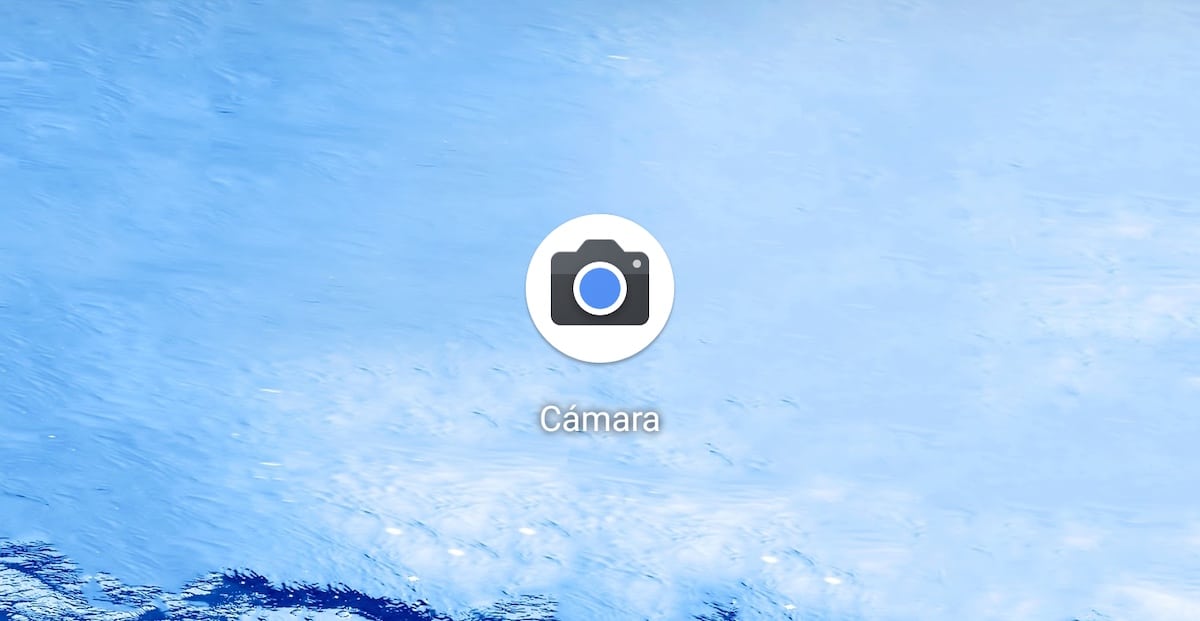
The range of Pixel devices offers us a series of attractions that many of you surely have taken into account on occasion when you have had the need to renew your device. With the launch of the Pixel 3a and 3a XL, the guys from Google offer the technology of their terminals at a much tighter price and for all budgets.
The main attraction of the Pixel is not only found in that it offers us pure Android without any type of customization, but also that it also offers us the fantastic camera application with which we can obtain fantastic results. If you have not planned to renew your mobile for a Pixel but want to make use of the photographic advantages that it offers us, then we will show you how to install Google Camera on any Android device.
All manufacturers offer through their customization layer different photographic applications to take captures. However, the one that attracts the most attention is that of Google thanks to the fantastic work done via software with the captures it takes, especially with low light shots.
Unfortunately, the Google Camera application is designed to be used on Google Pixels, so it is not compatible with all models currently available on the market. First of all and before getting our hopes up, we must check the following list if our device is compatible with the application.
Smartphones compatible with Google Camera
Asus
- Asus ZenFone Max Pro M1
- Asus ZenFone Max Pro M2
- Asus ZenFone 5Z
- Asus ZenFone 6
Essential
- Essential PH-1
HTC
- HTC 10
- HTC U11
- HTC U Ultra
- HTC U12 +
LeEco
- LeEco Le Max2
- LeEco Le Pro 3
Lenovo
- Lenovo K6
- Lenovo P2
- Lenovo ZUK Z2 Pro
- Lenovo ZUK Z2 Plus
LG
- LG G4
- LG G5
- LG G6
- LG G7 ThinQ
- LG V20
- LG V30
- LG V49 ThinQ
Motorola
- Motorola G5 Plus
- Motorola G5S
- Motorola G5SPlus
- Motorola X4
- Motorola One
- Motorola One Power
- Motorola Z2 Play
- Motorola G7
- Motorola G7 Plus
- Motorola G7Power
- Motorola Z
- Motorola Z3 Play
Nokia
- Nokia 8.1
- Nokia 8
- Nokia 7 Plus
- Nokia 6
- Nokia 5
OnePlus
- OnePlus 3 / 3T
- OnePlus 5 / 5T
- OnePlus 6 / 6T
- OnePlus 7
- OnePlus 7 Pro
Razer
- Razer Phone
- Razer Phone 2
Samsung
- Galaxy A70
- Galaxy S7
- Galaxy Note 8
- Galaxy S8
- Galaxy S9 / S9 +
- Galaxy Note 9
- Galaxy S10 (all versions)
Xiaomi
- Xiaomi Mi 9
- Xiaomi Pocophone F1
- Xiaomi Mi A1
- Xiaomi Mi A2
- Xiami Mi 5
- Xiami Mi 5S
- Xiami Mi 6
- Xiami Mi 8
- Xiaomi Mi Mix 2S
- Xiaomi Mi Mix 2
- xiami mi mix
- Xiaomi Mi Note 3
- Xiaomi Redmi 3S
- Xiaomi Redmi 4X
- Xiaomi Redmi 4 Prime
- Xiaomi Redmi 5A
- Xiaomi Redmi Note 5/5 Plus
- Redmire Xiaomi Note Pro 5
- Xiaomi Note 4 Redmire
- Xiaomi Note 3 Redmire
- Xiaomi Note 2 Redmire
- Xiaomi Redmi Note 7 / Note 7 Pro
- Xiaomi Redmi K20 Pro
- Xiaomi Mi Max 3
- Xiaomi Mi Mix 3
ZTE
- axon 7
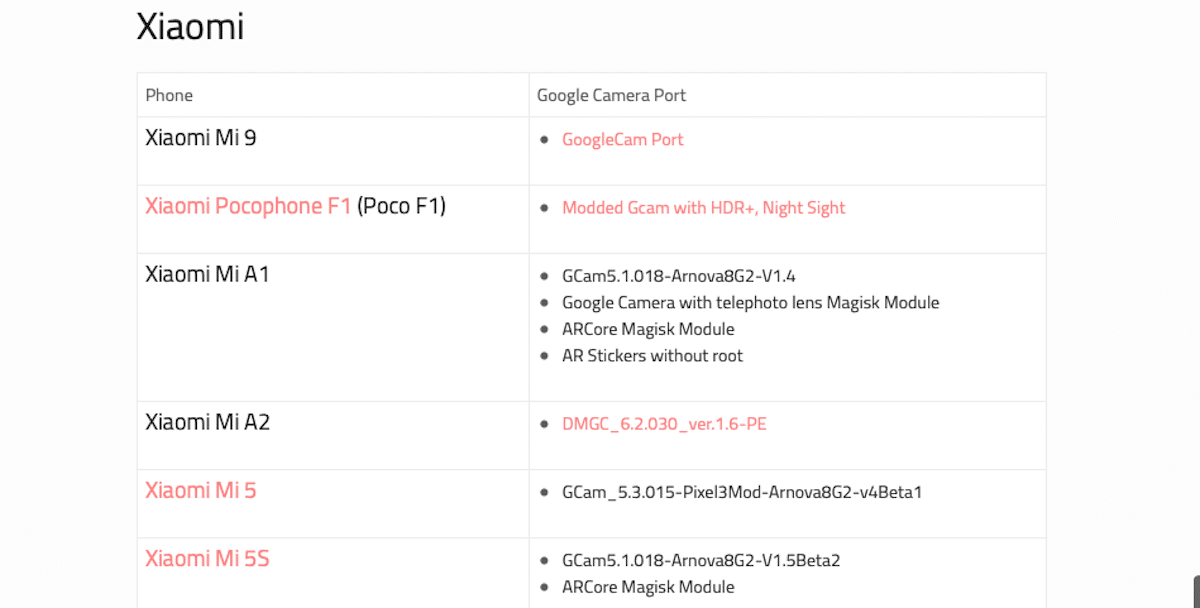
These terminals are compatible thanks to which the community behind XDA Developers has bothered to adapt the Google application to other devices, since from Goolge They are not interested in one of its most interesting attractions in the Pixel range is available at any smartphone.
Each of the different versions of Google Camera for all the models in this list are available at the following link for download and install on our devices.
How to install Google Camera
First of all, we must visit the link that I have put in the previous section and download to the camera file corresponding to our device. In most cases, no need to root in our devices, something that is becoming more complicated since manufacturers no longer release access to the system as they did a few years ago.

Once we have downloaded the file in question, we must allow the installation of applications that do not come from the Play Store. To do this, we just have to go to the Device Settings and access the Security section and activate the switch Unknown origins.
Once we have installed the application, when clicking on it the first time, will request so much access to the camera (essential to be able to use it) and to the storage system to be able to store the captures and videos that we make.
What does Google Camera offer us?
The Google camera application not only offers us quality in any mode, especially the night mode, but also offers us a series of options that we detail below:
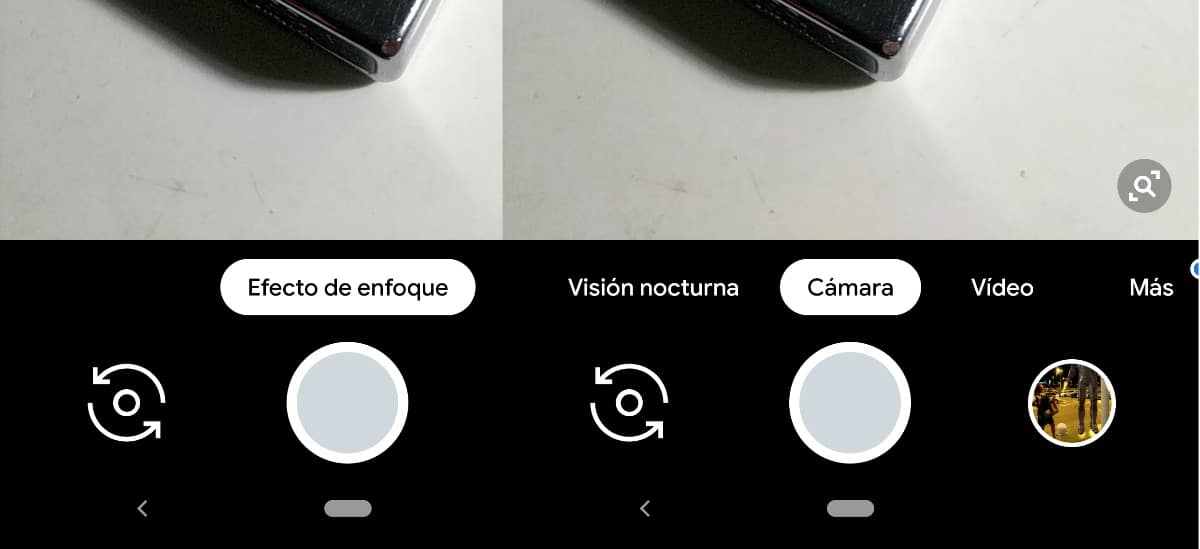
Focus effect
The Focus effect option allows us to perform shots with the background out of focus without our smartphone having more than one camera. If the results offered by your terminal with two cameras in terms of blurring the backgrounds in the portraits, with this application and this function you will obtain fantastic results.
Of course, the operation is a bit peculiar, since you have toe slightly lift the device when you do the capture as requested by the application.
Night vision
This is one of the modes that has attracted the most attention since Google launched the first Pixel range. This night mode allows us to obtain fantastic results in environments with low ambient light. The operation is completely automatic, all we have to do is hold the mobile for about a second, the time it takes to make all the necessary captures to create the final image.
Camera
The camera option is the same that we can find in any other device on the market. The captures you take depend, to a large extent, on the quality of the lens of our smartphone. The processing carried out by the capture application is practically the same as in any other smartphone.
Video
The camera options are the same that we will find in the video function, and with which we can record videos as we do with the camera application of our smartphone.
Other Google Camera features
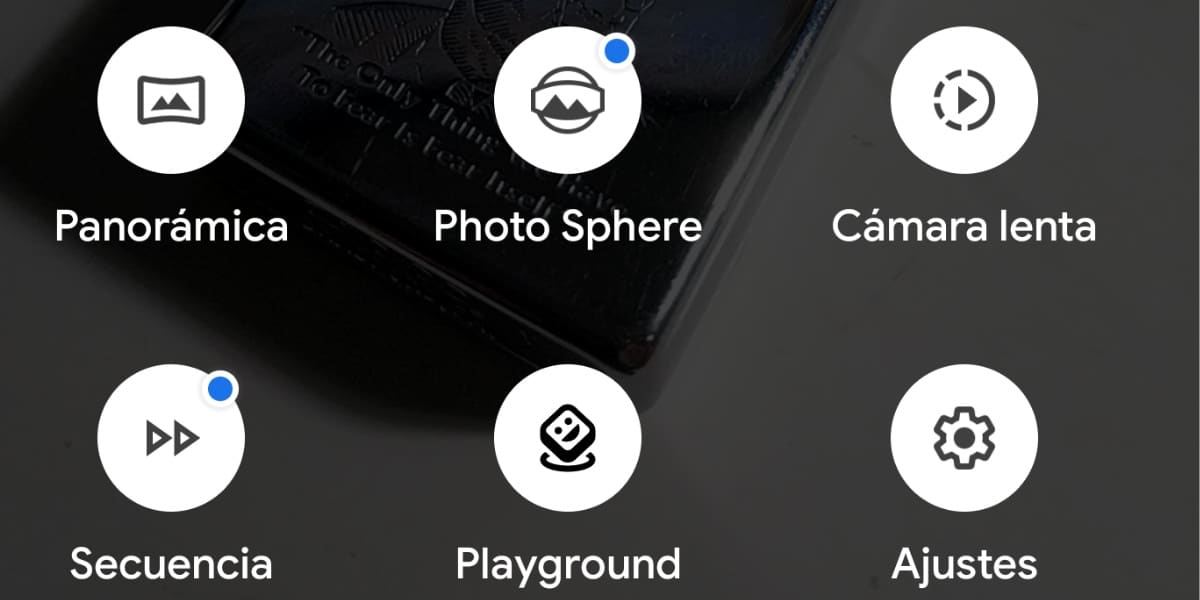
Panoramic
This option, as its name describes well, allows us to take panoramic captures, an ideal function to take landscape captures.
Photo Sphere
This curious option allows us to do circular catches that offer us a curious and striking result.
Slow motion
Recording at more than 60 frames per second allows us to slow down the video to offer a much higher quality slow motion mode than if we slow down the video playback.
Sequence
It allows us to record video that will be played at the speed that we have previously established when recording it, a speed that always it will be higher than normal.
Playground
Augmented reality is also available on the Google camera through the Playground feature. This option allows us to add texts, decorative elements, marvel characters, emoticons ... to the video captures or photographs that we take.
Settings
Within this option we have at our disposal the different configuration options offered by the camera. Through this option, we can modify the resolution of the camera, that of the video, add date and time to the captures ...