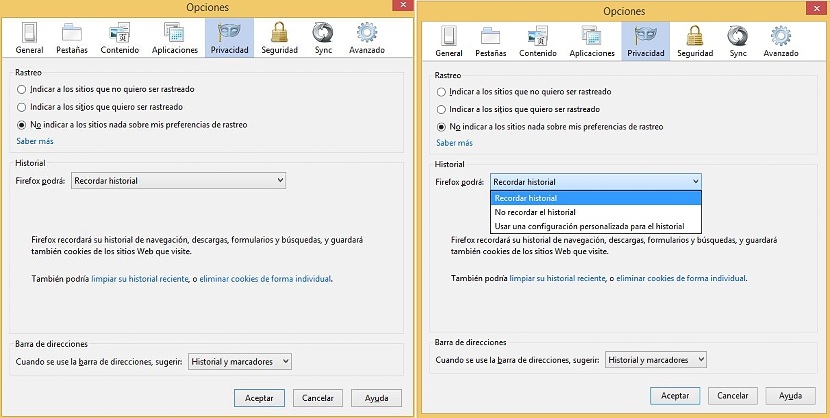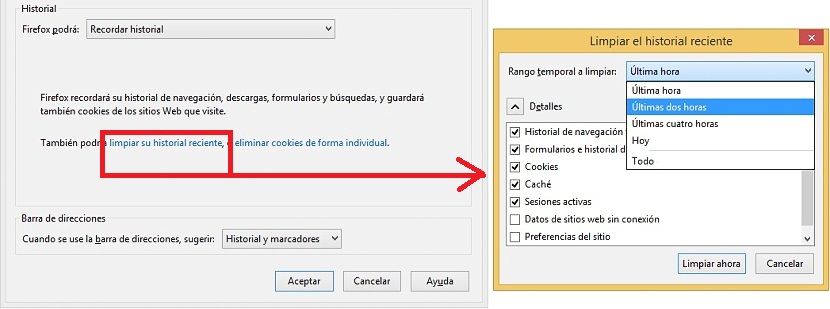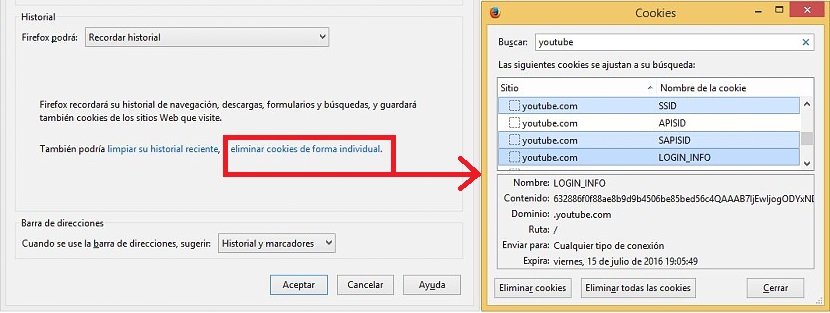If you browse the Internet daily in Firefox, then you may have a slight advantage over other different browsers, because in this one you can get to personalize certain aspects that involve privacy. Specifically, the way in which we could manage the history and cookies is something much easier than we could have admired in any other browser.
For example, if at a certain moment web pages have appeared that you did not request and you want to eliminate them from your history, you can do so in a personalized way without having to empty the rest of the list. The same situation can be done with cookies, that is, we will not have to eliminate all of them but rather, a few that may be very important to us and that no one else should see, all with little tips and tricks that we will give you below.
The different ways to manage history in Mozilla Firefox
Whether we want to manipulate some web pages of the browsing history, or we also need to manage certain cookies in a personalized way in Firefox, both elements will have to be manage from the same environment within this browser; To do this, we must get to that place in the following way:
- We must open our Mozilla Firefox browser.
- Now we will enter the options area (options -> options).
- From the window shown we must go to the "Privacy" of the ribbon located at the top of the interface.
It is in this area where we will dedicate some time to work. Here we will admire 3 very well differentiated sections, which are:
- The tracking.
- The history.
- The address bar.
At the moment, it is our sole responsibility to deal with everything related to the Firefox browsing history, so we will devote main attention to this work area. There we have a few options to be able to manage quickly and efficiently. For example, in the first part of this area there is an option that says:
Firefox will:…
There we have a drop-down button, where we can choose if we want the history to be saved or simply the same it is not registered in all the visits we make on the web. By default, this option is in "Remember history", this being the reason why each web page that we visit will be registered in a list.
A little further down there is an option as a link (blue), which says «clear your recent history«; if we click on it we will jump to another small pop-up window, in which we could clean the history that was generated an hour ago or much more before.
We could also carry out a selective elimination of this history, due to the fact that a little further down there are certain options that can be activated through its box to eliminate them at the same moment. If we are going to go for this alternative, only we would have to select these boxes and then the button that says "clean now" and nothing more.
Selectively deleting cookies
On one side of the link that we clicked previously and that allowed us to clean up the recent history there is an additional one, which will help us to «Delete cookies individually» or as we would say, in a personalized way.
This is the most interesting part of all, since clicking on this link will also bring up a pop-up window with interesting options so that we can work. In this window all cookies that have been registered will appear through our Internet browsing. At the top there is a space to "search", where we will only have to place a word for all the cookies that relate to it to appear.
For example, if in said search space we write the word YouTube, they will immediately appear at the bottom a list with all those pages that we have visited and that are directly related to this video portal. If we do not want these cookies (which are part of the history) to be registered here, we will only have to make a selection of all those that we wish to eliminate. For this we can use both the key Shift as CTRL to be able to select cookies together or distant, in the event that we do not want to eliminate them all at once.
As you can admire, the procedure that we have adopted for the elimination of cookies and a few pages that are part of our browsing history is something much easier to do in Mozilla Firefox.