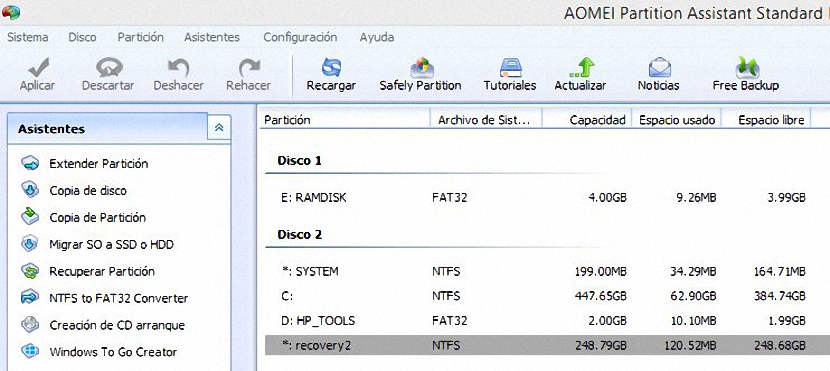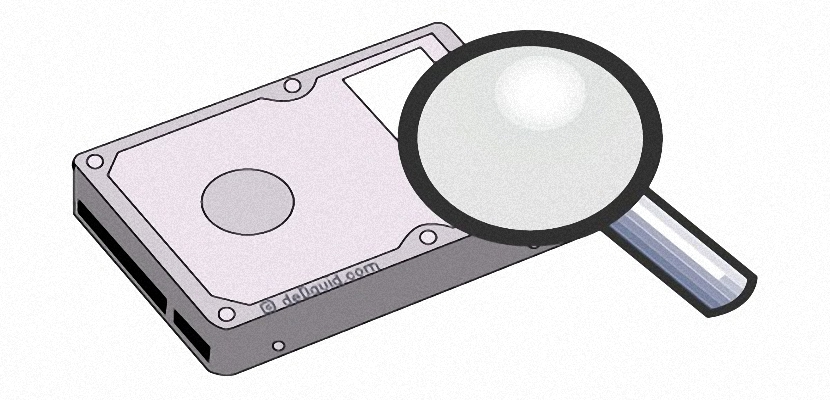
Do you know the disk manager in Windows? If we have been managing this operating system from previous versions to the most recent, we will surely answer affirmatively; the problem is that there is a small variation in all of them, something that can be a big problem if we do not know how to handle each of the functions that are present there correctly. If we use the free version of Aomei Backupper, all these problems could disappear quickly due to the simplicity of use that its developer offers us.
Aomei Backupper has a free version and a paid version, although there is not much difference between the two. The developer has suggested that the tool can be used completely free of charge if it is for personal use, being the opposite if instead it is going to be used in a specific company or institution. Out of all this, what this tool offers us is really incredible due to the simplicity of handling that we could be executing on each of the partitions and hard drives of our computer.
Most important functions in Aomei Backupper
To be a free version, Aomei Backupper It has a large number of functions that would be present in a paid one. The interface layout is perfectly well designed, which will help us when it comes to quickly find some action that we need to do at any time. For example, among these areas we have the following:
- Toolbar. We would find it in the upper part of the interface, from where we will have the opportunity to carry out execution or learning actions.
- Left sidebar. There we will find 2 areas specifically, the first being with the wizards that will help us execute a task in the very easy way possible; under this area are other more specialized functions that mainly involve the administration of hard disk partitions.
- Upper right area. All the disk units or partitions that we have on the computer are present here, although they show us the information with the format made.
- Lower right area. This is the space where we will find both hard drives and their respective partitions. Unlike the upper area, here it can be shown if a partition (or hard disk) has been prepared.
The design of the Aomei Backupper interface is very similar to what we could be finding in Windows Disk Manager, although in this case we have more specialized functions, which are located to the left side and which will be the reason for our treatment below.
Backups and Disk Manager with Aomei Backupper
If we devote a little attention to the left sidebar of this tool, we will find very important functions that are not present natively in the Windows Disk Manager; so for example, from here we will have the opportunity to:
- Extend a partition.
- Copy the entire hard drive to a different one.
- Copy one partition to another.
- Migrate the operating system to a different hard disk (HDD) or SDD.
- Recovery from a lost partition.
- We can convert the NTFS partition to FAT32.
- We can also create a system boot CD-ROM.
- Join 2 or more partitions.
- Divide a partition into a few more.
- Clean the partition.
We have mentioned just a few important features and functions of Aomei Backupper, with many more to use at any time. Now, to be able to use each of these functions we will only have to select a disk or some partition shown on the right side (and in the lower part mainly) to later choose any of the tasks to perform and that are located in the left sidebar.
We could also make use of the contextual menu, because if we click with the right mouse button on a disk or partition shown in the respective area, the same features we admired in the left sidebar will show up here. Perhaps a small defect of little importance is found in the applicability of each of the functions that we are going to perform with Aomei Backupper, since everything that we get to select will not be executed at that moment but rather, we will have to click on the button that says «Apply»And that is present in the upper left side of the tool interface.