
Currently, those who do not make a backup is because they do not want to, since we have at our disposal a large number of options at the time always have the most important information in a safe place, either through the operating system itself or through the different cloud storage services.
If you have reached this article, you are probably looking for a way to recover a Word file that is no longer under our control for any reason (and there are many). If this is your case, here are the steps to follow in order to recover deleted Word files.

From Actualidad Gadget we always recommend you make a regular copy of all your data so that in the event that the equipment stops working, we can quickly recover the most important files. However, unfortunately we can find a problem that we did not have: that a file is deleted, disappears from our view or that we simply do not save it.
Recover a Word file that we have not saved
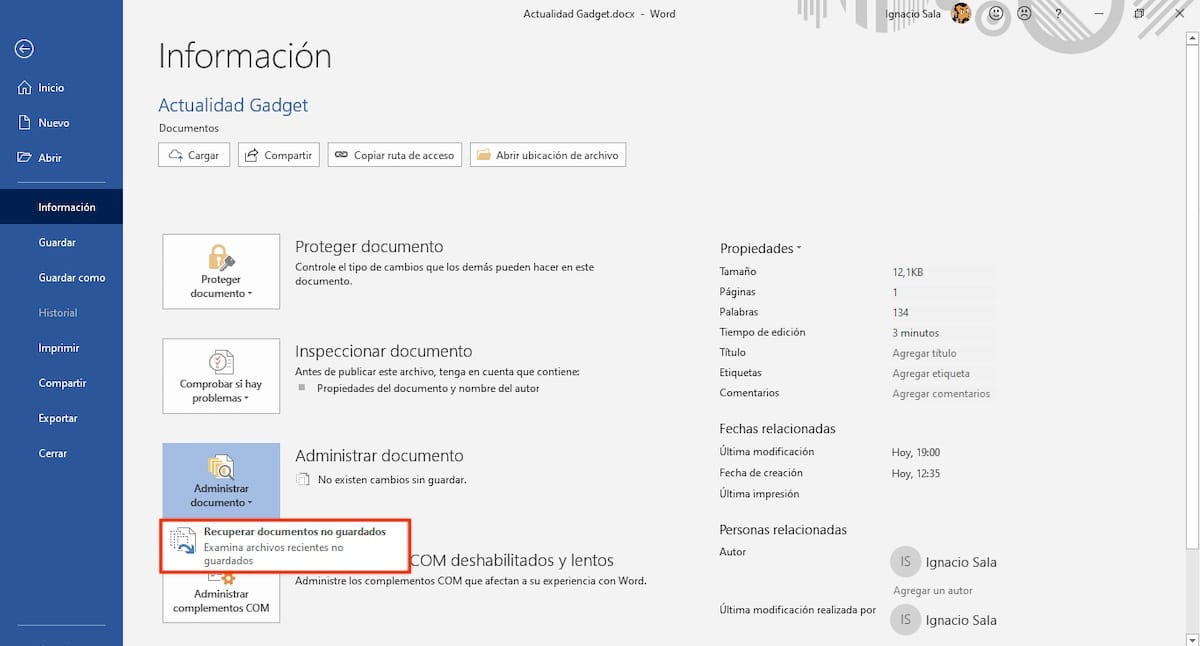
If we have closed the application and we have not taken the precaution of saving a copy, all is not lost, since Office is aware of these types of problems and offers us, through the Auto-recovery option, the possibility of recover that work that we have saved for whatever reason, including if the power has gone out, or we have run out of battery in the laptop.
In order to access the automatic copies that Word makes, we must access File> Information> Manage documents> Recover unsaved documents. Next, the content of a folder will be shown where the different backup copies that are created automatically are stored.
Activate AutoRecover in Word

The latest versions of Microsoft Office include the auto-recovery function natively, although this function is probably not activated. To prevent potential problems, the best we can do in confirm that it is activated and minimize auto-save time. To check if the auto-recovery function is active in Word, we must perform the following steps:
- Click on Archive and then Options.
- Next, we will go to Save, option found in the column on the left and the part on the right, we check how the box Save AutoRecover information is marked.
- Another of the boxes, which must also be checked is Keep the latest version automatically recovered when I close without saving.
- Finally, we must establish every time we want the backup to be made. By default, the established time is 10 minutes, but if we want to heal ourselves in health, we should reduce it to 1 minute.
Recover an Excel file that we have deleted
Recycle Bin

Despite the fact that many users do not like to see how the recycle bin is always full and they are continuously seen bound to empty it, or directly delete the files without going through it, this service (because it is not really an application) is one of the best inventions in the world of computing, and that is also available both in macOS and in the different Linux distributions.
The recycle bin empties automatically every 30 days, if we do not do it previously. This is the first place where we should look to see if we have mistakenly deleted a file or we cannot find it on our hard drive, as long as we do not continually empty it, since otherwise, we will have to resort to other methods that we show you in this article .
Recover previous versions of the file
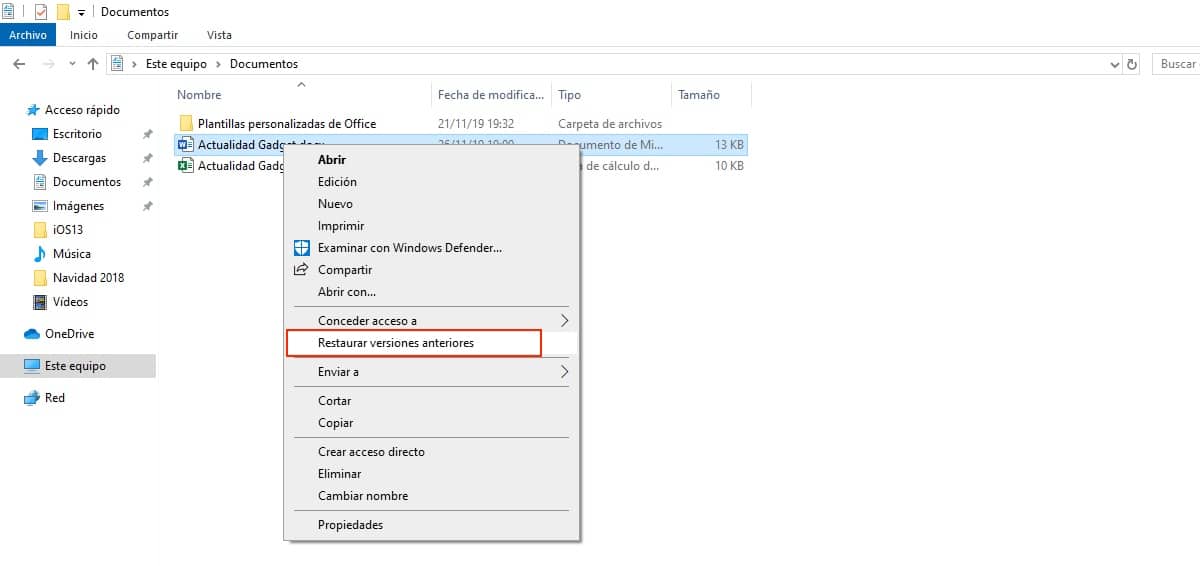
If we can't find the version of the file we worked on last time, Windows 10 makes available a recovery system that allows us to access previous versions of the same file, an ideal function if we want to recover part of the information that we had previously deleted but now need.
This feature is not available directly from Office, but is part of the Windows operating system. To be able to access the previous versions of a certain file, we must first access the file path. Next, we place the mouse over the file and press the right button to access its contextual menu.
The next step is to click on Restore previous versions. At that time, a dialog box with all versions we have created of the same document. To recover the version of the file in question, we just have to select it and click on open. All available versions are ordered by date, so if we know the approximate date, it will be a matter of seconds to retrieve the data.
Restore Windows Backup
If we have reached this point in the intention to be able to recover a file, we must bear in mind that This may be our last chance to do it as long as we have taken the precaution of periodically making backup copies, since otherwise it is impossible to try to recover a copy of a file from where it is not located.
Microsoft through Windows 10 offers us a complete system to perform incremental backups Of all the files that we have modified at some point, by files I mean documents, not the files that are part of the programs, since the backup copy could occupy tens of GB.
If this is our case, we only have to access the history of the backup files and find the path where the file was or should be found. If after deleting the file, we made a backup, unfortunately we find that there is no possible way to recover a file.
Recover a Word file that we can't find
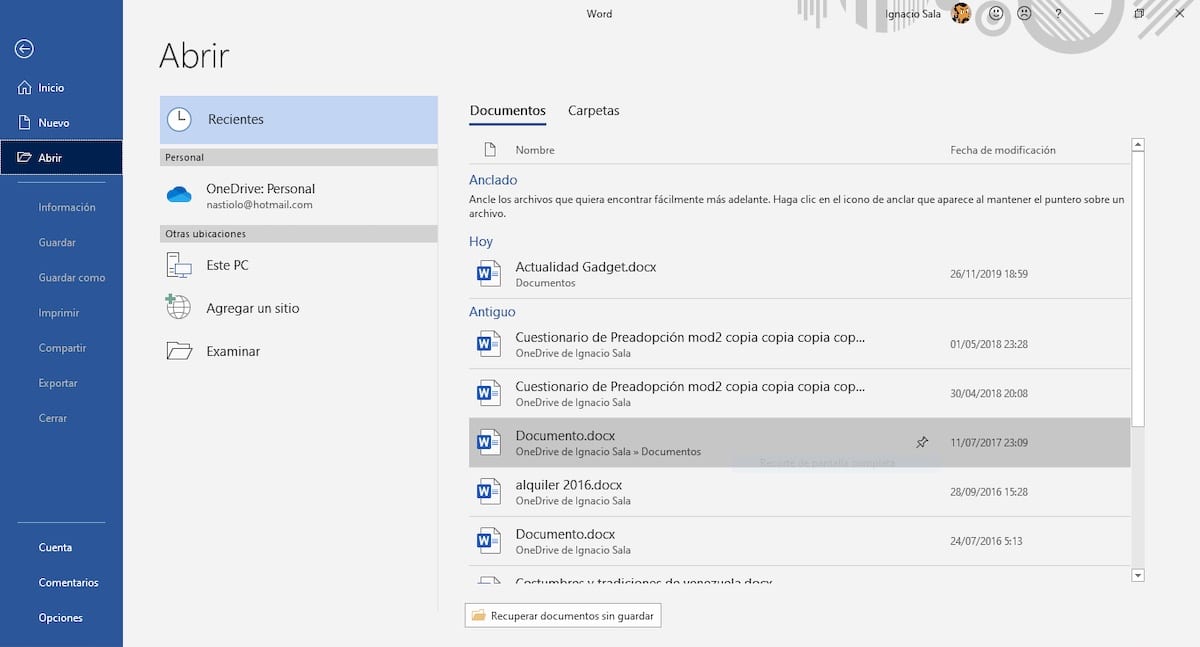
The rush is bad adviser for everything. If we have created a document and in the rush we do not remember where we have stored them and when looking for there is no way to find it, we have two solutions to this little problem. The first thing to do is open Word and go to Open. Within this section, all the files that we have edited or recently created will be displayed. We just have to click on the document in question and that's it.
If it does not appear in this list, the other option is to use the Windows search box, located next to the start button. To find the document, we just have to write part of the text or words that we know are inside the document, it doesn't have to be the name of the file.
Once we have found the file in question, we must keep it where we know that we will always have it at hand without our heart suffering again for not finding a file we need.
And if all else fails ...

If we have not been able to find the file or files we are looking for, the only option we have left, there is always one last chance, is to make use of the different applications that we have at our disposal to recover deleted files. Depending on the time that has passed since it disappeared, it will be more or less easy to try to recover it.
This type of applications, not always function, so before spending the money, you should try the free versions they offer us, versions that allow you to scan your hard drive for deleted files. If it still has the option to recover, because it is not damaged, it is time to consider whether it is worth paying for the full application.