
One of the most annoying situations that we could come to admire in our Gmail tray is spam, which could be presented with advertisements and offers to which we never go. Although there is the possibility to delete this subscription (with the small tits at the end of each mail), but the best alternative is to try to send these messages to the spam folder.
To avoid this type of situation we had previously recommended, use to disposable mails, which will help us to register our data (and with it, a provisional email) in any service in which we are temporarily interested. This will prevent a large amount of these spam from being added to our personal account. Anyway, if at a certain moment you have already had the presence of many of them in said folder, then we could get to eliminate them automatically following a little trick.
Removing spam in Gmail
While it is true that the elimination of these spam is a very easy task to perform, but it represents a manual action on our part. Sure we could too define the time in which the spam content, it can be automatically deleted although, for now we will dedicate ourselves to mentioning a small trick that will allow us to do that the content of this spam folder is eliminated at all times, that is, automatically. The trick contemplates following the following steps:
- We must enter our Gmail account with the default browser that we use frequently.
- Once inside, we have to click on the arrow located next to the magnifying glass (in the search area).
- A window will open, and you must write «is: spam"(Without the quotes) in the space that says" contains the words. "
- Now we have to click on the link in the lower right part of that window, which says «create a filter with these search criteria«.
- A warning window will open that will suggest that we have written something wrong.
- We must ignore this warning and simply click on the option «to accept«.
- A new window will open, in which we must activate the box that says «delete»And then press the button that says«create filter«.
That's all we need to do to be able to create a filter that has the ability to delete everything in the junk folder (spam); if we go to that place we will be able to notice that now there is absolutely nothing, since the elimination is effective at that very moment.
We had previously discussed a similar topic, which instead helped us to block emails from a specific user, where a filter was also applied to help us customize this task. Because we have used filters in Gmail for different types of tasks, perhaps at a certain point we need to review all of them to know what we have done in our account for a long time. In order to achieve this, we only have to follow the following steps:
- We enter our Gmail account with the respective access credentials.
- Now we select the gear wheel located towards the upper right side.
- From the options shown we choose the «setting«.
- Once in the area of the «setting«, We will have to select the tab (option) that says«filters«.
When we are in this work area within the Gmail settings, we will already be able to notice the presence of all those filters that we have created at a certain moment. They are very easy to identify, since only certain elements will be present in the list. Towards the left side will be the characteristics of the filter that we have created, while on the right side there are options that will help us eliminate this filter.
It is necessary to take into account this last situation that we have commented because at a certain moment, we may need remove these filters if we notice that we made a mistake with the assignment of some of them and with our visits.
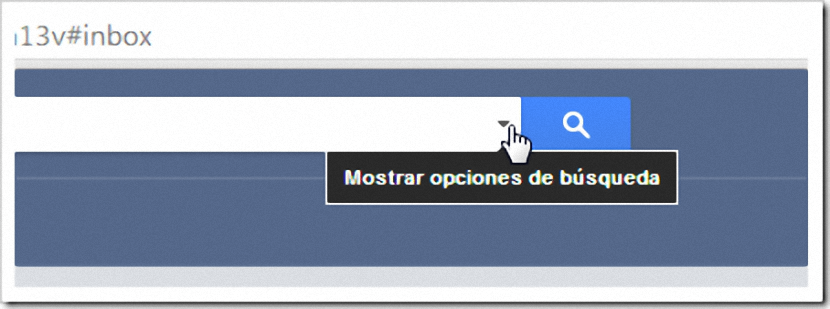
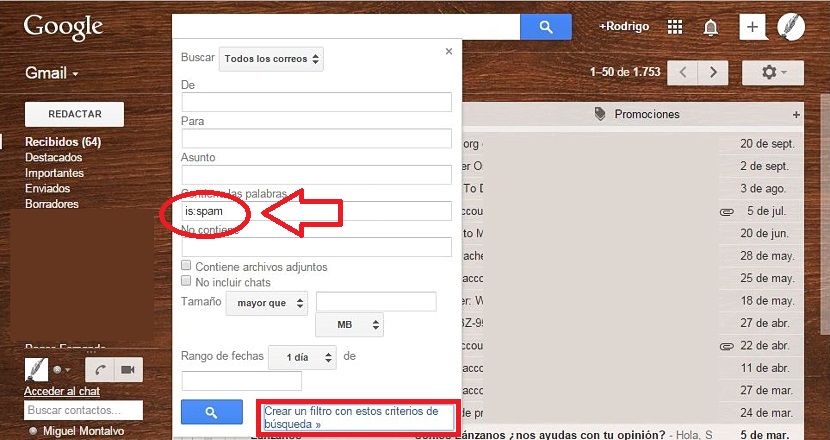
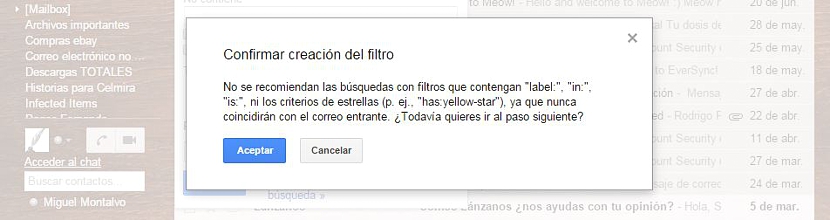
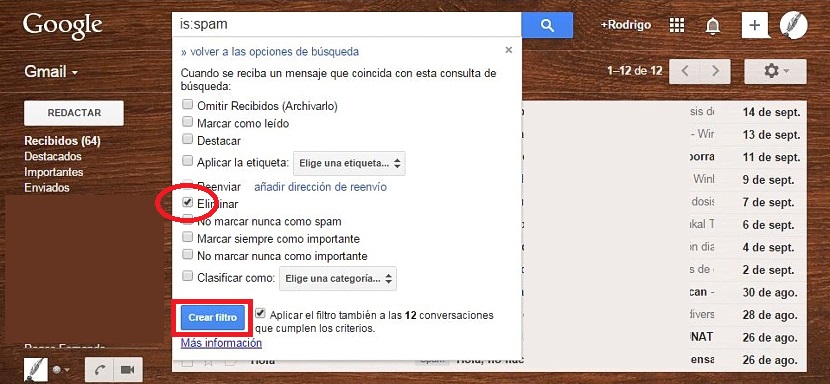

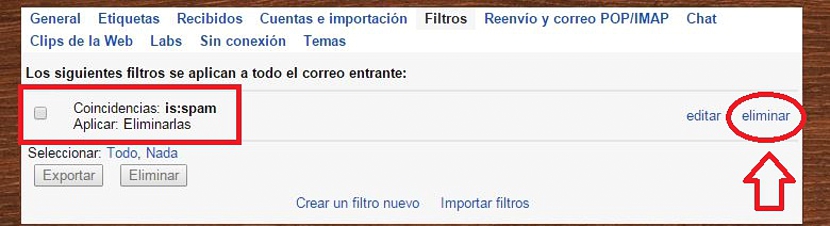
Thank you very much for the article.
I followed your steps and managed to get rid of an email that there was no way to delete from the Spam folder of Gmail or Outlook.
All the best
Indeed, it removes them from the «Spam» folder, but puts them in the «Trash» folder, which means that we are in the same ...