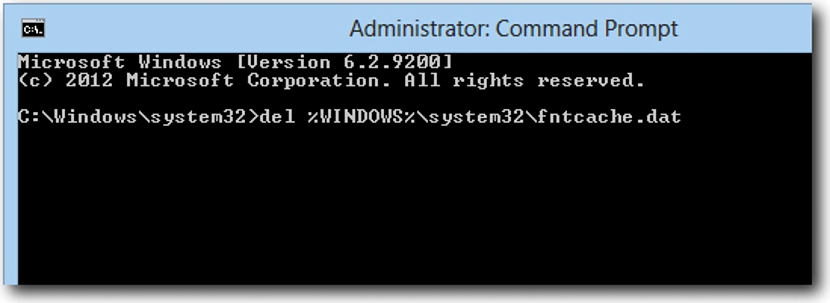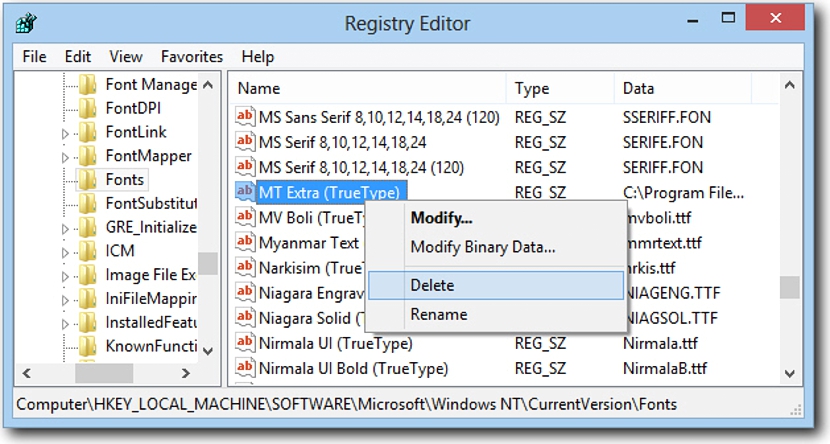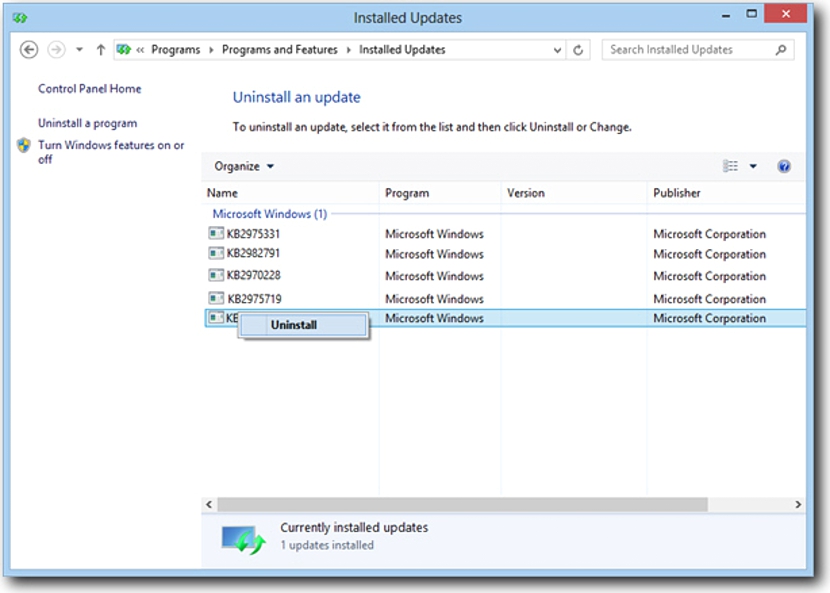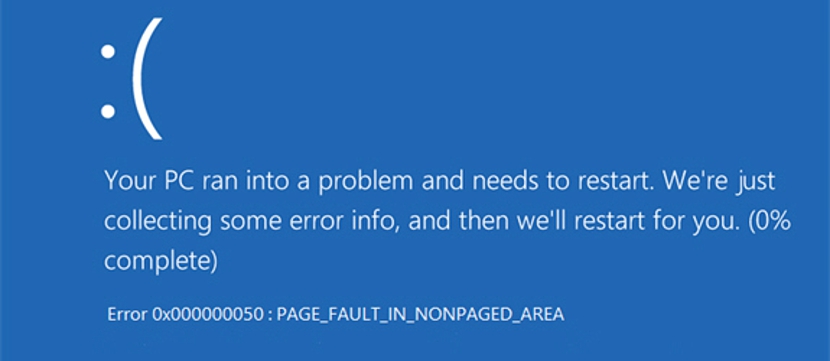
Microsoft recently came to propose a few updates for Windows 8.1 and Windows 7, which were theoretically intended to improve the security and privacy of their users.
Pitifully these updates for the month of August proposed by Microsoft did not have the desired effect, causing mistakes that many people could be suffering from right now. The appearance of the "Blue Screen of Death" is what was evidenced in the first instance with Windows 8.1, with a few other restart problems that were also present in Windows 7, being the motivator for Microsoft to remove them from the respective channel. If you have this type of problem, we recommend you follow a few tricks that have been suggested on the web, which could help you recover the operating system without having to reinstall it on your computer.
Starting Windows 8.1 "in Safe Mode"
The trick that we will mention below contemplates start Windows 8.1 in its «Safe Mode»; This is logical and perhaps you already sensed it, because if the blue screen of death did appear (also known as the blue screen), it will not let you enter the operating system to be able to restore it effectively.
We advise you to follow the following sequential steps so that you can try to recover your operating system and thus avoid having to format the hard drive and then reinstall everything again.
1. Enter safe mode in Windows 8.1
Well, if the blue screen of death immediately appears when you restart Windows 8.1, it may be a bit difficult to enter "Safe Mode"; Microsoft has suggested that you restart your computer and stop the moment it asks to "log in" with the respective credentials. At that time you must hold down the «Shift» key and then click on the «off»To select the«Reiniciar«. With this task, the computer will restart and show a few options, choosing from among them the one that says "Safe Mode".
2. Use our command terminal window
Once you have entered Windows 8.1 in "Safe Mode", you should now open a "command terminal" window; This means that you must use the key combination "Win + X" and then choose the "Cmd" with administrator permissions; once this is done you will have to write the following command.
from% WINDOWS% system32fntcache.dat
3. Restart Windows 8.1
After having eliminated the file that we suggested previously in the "Windows 8.1 Safe Mode" you will have the possibility to restart the operating system normally. Anyway, the problem will persist, having to enter the «Windows Registry» to remove a few "fonts" that could be causing the problem. To do this, Microsoft recommends that you go to the key that we will propose below and that to it, make a backup copy (exporting it).
HKEY_LOCAL_MACHINESOFTWAREMicrosoftWindowsNTCurrentVersionFonts
4. Delete some "fonts" from the "Windows registry"
Once we find ourselves in the path that we suggested previously within "Windows Registry", we will have to eliminate those sources that are identified as "C: Program Files ..." and also those of the OTF type.
5. Open to command terminal
Again we must open a command terminal as suggested above (with administrator permissions) and later, place the following line to eliminate the file that causes the problem.
from% WINDOWS% system32fntcache.dat
6. Enter the Windows 8.1 "Control Panel"
Once we have proceeded according to what we indicated in the previous steps, now it only remains to have to enter the «Control Panel»; there we will only have to locate the "installed updates" and then prepare to uninstall those that Microsoft considered wrong, these being: KB2982791, KB2970228, KB2975719 and KB2975331.
7. Integrate our backup of the supported "sources"
We will now have to recover the sources that we previously supported and that we place in a safe place on our hard drive; we only owe select them with the right mouse button and from the contextual menu choose the option that says «Mix«.
8. Reboot to Windows 8.1
Practically the entire restoration process has been completed, having only to restart the operating system, same as it will no longer show any type of error due to being removed manually, the updates for the month of August proposed by Microsoft.
Even though the method has been suggested for Windows 8.1, Microsoft has suggested that the same it is also valid for those who have had problems in Windows 7, although with certain modifications in some of the suggested steps.