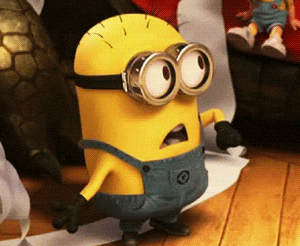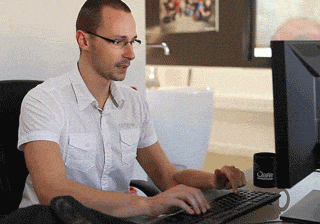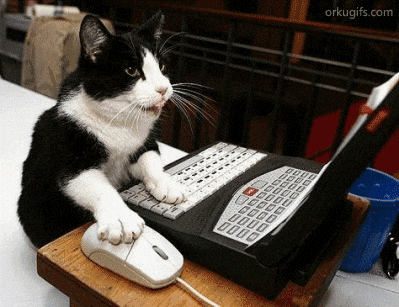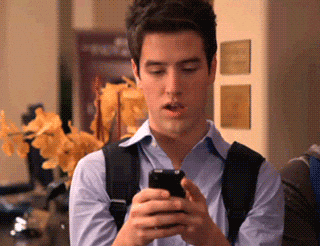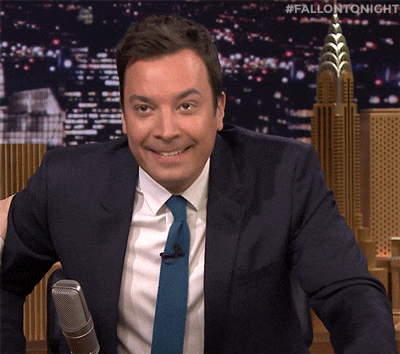We find many messaging applications for our mobile devices in app stores or even those of native companies themselves. In this case, one of the applications par excellence to send and receive messages is WhatsApp, an application that came to our hands a long time ago specifically in 2009 and that to this day it is still the queen of messages between users in many countries, including ours.
Today we have several options available to reply to our friends, family or acquaintances in messages with emojis, photos or even video. Another of these options is to use animated gifs. These can be used in email, web pages, several of the social networks that we currently have available such as Twitter, Facebook or Instagram among many others, but we also have the possibility of using them in the WhatsApp messaging application. Today we will see how to do it on iOS and Android, dominant operating systems in the current market.
What are animated Gifs?
To understand a little what Gifs are, we are going to explain it in a simple way. The GIF term means: Graphics Interchange Format, what basically amounts to a moving image that can even weigh less than a JPEG or even a PNG. The good thing about this format is that it allows you to express something with a moving image or video clip and is much more graphic than a simple "Ok", a sticker or an emoji of the many that we have available.
These Gifs are not a new format at all and it is that this file format exists since 1987, so we are not inventing anything right now. What is clear is that Gifs have evolved over time and nowadays they are really fun, while you find all kinds and for all tastes.
Can I create my own animated Gifs?
Yes. The answer to the possible creation of Gif is that everyone can create their own and send, save or share them with whoever they want. This file format makes some native camera applications directly implement the option to create a Gif and in the case of having an iPhone, for example, you can create yours by taking a Live Photo.
For this we have to have Live Photos active on the iPhone, which is done by clicking on the round icon in the center of the screen at the top. Once we have activated this option we can simply take the photo and go to the gallery to see it. These photos differ from the rest because they add movement and by pressing on the screen with the photo we have taken we can see that movement. Now touch slide with your finger from bottom to top and different options appear: Live, Loop, Bounce and Long Exposure.
The one that interests us is the Loop or Bounce option, both are good for creating our Gif. Once we have it, we simply have to share it with whoever we want but it must be clear that in this case the Gifs may not be reproduced on some devices.
How to create Gif with other methods
You currently have a good handful of applications that will help you create your own animated gifs And this can be done by any user joining images or directly from a video of their own or that you find on the net. The good thing is that these are very simple steps in most cases and these consist of choosing the video clip we want, cutting it to the desired measure of time and that's it.
There are many websites where we can find a simple way to make our own Gifs, Bloggif o EZGIF are two sites that have simple tools for us to create our own Gif, but you don't have to look long to find other websites that allow users to make their own creations.
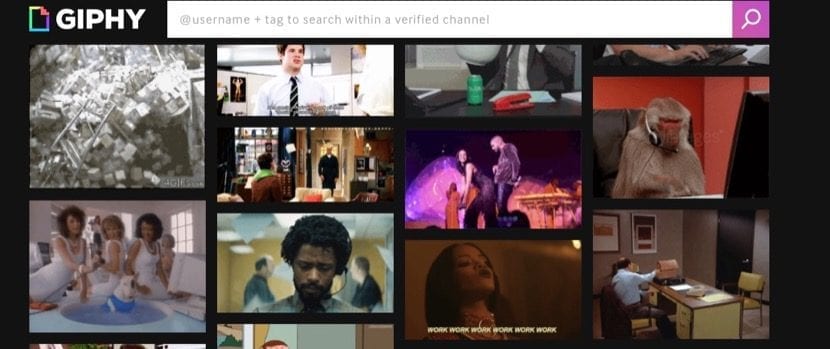
Websites containing animated Gifs
There are sites where we can simply choose the Gifs and save or send them directly without having to create it ourselves. In these cases it is best to look for a website that is current and that constantly adds improvements, with many users willing to share their creations with the rest and this website is none other than Giphy. evidently There are a good handful of web pages that are dedicated to uploading Gifs online so that they are available, but for me the best is Giphy, since it also has everything very well organized so that you can find the Gif you want and send it without problem.
How to send Gifs via WhatsApp
The truth is that everything is quite simple nowadays and sending a Gif through the WhatsApp application is really easy. The most important thing in this case is to know which of the numerous Gifs we want to send and the variety of these is really impressive.
To send a Gif we only have to open the WhatsApp application on our smartphone and open the conversation in which we want to add the message with animated Gif. Once we have this step done to Android users they will have to click on the emoji that appears below as where we usually add the text. Here the Gif icon should appear and from here we can add the one we want through a quick search in which websites such as Giphy or Tenor usually appear automatically so that you can send the one you like the most. Once chosen simply send it.
For iOS users it is something more complicated or rather with more steps. We have to access directly from the conversation in which we are the same as in Android, but in this case we have to click on the "+" symbol that appears on the left of the keyboard or on the camera that appears on the right. Once inside them, in both cases, you have to go to «Photos and videos» and then access the button with «the magnifying glass» GIF that appears in the lower left part. At that moment the search engine appears and we can choose the one we like the most to send it. In most cases the search engine is Giphy, but they can be others.
Actually, the Gif thing is something fun and very valid to answer at any time, although surely users of the iOS WhatsApp application would appreciate more simplicity or fewer steps when sending these Gifs.