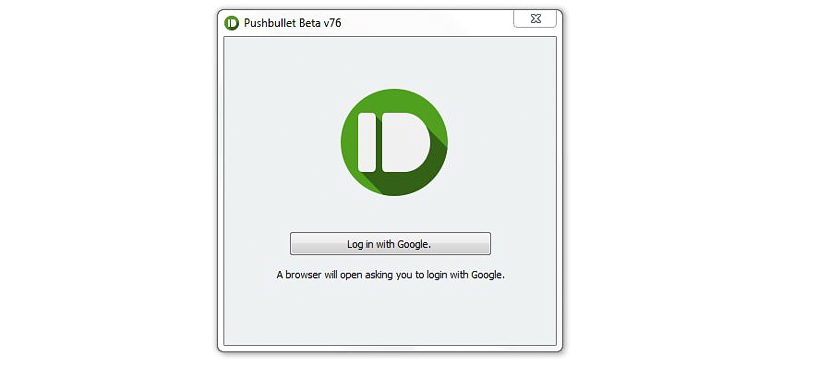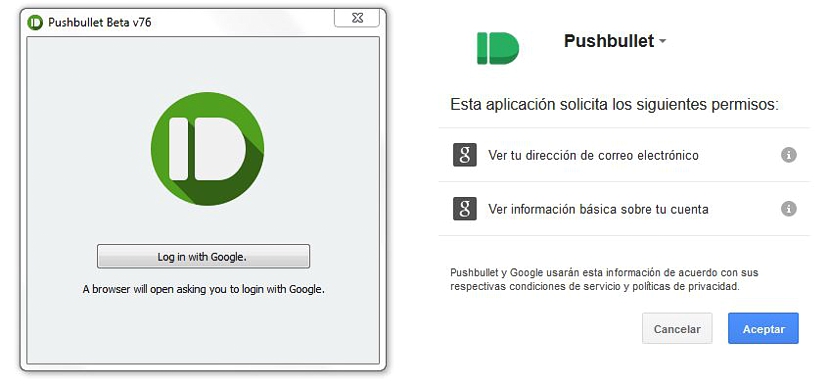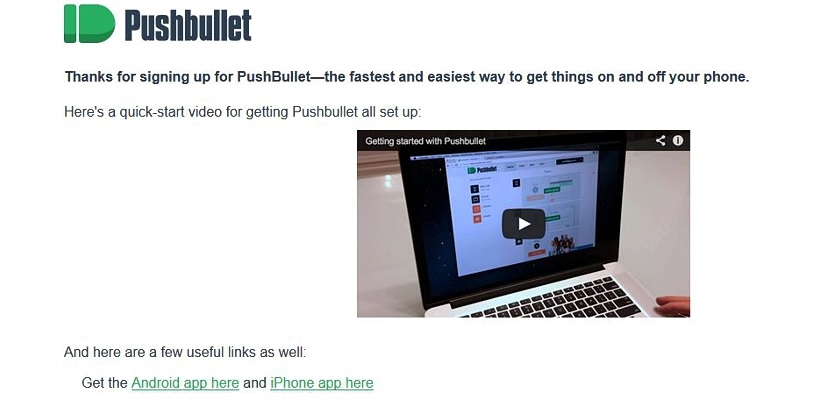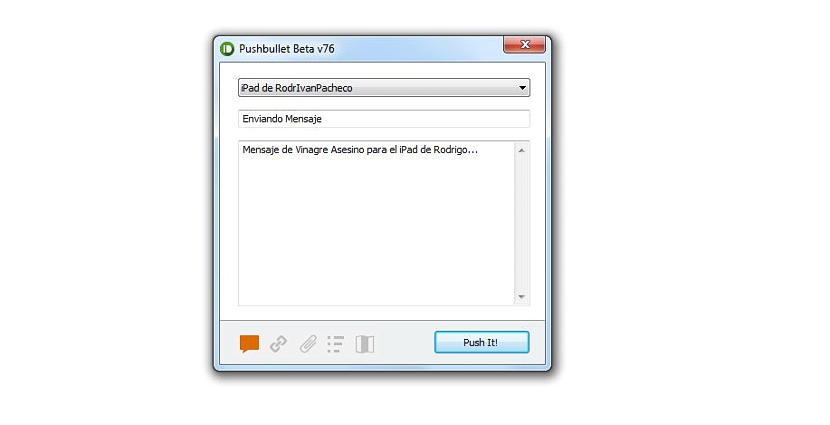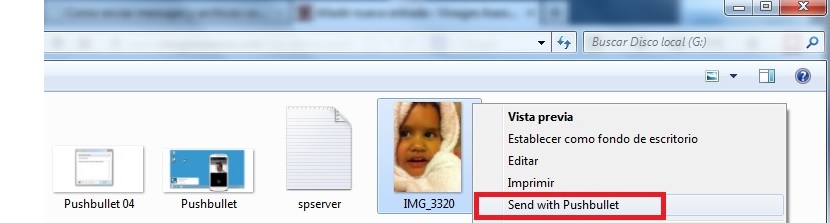Pushbullet is one of the best experiments that could have been proposed recently, an application that is mainly dedicated to be used when wanting send messages or information varied and diverse, from a Windows computer to a mobile device.
How is it possible that we can get to do this? If you follow each of the steps that we will mention below, this task will be one of those that you execute on a daily basis if you have the basic requirements that the Pushbullet developer has proposed.
Pushbullet compatibility with different platforms
As we mentioned earlier, we must first consider a few basic elements before trying to use this Pushbullet application; Among them, the developer mentions the following:
- Pushbullet is only compatible with Windows in terms of its installer in general.
- On the official website of the developer there is a version for Android.
- If you follow the steps that we will give you, you will get an iOS version in your email.
In other words, Pushbullet can work quietly on a Windows computer as well as an Android and an iOS mobile device, the latter being an iPhone or an iPad. We have tested it with the latter and the result is really magnificent, something that we are going to share below in terms of how to install Pushbullet and configure it to work with any of the aforementioned devices.
Download Pushbullet for Windows
At the end of the article you will find the official link of the place where you can find this Pushbullet application, same as In its beta stage it is currently ready to be used completely free. Once you download the executable you will only have to install and later have to run it; at this time a notification window will appear, where you are asked to log in with your personal Google account.
Previously you should have entered your Google account (which may well be one of Gmail or YouTube) in the Internet browser that you have installed as default in Windows; after that, we will jump to the browser window where Pushbullet asks the user for permission to access the service of this account.
That is all we have to do for the moment, being able to admire that the Pushbullet interface shows us at the top of the window a small drop-down option, where in the first instance the name of our Windows computer will appear on which we have installed to the application.
Pushbullet configuration on our iPad or Android device
Well, the first part of the installation and configuration of Pushbullet we have already carried out successfully although, now we only have to go to check our email from a mobile device.
There we will have the possibility to admire a welcome message from the developer of this application; in that same message we will be offered the link to be able to download Pushbullet for both an Android mobile device and one with iOS.
This is the ideal way to get the application for an iOS operating system, since on the Pushbullet official site you can only find it for Windows and also with an Android version to be downloaded from Google play.
Whichever mobile device you choose to install Pushbullet, after you run the application you will be asked to enter with the respective credentials, which must be from Google. With this simple operation that we have done at the end, automatically we have already synchronized both our Windows computer with the mobile device where we have installed the application.
From Windows you can write a message and then choose from the mobile device where you want to send it, arriving quickly in a matter of seconds.
If you are on Windows, you could also try to navigate to a place where you have an image (as a test), having to select it with the right mouse button and then order Pushbullet to be sent to said file, A confirmation message will appear on the iPad or Android device to accept or reject it.
Because this application is in a beta stage, the developer mentions that the messages to be sent do not have any type of restriction, although if we talk about some type of files (such as photographs), they should not exceed 25 MB in size, all of them can be transferred independently in the event that we have several photographs to share.
Download - Pushbullet