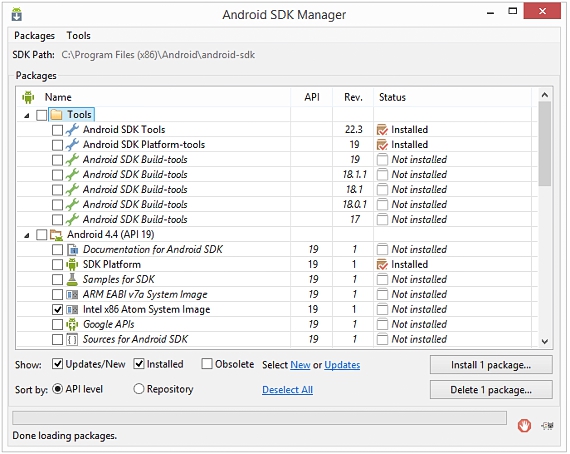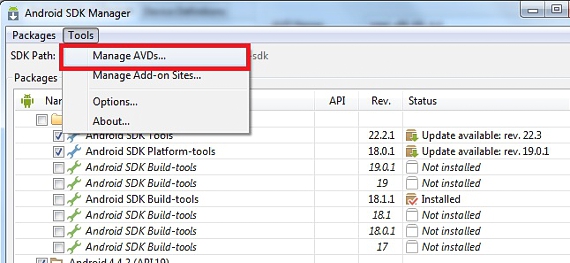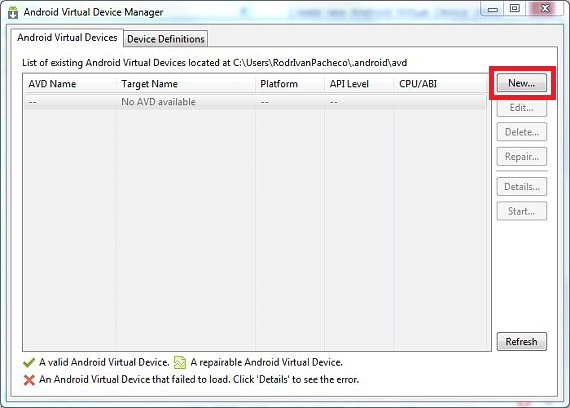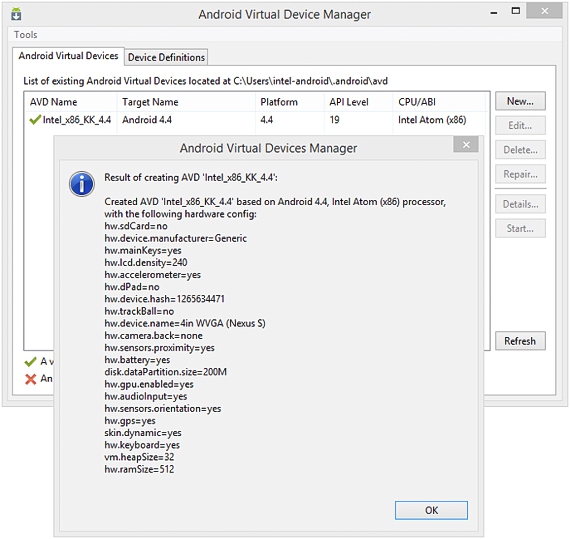Although there are a large number of virtual machines that can help us to emulate any of the Android operating systems on our PCAt the moment there is not yet a disk image of KitKat Android 4.4 to be used in these virtual machines; what if there is, is the possibility of use the same service offered by Google with its Android SDK manager.
In a very simple and simple way we will mention in this article, the correct way in which you should proceed in order to have KitKat Android 4.4 on your PC and thus, you can get to enjoy its new functions if you still do not have them on your mobile device.
Preliminary steps before installing KitKat Android 4.4
As we are going to carry out an emulation through software in Windows to have KitKat Android 4.4, the logical thing is that we previously have all the necessary tools to be able to carry out this task:
- Download the latest version of the Android SDK Manager
As incredible as it may seem, it is the only thing we need to download in order to Try the latest version of the operating system offered by Android. After we have downloaded it, we will have to install it completely and then run it.
The image that you can admire in the upper part is a sample of what you may come to admire in the interface of this Android SDK manager, due toctivar mainly to the box that refers to this KitKat Android 4.4 operating system in which Intel has collaborated.
After the update and the installation of this package has been completely executed, we could already test this version of KitKat Android 4.4; It is worth mentioning that a few boxes could appear activated in order to install more packages so that the execution of this operating system is more stable. The user will be able to admire andIn the Status column which packages are installed and which are not, being able to choose one, several or all if you are going to use them, although this will mean having to wait a long time until the download is complete.
Set up and run KitKat Android 4.4
In the same window of this Android SDK manager we have to continue working to be able to run KitKat Android 4.4 after its configuration; To do this, we only need to click on the upper tab of Tools that is located towards the left side.
We will see that 2 options appear, having to choose the one that says Manage AVDs, which will allow us to make the tool mount to the image of the operating system that we have downloaded.
The new window that appears has a very easy to recognize interface; At the top we have 2 tabs, leaving everything (at least until we adapt to the operation of this emulator) unchanged in the 2nd tab (where it says Device Definitions).
Going to the first tab, we click on the button New on the right side, which will bring up a new window with options to fill in as follows:
AVD Name. Here we must place the name that we want without spaces or special characters.
Device. We must choose the type of mobile device that we need to simulate from those that are pre-defined there.
Target. It is the type of operating system that we will install, having to choose the KitKat Android 4.4 that we have proposed for this moment.
The rest of the specifications should be placed according to what we observe in the example image, this to avoid that there is some kind of instability that can cause the emulation not to run correctly.
This part is very important, especially in the area of RAM memory, because if we increase to more than what we admire there (or what the emulator advises us), the simulation will simply not run or perhaps the application can be get to close abruptly; KitKat Android 4.4 disk image is in IMG format, same as unfortunately it is not compatible with other virtual machines that exist for this task of emulating an operating system in Windows.
More information - Convert your personal computer to an Android device
Download - android sdk manager