
Did you buy a television and do not know how to tune tv channels? In this post we will help you configure it, depending on the model and manufacturer. The steps explained are very simple, so when applying them you will not have problems. We will tell you here how you should do it with very simple, so, first of all, calm down, you will see how in a few minutes you have your TV tuned.
Today's television, called TDT (Digital Terrestrial Television) has more than 25 different channels, which include national, local and regional channels. Sometimes these channels vary their broadcast frequency, causing them not to be seen or, as they were recently created, to not tune well. Tuning is a very simple process, which you can do on any television and, best of all, for free!
How to tune tv channels

These are the steps you should follow depending on the model and manufacturer of your television.
Samsung UE32T4002AK
Take as a first example the Samsung UE32T4002AK. When you start searching for channels that were already stored will be deleted and replaced in the order in which they appear. You will need to have the TV remote handy. When you have it, follow these steps:
- Press the button "Menu " or "Home” on your TV remote. You will find it easily because the image corresponds to that of a house.
- Next, the configuration menu will appear on the screen. Using the arrow buttons, scroll to the section "Emission” (the one with a satellite dish icon).
- Choose the first option that says “Auto Tuning Setup”, is used to tune all channels automatically.
- Press the "Login” on the remote control (the one in the center of the wheel).
- The option will appear againautomatic tuning”, so that you can search for antenna channels, but if you have a cable service, you must press “Cable search optionand press the buttonLogin".
- The button will appear on the screen.Start Searching” checked by default, but if you want to change it, just use the arrow buttons. At this time, the previous channels will be cleared.
- If you agree to search for channels, you must press the button "Login” on your remote control.
- It will appear by default on the screen “aerial antenna" and lower Digital and Analog Channel Type. Press “Search” on the remote control.
- It will start scanning for channels and it will only take a few minutes to finish tuning the channels.
- Once the search is complete, a summary of all the channels found will be displayed on the screen and you will press “Close” if you are satisfied with the channels.
Xiaomi MiTV 4X50
If your TV was a Xiaomi MiTV 4X50, follow these steps:
- Go to the start menu, press the button “Home” which is the one with the icon of a house.
- Using the direction keys of your remote control go to the icon “Applications” (the one with 9 white squares). Press the center button to accept your choice.
- Look for some of these apps: “Live TV","Live TV" or "Outdated”. If you don't get any, you'll have to download it from Play Store and install it.
- A message will appear on the screen where the application “live channel” Requests permissions to read all the channels available on your TV. Press “Allow” to perform channel tuning.
- Several messages will appear on the screen, to continue you must click on the arrow on each of those messages.
- In one of the introductory messages it will indicate that the channels are going to be configured, you must click on “Start Searching".
- Choose the channels you want and click on “Ready” on the remote, wait for the channels to be added.
- You will access the stored channels when you access the application “Live TV" or "live channels".
TCL 75P615
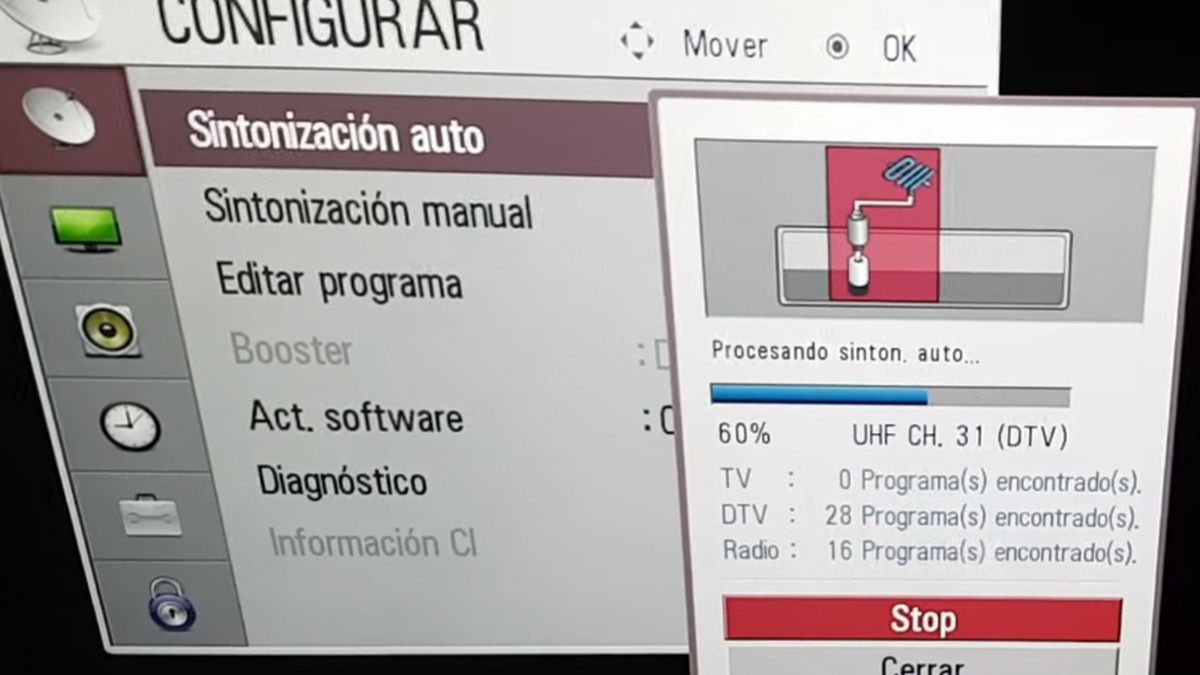
In TCL 75P615 televisions, tuning is done by following these steps with the remote control:
- Go to the start menu by pressing the “Home” (the one with the house icon).
- Using the directional keys go to the icon “Applications” (the one with the 9 white dots with red in the background). Press the center button to enter.
- Look for some of these apps: “Live TV","Live TV" or "Outdated”. If you can't find any, you'll have to download it for Play Store and install it.
- When you already have it installed, you give the central button to access it or click on “Start".
- A message will appear requesting permissions for the application live channel to proceed to read the channels. Click on "Allow” to continue synchronization.
- Several messages will appear with an arrow, which you must click to continue.
- One of the messages will be to configure the channels, for which you must press "Start Searching".
- Choose the channels and click on “Ready".
- All channels will be stored in “Live TV" or "live channel".
These same steps apply in the models and brands: Toshiba 43ul3063dg, Hyundai Hy4385FH36, Sanyo XT-65A082U, RCA 49WR1901S, HISANSE 40A56E, JVC 55N7105C, METZ M32E6, SHARP 4T-C60BK2UD and NOKIA 55CAUHDN.
Philips 70PUS7855 / 12
On a Philips 70PUS7855/12 TV follow these steps:
- Press the “ keySettings".
- The configuration menu will be displayed on the screen, with the directional buttons you give the option “Outdated” (remember that the icon is a satellite dish).
- The option marked “will appear.auto tuning” for all channels to be tuned. Press the center button to enter the option.
- Three options will be displayed on the screen: antenna, cable and satellite. Choose the corresponding option and click on “Next".
- The next step corresponds to the tuning of digital channels, in which we mark "digital only search” and we give “Next” to start the search.
- The channel search will take a few minutes. Do not press any key until channel tuning is complete.
- When the search is complete, a summary of all tuned channels, both digital and analogue, will be displayed on the screen. If you are not satisfied with the results, click on “Search again”. If you are satisfied with the search, click on “Close".
Now you know how to tune tv channels step by step and you will only have to follow the steps on your television according to the brand and models that they are.