
The launch of Firefox Quantum, the latest version currently offered by the Mozilla Foundation of its Firefox browser, meant a considerable improvement not only in the performance of the browser, which is now much faster, but also with the compatibility of extensions, extensions that are now more compatible with other browsers.
But the way the extensions work has meant that some extensions stopped working. Fortunately we can make use of the extensions that we can currently find in Chrome, extensions of all kinds and that allow us to do anything that comes to mind. If we want to take advantage of any of the extensions available in Chrome, then we will show you how to use Chrome extensions in Firefox.
Since the launch of Firefox Quantum, when developing extensions we must use WebExtensions, a system that allows extensions written for Chrome and Opera to be run with minimal changes in the Mozilla Foundation's Firefox browser. Fortunately the conversion process is very simple and requires little knowledge.
First and foremost, we must register as a developer on the Mozilla Foundation website, so that we will have access to upload extensions in your store. If we do not carry out this process, when the extension comes into operation, it will stop if we have not entered our account data.
Install Chrome and Opera extensions in Firefox
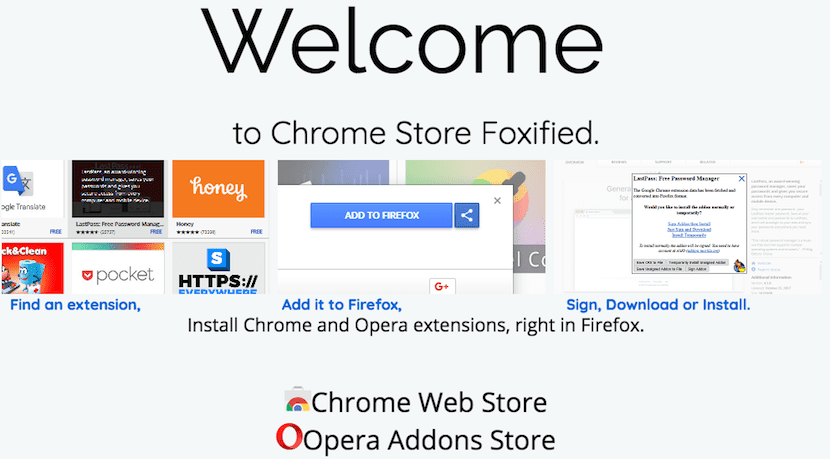
First of all we must install the extension in Firefox Chrome Store Foxified. This extension will allow us to install practically any extension available for both Google's Chrome browser and Opera. This extension it's completely free and is supported by donations through PayPal.
Next we go to the Web Chrome Store and select the extension that we want to install. For this example we will use the Chrome extensions store instead of Opera, simply because it is the most widely used browser.
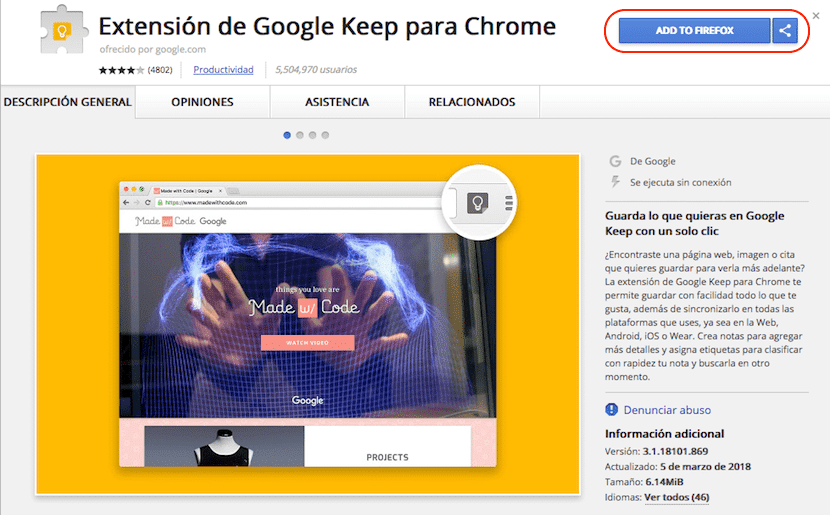
Once we are in the extension that we want to install, and if the installation of Chrome Store Foxified has been correct, the ADD TO FIREFOX button should appear in the browser. At that time the Chrome Store Foxified extension will be launched and cIt will convert the Chrome store extension to be compatible with the Firefox browser.
This process takes a few minutes, as the conversion must be uploaded to the Firefox servers and wait for the review and signature process. Once the process has been completed, we will receive an email in the account that we have used to Register as extensions developers for Firefox.
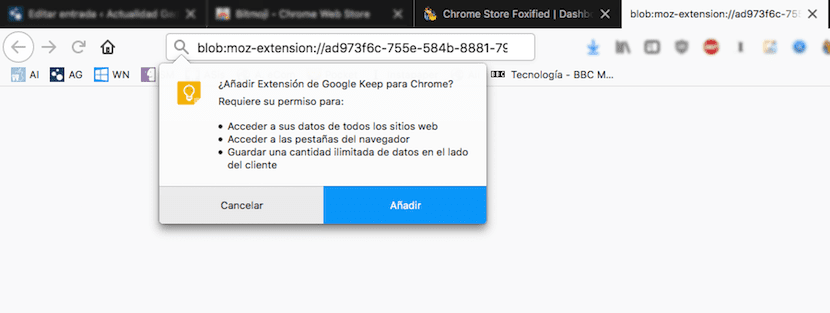
Right next, we will be asked for different permissions that the application requires in order to function, in the same way that happens when we try to install an extension available from the Firefox extension store.
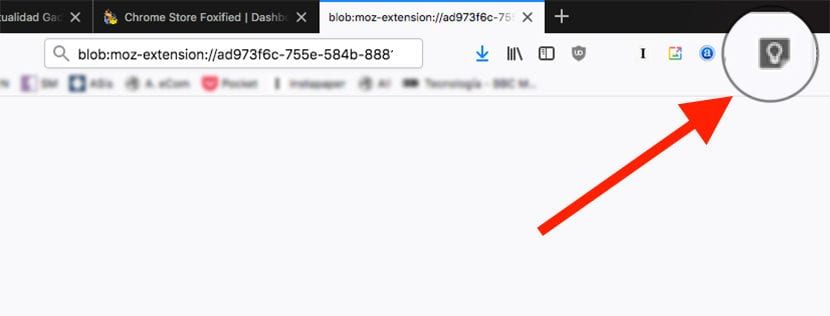
Once the extension has been installed and successfully converted, its logo will be displayed in the top bar of the browser, where Firefox shows us all the extensions that have been installed. From this moment on, we can already use the extension as if we were doing it directly through the Google Chrome browser.
This process works with most applications. If it does not work the first time, we can try again a second time, to be if something has failed during the process, something that is not usual, but that can happen. Before creating this article, I have been converting different extensions that are unfortunately not available in the Firefox extension store and all of them have worked, and it still works perfectly without any problems.
If you plan to regularly use this method to convert your most used extensions from Chrome to Firefox, it might be a good idea support the project by donating some money through PayPal account that the developer makes available to us.