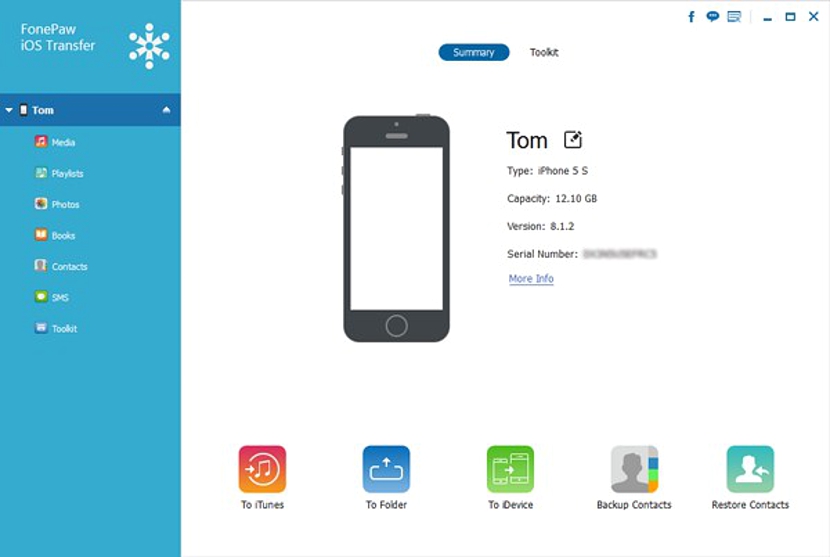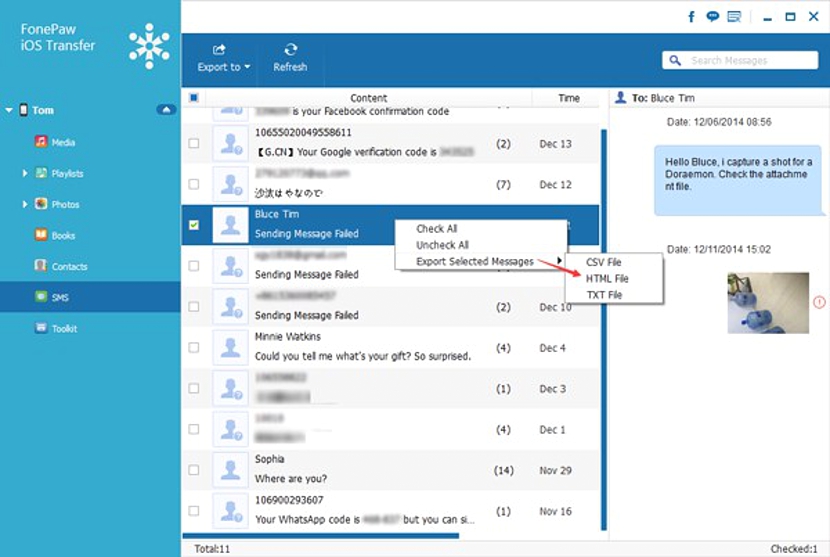How do you get to transfer data and information from your iPhone to a Windows computer? Most people get to carry out this type of task with any of their mobile devices (with the iOS operating system) using iTunes, which when running on the personal computer, has the ability to automatically synchronize with all the data on said terminals.
When talking about mobile devices with iOS we are referring to both the iPhone and the iPod or the iPad, which store certain information inside that later, perhaps we need to manage it better on a personal computer, be it one with Windows or with Mac. Thanks to an interesting application called "iOS Transfer" very easily we will have the possibility of move or copy this information without having to use iTunes.
Why use iOS Transfer instead of iTunes?
Many people could come to ask themselves this slight question and concern, because iTunes is an application to use completely free from a personal computer and that helps us transfer any type of information as long as we perform the respective synchronization. Unfortunately, some mobile devices fail to fulfill this task, being practically difficult and impossible to exchange information.
Now, since «iOSTransfer»You can get to« buy »(it is a paid application) from the Apple store, it has more specialized functions, so the transfer of information is very similar to what we could be doing with any tool in an operating system. The interface that this tool has is very easy and simple to use, something of which we will mention and indicate below.
Friendly interface to use in iOS Transfer
You must go to the official website and specifically to the place of purchase in "iOS Transfer" to choose the version for Windows or Mac; Each of them has a specific value to pay, so you must be sure about the correct version to install on your personal computer. After you do you will have to run this tool on the computer where you installed it; In order for there to be a synchronization, like the procedure followed with iTunes, you also have to connect to the mobile device with iOS using the respective cable (data bus). At that very moment and in the interface of this tool you will be able to admire the presence of your mobile device, this being an iPhone, an iPad or an iPad.
The interface is quite simple and easy to use, because here you will mainly find two regions to work with; to the left side and by way of a sidebar are all those options that you can choose in a single step, which will help you primarily to carry out the transfer of information that you need to do. For example, you have categories that include multimedia files, music playlists, photographs, electronic books that you may have downloaded, the contact list, SMS messages and a few other additional tools. On the right side instead you have additional functions that will be displayed and displayed depending on what you have chosen in the aforementioned environment.
For example, if you want to make a backup of your contacts on the iPhone, you will have to select that option from the left sidebar. Towards the right region all of them will appear, being able to mark one or more for later make the respective backup to your personal computer. You can do the same with SMS messages, although in the latter case, you are offered the possibility of exporting these messages in HTML, txt or csv format.
Export multimedia material from iPhone to computer
With the phrase "multimedia material" we are referring to the images, photos, audio files, video and a few more. The reason why you can get to use this feature with videos (as an example) is because it is easier to process one of them on a personal computer and later have to place it on your YouTube channel. In conclusion, "iOS Transfer" is the perfect tool that we could use at any moment to be able to move, copy, delete or simply make a backup copy of all the data from our mobile devices with iOS to a personal computer, be this one with Windows or one with Mac.