
Ha few days ago I was talking about compressors and in that article he explained what a compressor is and what it is for. If you have read the article you will remember that it mentioned some very well-known compressors but paid as WinZip o WinRAR and also mentioned two free ones like the 7-Zip or IZArc. Well, today we are going to see how the latter is installed, the IZArc, which is a completely free compressor-decompressor in Spanish.
IZArc is compatible with Windows 98 / NT / 2000 / XP / 2003 and Windows Vista. Previously this compressor was not compatible with Windows Vista but since the IZArc version 3.8.1510 it works perfectly in the 32-bit version of Vista. So if you have any of these operating systems installed on your computer, you will not need to meet any more requirements to be able to use IZArc.
SIf you have not yet decided to install IZArc, I will remind you that it is free, that you do not need to meet any extra requirements for the installation and that apart from Spanish it has more than 40 languages available. Izarq is a compressor that will help you perform all the necessary compression-decompression tasks with your files without having to pay a penny. You can:
- zip and unzip
- create files self-compressing (with just two clicks) to send to your friends by mail so that they can open them without having to have any compressor installed on their computers
- split a file into multiple parts
- join files divided into multiple chunks
- you can enjoy encrypt with a password your compressed files to protect them from prying eyes
- repair corrupted compressed files
- and even convert files between various compression formats
BWell, I suppose you are already half convinced about the virtues of IZArc. Forget about WinRAR and WinZIP and welcome your substitute IZArcWhy pay for one program when another does the same for free? Let's start with the installation of IZArc:
1º) The first thing to do is download the program. You have two options, from Softonic by clicking here, or from the official website of IZArc. In either case, we will download the latest version of the program, which is currently the 3.81.1550. Remember that IZArc is free, therefore you can free download from any of these two pages and use it for free. The installation will be done in English but it is very simple and at the end of the installation we will be able to put the program in the language we want.
2º) When we have the program downloaded we will click twice on the file and the IZArc installation will begin. In the first window that appears, they welcome us in English ("Wellcome to the IZArc 3.81. ...") we will click on "Next>" and the user license acceptance window will appear:

You already know that in order to use a program you must agree to the conditions imposed by its creators, so read the license (in English) and if you agree, check the option "I accept the agreement" and then click on «Next>».
3º) Another window will open in which you will have to click on «Next>» again and in the window that will open next, click on «Next>». You will come to a window titled "Select Additional Tasks":

Here you have two options. You can create an icon in the quick launch bar («Create a Quick Launch icon») or create an IZArc icon on the desktop ("Create a Desktop icon"). Choose the options that interest you by checking the corresponding box. Then click on the «Next>» button.
4º) In the window that opens, click on "Install" and the installation will begin. When it finishes, the language selection window will open. Choose the language you want for IZArk by scrolling with the bar that appears on the right side of the window. When you have selected a language, click on "OK".
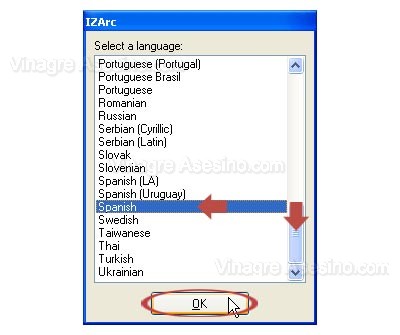
5º) After clicking on "OK", the "Options" window will automatically open in the chosen language, where you can make various changes to the program settings. At the moment we will only click on "Accept" and we will continue with the installation. In a more advanced manual that I will prepare shortly, we will see what these options are for and how to configure the program.
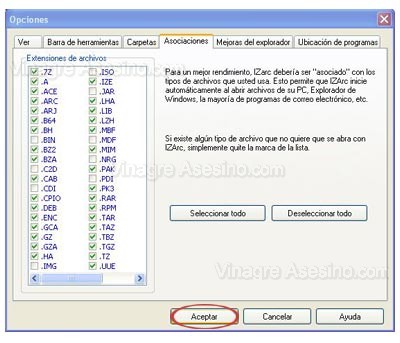
6º) A final installation window will open, informing us that the IZArc installation has been completed. Uncheck the box "View What's New" if you do not want to read a text file with the improvements introduced in the program (it is in English) and click on "Finish" to finish.
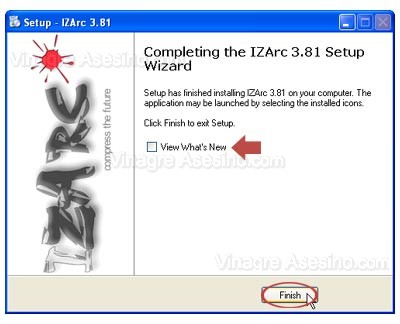
BWell with this you have already completed the installation of this great compressor that serves as the perfect free alternative to the paid WinRAR compressor. It may be that when you click on the "Finish" button in the last window, your Internet browser will open and connect with a section from the official IZArc page where they explain, in English, how to make a voluntary donation to the creators of IZArc. Make a donation if you want or just close the window.
EI hope you get the most out of this program with the help of this mini-manual, I will complete the tutorial of configuration and use of IZArc so you can take advantage of all the features of this wonderful free compressor. Until then vinegary greetings.
Excellent article and above all very didactic, it has helped me to decide to install IZArc, I already tried it and it works wonderfully.
Hello Marvin, thanks for your words and your visits. The page on the left is for programming reasons, the whole page is designed without tables (except for a couple of areas) and I started anchored to the left for ease of placing the
A particularly sour greeting.
Thanks, my favorite killer. Again a useful explanation. I agree with you: IZARC is an excellent option, tired of having to renew the zip or rar every so often.
And to all this, and since it is the first time that I write, congratulations for this educational initiative. I wish I had known this website almost a year ago, when I began to seriously tinker with the computer and especially to surf the Internet. It would have been very useful to have someone who not only knows, but expresses himself clearly and responds with exquisite education. Chapeau.
By the way, maniac that I am, why have you chosen to present the page anchored on the left side and not directly centered?
A big hug.
Just one question, do I have to uninstall Winrar to download Izarc? Thank you very much
No papino, you can have both installed and use each one whenever you want.
Thanks men, but you could have made it a little more complete, I don't know how to encrypt, correct, test compressed files, a greeting men ...
Everything will come in due time Queni 😉
guidance on how to decompress a file with extension .gz asks me for volume id 0 and then asks me for volume id -1 ojsal can help me… .thanks
Friend the problem you have is that you are missing parts of the file. Until you have them all, you will not be able to decompress.
Hello greetings for you my best wishes. hey do I have to uninstall my old compressor or does it do the same?
You can have both compressors installed at the same time and nothing happens. But if you want to have only one, you will have to uninstall the other one yourself.
What a good page, I had not located it before, I think
Very good vibes of you to introduce it to us, and it is from -
great help because you explain it in such a way that it is very -
understandable, I'll be on the lookout for your tutorials.
Hello, I installed that program that you say here the izarc but when I download several movies in .RAR format it does not allow me to open them with this program and I do not know why I get an error, I have tried it with 4 different films and I can not decompress them. Other people IF it works well for them and they decompress it but with the winrar. Please help me, give me a step-by-step example of how it is decompressed or some free payment where it is better explained. Please answer me as soon as possible. Thank you very much
Do you hear how I can compress a file in this program! ????
Thank you, you helped me, I hope and you can help me again
thanks!
because they do not explain the same procedure eg
Hi, I'm glad you put this page, I just downloaded it and I hope that this decompressor is easier to use than win rar or win zip because I don't understand those
They are stupid to lift it, I was not showing something with it and the icons did not come out
psss this a little strange the net did not understand loc
what did he say
but the fight they did but it was never released, they do not serve to do this to you
HHoLA !! Thank you very much !! each step is super enyendible and of great help !!! thank you very much caapo !!!
Vinegar, it is a good program but if I have winrar installed, I am allowed to install it or I will have a problem on my hard drive, Thanks
diskulpen I have a problem! I can not decompress a movie that goes down in 8 parts! it tells me volume id 0! I would appreciate km help !!