
Messaging applications are here to stay and today they have become the tool most used by users both to send messages and to make calls or video calls, at least among the applications that offer this function, as is the case of the queen platform in the world of telephony: WhatsApp.
Depending on the device in which we use and according to the configuration we have established, our smartphone may fill up quickly, especially if we are part of a large number of groups, groups where videos and photos are generally shared in large quantities. If the memory of our device is full, we are forced to move WhatsApp to SD.
But not all devices have this type of problem, since Apple iPhones have no option to expand the internal storage spaceTherefore, the only way to be able to extract the content that WhatsApp occupies is by deleting it from the device or extracting it by connecting the iPhone to a computer with iTunes.
However, Android terminals have no problem expanding storage space, Since all terminals allow us to expand it through a microSD card, which allows us to move any type of application or content to the card in order to free up the internal space of the terminal, the space necessary for proper operation.
Move WhatsApp to SD card

When installing applications on Android, they are installed within the system, out of the reach of the most curious, so that we will never be able to access the application files, unless we have the necessary knowledge. In a native way, every time we install WhatsApp on our Android terminal, a folder called WhatsApp is created in the root directory of our terminal, a folder where all the content received in the terminal is stored.
For a couple of years, Android has allowed us to move some applications to the SD card, so that the space necessary to function is that of the memory card. Unfortunately, very few applications are allow us to move the data to the SD card, and WhatsApp is not one of them, so we are going to be forced to resort to alternative methods manually.
With a file manager
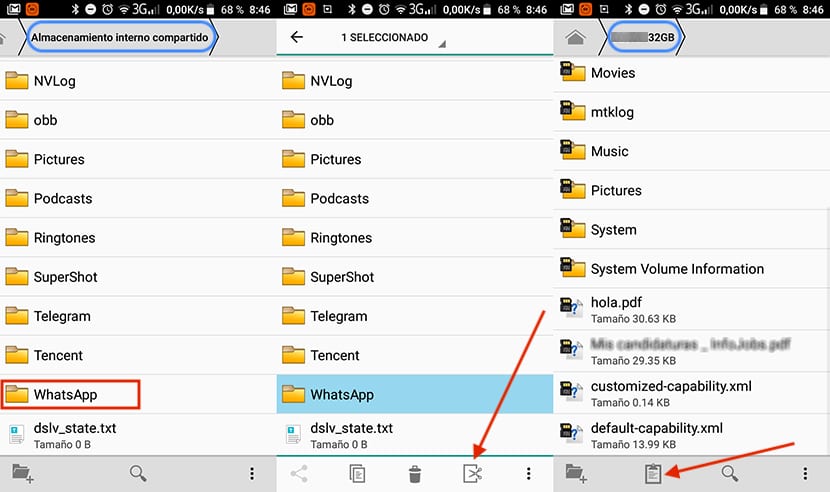
Move entire folder named WhatsApp To the memory card is a very simple process that requires little knowledge from the user. You just need a file manager, go to the root directory of our terminal, select the WhatsApp folder and cut it.
Next, again using the file manager, we go to the root directory of the memory card and paste the folder. This process can take a long time, depending on the space that this directory is currently occupying on our device. It will also depend on the speed of the microSD card that we are using.
Once the process is finished, all the content that we have stored in the WhatsApp folder will be available on the memory card, which allows us to free up a large amount of space on our computer. When we reopen the WhatsApp application, a folder called WhatsApp will again be created in the root directory of our device, since we have only moved the stored data of the application, not the application itself.
Esto force us to carry out this process regularly, especially when the terminal begins to continuously warn us that the storage space is below normal. In recent years, there are many manufacturers that natively offer us a file manager, so it is not necessary to resort to Google Play to be able to move WhatsApp to an SD card.
If your terminal has no file manager, one of the best currently available in the Google Play Store is ES File Explorer, a file manager that allows us to perform operations with files in a very simple and fast way, although the knowledge of users is very limited.
With a computer

If we do not want to download an application that we are not going to use on our computer, or the file manager included in our terminal is more complicated than it might seem, we can always choose to move WhatsApp content to the SD card through a computer. To do so, we just have to connect our smartphone to our computer and make use of Android FileTransfer.
Android File Transfer is an application that Google puts at our disposal in a way totally free and with which we can easily transfer content from our equipment to the smartphone or vice versa without any problem and with total speed. Once we have connected our equipment to the smartphone, the application will start automatically. If it doesn't, we must click on the icon to execute it.
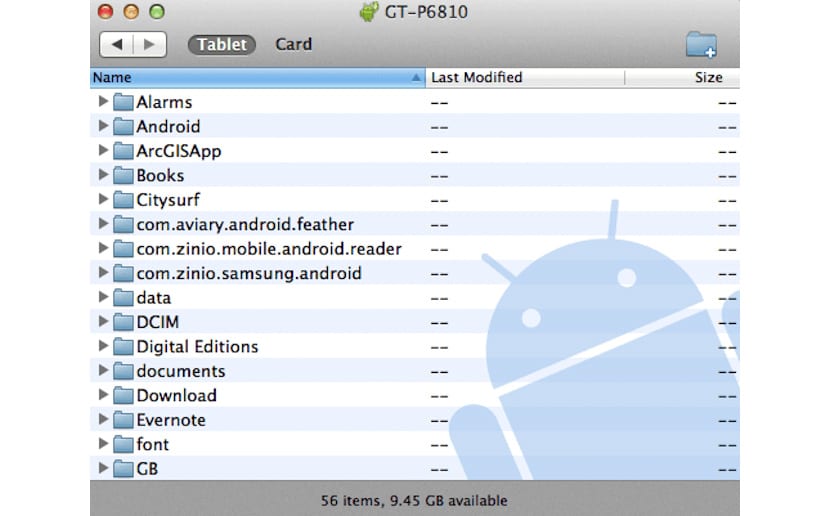
Application it will show us a file manager with all the content of our smartphone, content that we can cut and paste both on our computer and on the memory card of our terminal, to which the application also has access. To move WhatsApp content to the SD card, we just have to go to the WhatsApp folder and with the right mouse button click on Cut.
Next, we go to the SD card, from the application itself and in the root directory we right-click and select Paste. If this copy and paste is a bit complicated, we can simply drag the WhatsApp folder from the device's internal memory to the terminal's SD card. How long the process takes will depend on the speed of the card and the size of the directory. The specifications of the equipment with which we perform this task do not influence the speed of the process.
Tips to save space on WhatsApp
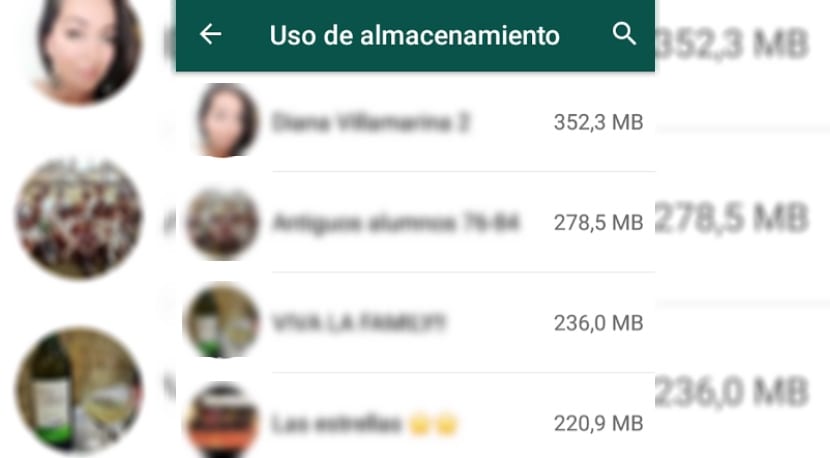
Check WhatsApp settings
Before proceeding to move WhatsApp content, we must try to prevent our team from quickly filling up with videos and photographs again. To do this, we must go to the WhatsApp configuration options and within the section Automatic download of multimedia select in Videos Never.
In this way, we will not only be able to save on our mobile rate, but we will also prevent videos, the type of file that occupies the most space, is automatically downloaded to our device although we are not interested in the least.
Web WhatsApp
One option to be able to see the videos that are sent to one of the groups to which we belong, especially if they are very prolific with this type of multimedia file, is to access through WhatsApp Web with a computer. When accessing WhatsApp Web, all the content that we download on our computer will be cached, so it will not be necessary to download it to our computer so that it can be added to other videos and the storage space of our device will reduce rapidly.
Regularly review the photo gallery
Both on iOS and Android, WhatsApp has the happy mania of not asking us if we want to crenel the videos and photographs on our device, but that it automatically takes care of it, which causes that over time, our team space decreases. This operation forces us to periodically review our gallery to erase all the videos and photographs that we have received through the messaging application and that are also available in the application itself.
Other applications, such as Telegram, allow us to configure the application so that all the content we receive do not store directly in our gallery, which allows us to store in it, only the photos and videos that we really want. In addition, it allows us to regularly empty all the content stored in the application's cache, in order to reduce its size on our device.
Control the number of groups to which we are subscribed
WhatsApp groups are the main problem when our device quickly fills with additional content that we have not requested, so it is always convenient not to be part of groups where more multimedia content is sent than text messages, as long as it is possible.