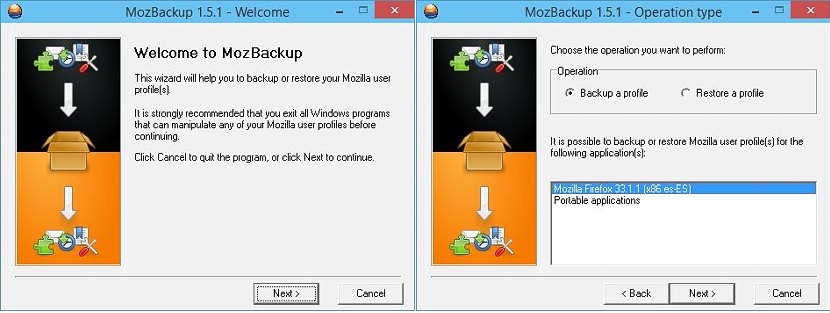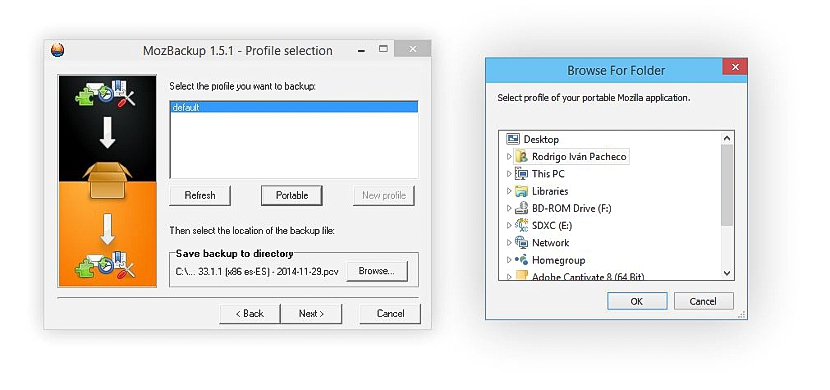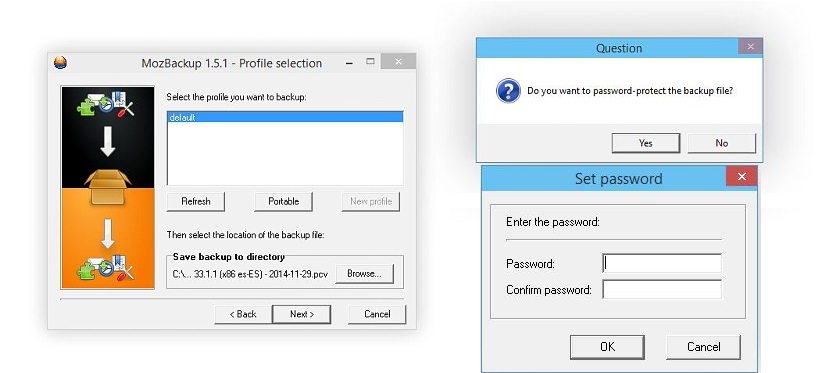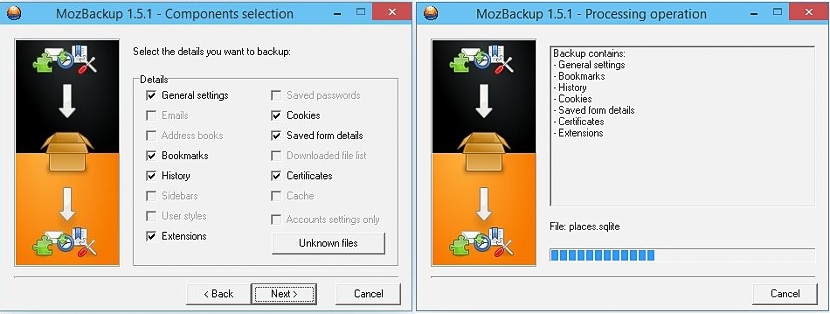MozBackup is a small tool that we could use completely free of charge and at any time, with the aim of make a backup of everything we have saved during working time with Mozilla Firefox.
Previously we had mentioned a free tool that had the possibility of performing similar tasks, which it had the name of Browser Backup and that also offers excellent results when performing a backup of everything we have stored in Mozilla Firefox. Now, MozBackup offers us a few additional functions, which is the reason why we have decided to propose it as one more alternative.
Downloading, installing and managing MozBackup on Windows
MozBackup is available for the moment, only on Windows, and you must go to the download website through its respective link. Once there you will be able to notice the presence of two different versions to download, being these:
- A version of MozBackup to install on Windows.
- MozBackup to run as a portable application.
The choice of either version will depend primarily on the type of operation you want to perform with MozBackup on Windows, although en both cases will have the same type of effectiveness when backing up Mozilla Firefox.
After installing the tool and when we run it the setup wizard will be activated automatically and usage. The first screen will be the one that will request an action to be carried out, and may be the one that allows us to:
- Make a backup to our hard drive.
- Recover a backup that we have made previously.
At the bottom it will show the version of Mozilla Firefox that we have installed on Windows, having to choose it to begin our task. You can also admire an additional option that refers to the possibility of backing up portable applications, an option that is not our interest at the moment.
When continuing with the wizard (by selecting the «next» button) we will find a window where all those profiles will be present that we have created in Mozilla Firefox to work. If you did not create any additional ones, you will only find the "default" one. If you still have a profile saved on your hard drive (from a previous installation) then you could use the button that says "Portable", which will open a file explorer window so that we can locate the site where said profile is present.
At the bottom of this same window there is an option that will allow us make the backup to a specific place on our hard drive. When we continue to the next window, MozBackup will ask us if we want to make this backup is protected with a password. If we choose the "yes" button, a new pop-up window will immediately appear where we will have to write the password that we want to protect our generated file.
Once we continue to the next window, we will be shown through a few boxes, all the functions (that we have used in our work with Firefox) that we want to be integrated into this backup. If we want, we can choose each and every one of these options through their boxes, although, if for some reason we do not want to keep the history, extensions or passwords, then we could ignore their selection.
The backup process of everything our work has represented in Mozilla Firefox will start at that very moment, something that it will not take more than about five seconds.
MozBackup offers us the possibility of protect our backup with a password, something that instead the tool that we proposed at another time did not offer us. In addition to this, Browser Backup in its most recent update usually has a certain number of failures, something that many users have noticed when they have wanted to recover all the information from a previously made backup. Anyway, you already have two alternatives to be able to carry out this task in the Mozilla Firefox browser.