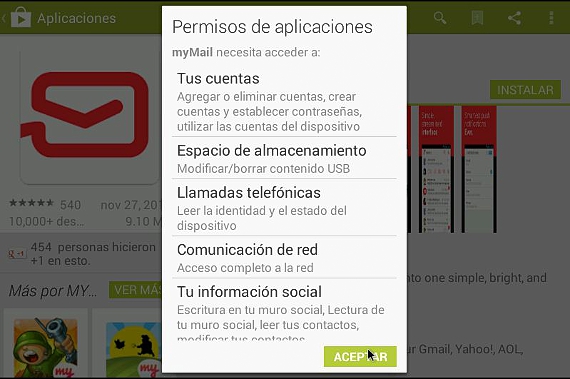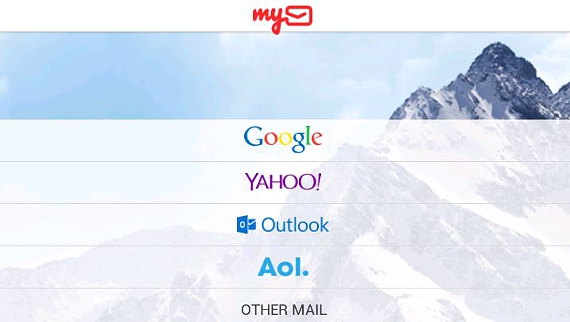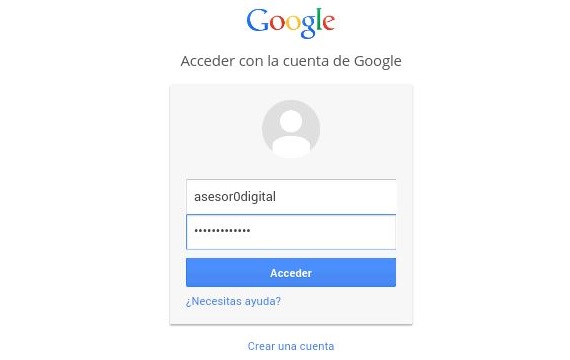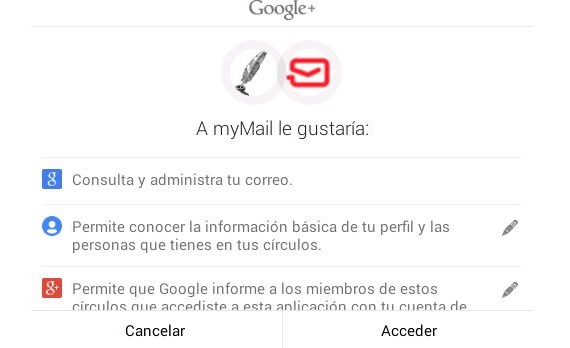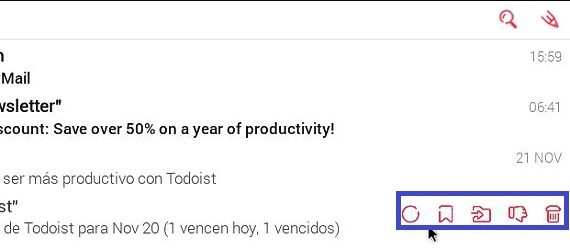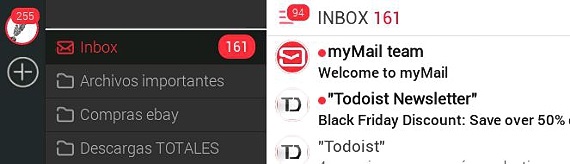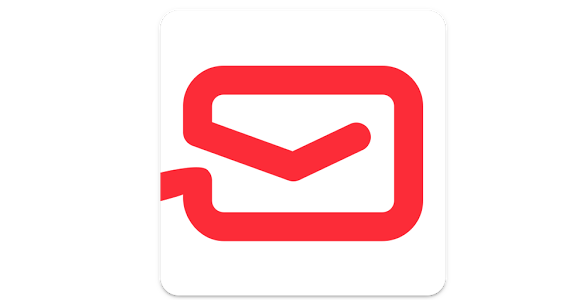
myMail is an excellent application that you could be downloading and installing on your mobile devices, being compatible with both iOS and Android email accounts; Despite the fact that Gmail (on Android) has a completely renovated and very well structured interface when it comes to checking our emails, what myMail would be offering us is something more optimized, all with a very elegant and colorful, an aspect that may be preferred by many people on these mobile devices.
To be able to have this tool, you only have to go to the respective store (in Google Play or in the Apple Store), not being a completely difficult task to be carried out, since we will only have to place the name of it in the respective search engine to be able to have to myMail on our mobile device.
Installing myMail in Android mode
If you are a completely new person in terms of acquiring applications in the different Android or iOS stores, then we will mention in a graphic way what you have to do to find and install this tool, although we will use it as a base of example to Android.
- We start our Android operating system.
- From the desktop we click on Google Play.
- In the search write us myMail.
- From the results we choose our tool myMail and subsequently, "Install«.
- We go to the desktop and click on the icon myMail.
These are the only steps we should take to install myMail, although for the moment we have made reference to the Android operating system; after we run this application, we will find in the first instance with the presentation window, where we will have to choose the service that we want to configure within this client, being:
- Gmail.
- Yahoo.
- Outlook.
- AOL.
If you have another email account, you should choose the "Other Mail" option, although this means having to perform certain specialized settings; To continue with our example, we will choose our Gmail email account.
Setting up Gmail in myMail
From the options on the presentation screen that appeared previously, we only have to choose the Google service (for Gmail mail), having to place the respective access credentials for our account.
The next window that we will see is purely informative, because there myMail It will tell us what privileges it will have on our email account; for example, there it will be shown that the tool has the possibility of managing our emails among a few other options.
Special functions for managing the interface myMail
What we have mentioned so far can be considered as a conventional task whose main attraction does not attract much attention; what is really important is once we enter to check our messages within the Gmail email account (or any other that we have implemented in the service). Using our finger on the touch screen on the different sides of the screen we will obtain a few special functions, these being:
- Slide the screen down with our finger. This will cause newly arrived emails to update in the inbox list.
- Slide the screen to the left with our finger. If we place our finger on the extreme right side and slide our finger to the left, a few contextual icons will appear, which will allow: mark as unread, highlighted, reply to the message, forward the message or send it to the recycle bin.
- Swipe the screen to the right with our. If we place our finger to the extreme left side and from there, we slide the screen to the right, the folders or labels that we have created in our email account will appear.
In this last environment in which we have stayed, we can also admire a few elements located towards the extreme left of the screen; there a "+" sign refers to the possibility of adding another email account at the service of myMail (which may well be Yahoo, AOL or any other), there is also a small gear wheel towards the bottom, which will help us to enter the configuration of this application.