
On multiple occasions we have suggested to our readers the possibility of transferring the entire operating system from a disk drive CD-ROM to a USB stick. The previous step for this could necessarily require a small conversion of this same CD-ROM (with an operating system inside) to an ISO image.
If we have complied with this requirement, it will not be difficult to find one of the many tools that can help us to transfer all the content of this ISO image to a USB stick. The problem could occur if the computer (desktop or laptop) with its respective USB port, has a BIOS where can't set boot order, which means that at no time could we order that this USB pendrive be taken into account to start an installation with said accessory. Thanks to a small tool called "Plop Boot Manager" the impossible becomes practically possible, something that we will mention below if you have encountered this sad situation on an old personal computer.
How does "Plop Boot Manager" work on my personal computer?
Plop Boot Manager is a small tool that you can use in two different ways, being the following:
- Installing and configuring this tool after Windows has started.
- Work with this tool if we have not yet installed Windows.
We have mentioned Windows as the operating system to install on your computer, although the user may have completely different types of needs (such as installing Ubuntu on these old computers). If we have our USB pendrive with the operating system inside and the personal computer has a BIOS that does not allow us to select it for startup, then you can follow either of the two alternatives that we will mention below, depending on the need you have in a certain moment.
Option 1 with Plop Boot Manager
Let's consider that we have Windows installed on our personal computer and that we want to add another operating system, which could be a version of Linux that we have integrated into a USB pendrive. We recommend following the steps below so that you can achieve this goal:
- Start your Windows session completely.
- Download to «Plop Boot Manager»From the official website and extract its content.
- Navigate to the "plpbt -> Windows" folder.
- Find the "InstallToBootMenu.bat" file and run it with administrator rights.
Immediately a "command terminal" window will appear, in which the user is asked if you are sure you want to carry out this task; if we answer yes (with «and») a few changes will be made to the boot file, which we can verify in the next restart of the computer.
A window very similar to the one that we have placed in the upper part is the one that you could see, where the current operating system of the system will be present in the first place while in second place there will be «Plop Boot Manager», same as being selected it will start the computer with the USB pendrive that you have inserted.
Option 2 with Plop Boot Manager
The method that we suggested above is one of the easiest to follow, although we must also consider a completely different situation that we could also see at any time. For example, if our personal computer does not yet have an operating system installed and we have a USB stick ready to be used to start this installation, then we will have to opt for this second method.
For this we suggest you go to the same URL address that you mentioned above and find the ISO file, to which you will have to save (burn) to a CD-ROM disc; perhaps to someone what we have recommended may seem somewhat illogical, because if we start our CD-ROM disk with «Plop Boot Manager», from there we could also start the installation of an operating system if we had the respective disk. Unfortunately if we do not have it and instead, we have got a USB pendrive with an operating system ready to be installed, then we can start the computer with the CD-ROM (and Plop Boot Manager previously burned with its ISO image) and wait for the bootloader message.
A screen very similar to the one we have placed in the upper part is the one that you could see, where The USB pendrive that we should have previously inserted will appear in the list in one of the ports of the computer. When this happens, the installation system of the operating system present in this USB pendrive will start immediately.
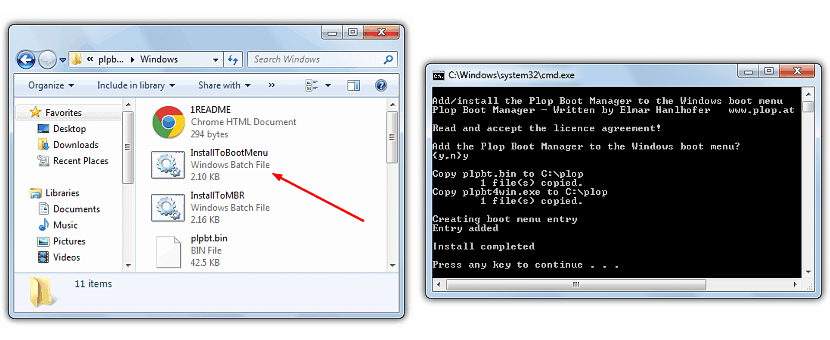
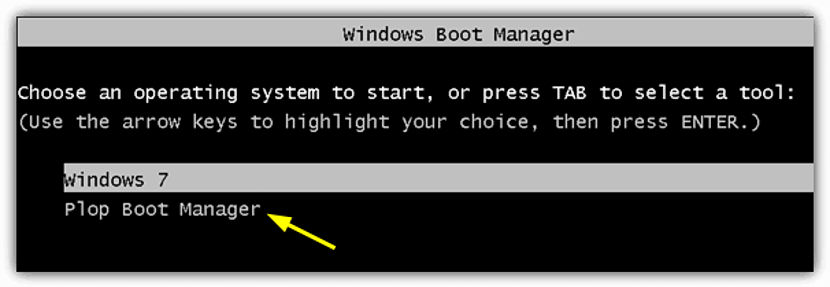
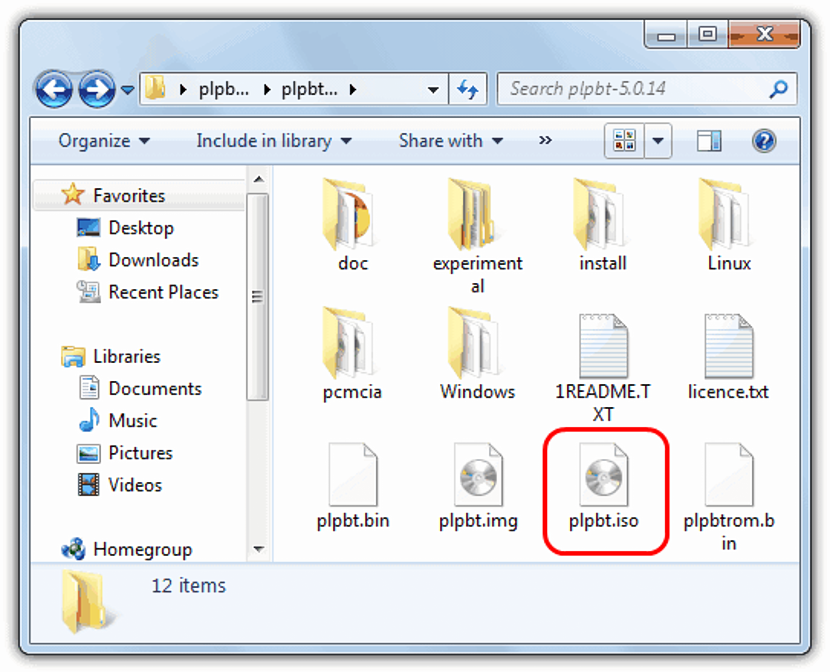
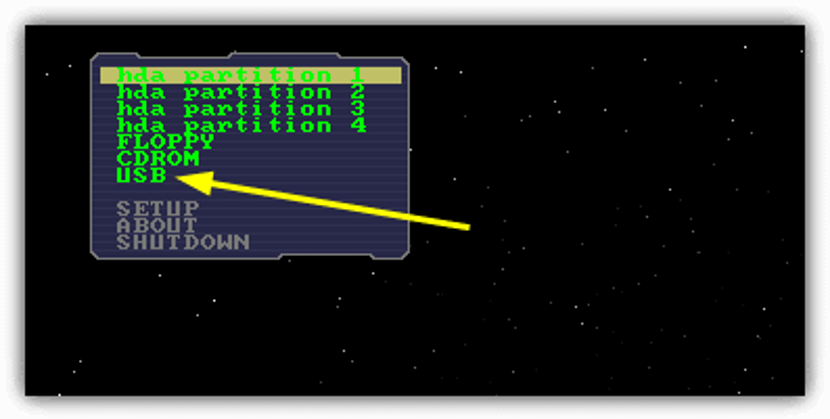
It works halfway for me when I give it to usb the cursor keeps blinking and from there it does not happen
It's an HP Onmibook XE3
Excellent friend!! It worked perfectly for me
Super option 1 worked for me thanks friend
Startup option does not appear 🙁
It works both ways, but I have a problem: I don't have a CD / DVD drive. Therefore, I want to know if there is any way that through another machine (placing the hard disk in another computer) I can create a partition or use the entire disk and copy the files that boot with the Plop Boot Manager menu and then when returning the disk to my machine to be able to start the Plop Boot Manager from the disk and then start the installation by USB.
If you know of any way to do this or a visitor, I would appreciate it if you could tell me how to do it. Thanks in advance.
Note: I did what I explained to you with grubinstaller with which I generated the MBR and then I copied the ISO image to the Hard Disk partition and I could start the installation but in the end it generates the error that it cannot install the "grub" installation not continuous. It even does it if I am going to install it on another Hard Drive and even if I personally create each partition.
Excellent program served me, the only bad thing is that it creates that kind of "dualboot" which is unusual, but anyway if I was able to boot the usb memory, thanks.
the second option is really stupid, if I have the damn time to burn a cd with the boot, because the hell I'm not going to be able to burn windows xp ... only a retard can do such stupidity.
What is really stupid is your comment, that you do not find any use for the second option does not make it a useful procedure, one that occurs to me is:
Having several live distros, or several USB boot installers, would burning them each to a cd / dvd be "less stupid" than having them each on your usb and having a single cd to boot from them?
Cheers Crack 😀
Good afternoon, I only want to install W7U from a USB, I am not interested in starting from this unit, the problem is that the USB option does not appear in the Boot Menu, is there any way to add it from the Bios? Or does this program work for that too?
Thank you.
It works halfway, in the part where it says driver; I use the one that says usb and is stunned and does not go from there.
Unfortunately for me I tried both methods, when I arrived and chose the USB option the image freezes, it is a very old pc that I have tried to resuscitate now due to the quarantine, greetings from HERMOSILLO, SONORA MEXICO
It worked for me but I had to start the plop from another computer and install it using a network cable since it did not have a CD reader
I tried the second method and selecting the USB option the program freezes.
The option that I found so that it does not freeze, is to place the USB after the startup options appear on the screen before giving it enter in USB, good luck