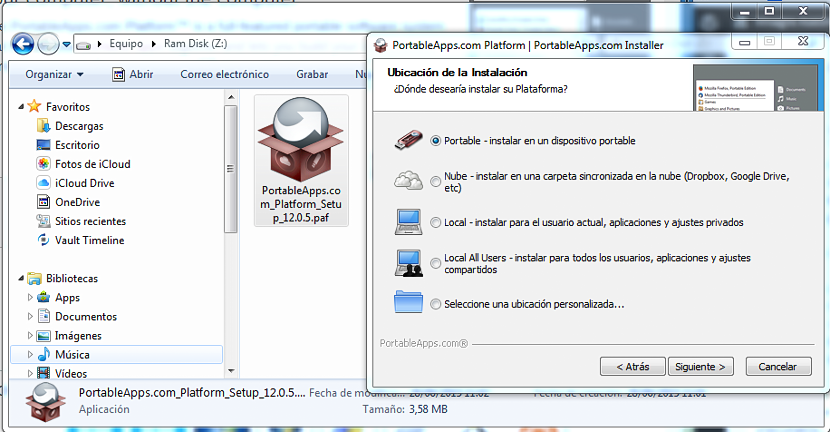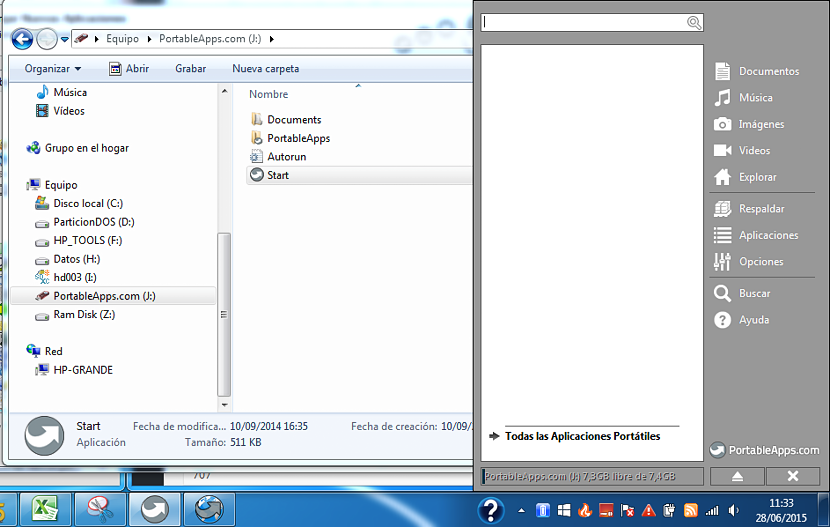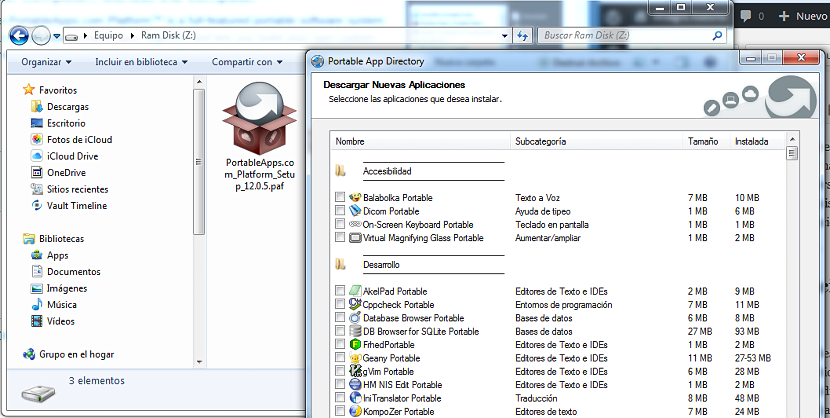Do you work with a large number of applications on Windows? If this is the case and you have little space on your personal computer, it may be necessary for you to use a specialized application that will help you to call a certain number of tools, without having to install all of them in the operating system.
One of these alternatives has the name of "PortableApps", which has a fairly simple operation where even a user without greater knowledge of basic computing can use it without missing a single application that you could use at any time. Of course, there are a few requirements that you must have on hand, some of which we will mention in what goes on in this article.
Download, install and configure PortableApps
We recommend you to download this application directly «PortableApps»From its official website and more not, from other alternative sites, since in the latter there could be a large number of applications with malicious code and also those that are classified as« AdWare ». Once you go to its official URL you can choose between perform the client download of this tool Or buy a USB flash drive with all the tools ready for you to use from the first moment you receive it.
If you choose to choose the first option then you should have a large capacity USB stick on hand, which in reality represents one that has a size greater than 4 GB. A small file of only 3.58 megabytes will be the one that you get to download, which will guide you step by step to have all those tools that you may need at any moment.
A screen very similar to the one we have proposed in the upper part is the one that you will find at a certain moment, which is asking you about the best way to run applications that you have later; Primarily, this speaks of the following options:
- A USB pendrive. This is the best alternative, since all the applications will be installed on your device, to which you can take it to any Windows computer to run the tool you want to work with at that moment.
- A space in the cloud. If you do not have a USB flash drive and you are always moving to different places, then you can synchronize "PortableApps" with any of your cloud services so that the tools to use are saved in those places.
- A local location. Actually, this refers to some space on your hard drive, which means that you will install all the applications in the conventional way, something that we should try to avoid because it is best to use the tools without any dependency.
These come to make the three most important options to use, being the end user the one who must decide which of them is best for him. If you choose the USB pendrive, you must insert it right now before continuing with the next step. After performing this action, you must choose the corresponding drive letter.
Completing and running PortableApps
When you have finished with each of the steps proposed by the installation wizard, you will see that absolutely nothing is saved on the personal computer if we have chosen the USB pendrive option. If we have chosen the second option (the cloud) if there will be a small client on our personal computer that it will call all the applications that are saved in that space.
Continuing with our example, if we have chosen the USB pendrive we recommend that you explore it, where you can see that it exists a directory, a file of type "autorun" and an executableThese last two are directly linked to each other. Every time you insert the USB pendrive into a personal computer, the client will run and it will show a window with all those applications that are present on the device. If you still don't have any, a pop-up window will appear asking you to download any of those available through "PortableApps", choosing only those with which you are going to work so as not to saturate the space on your USB flash drive.