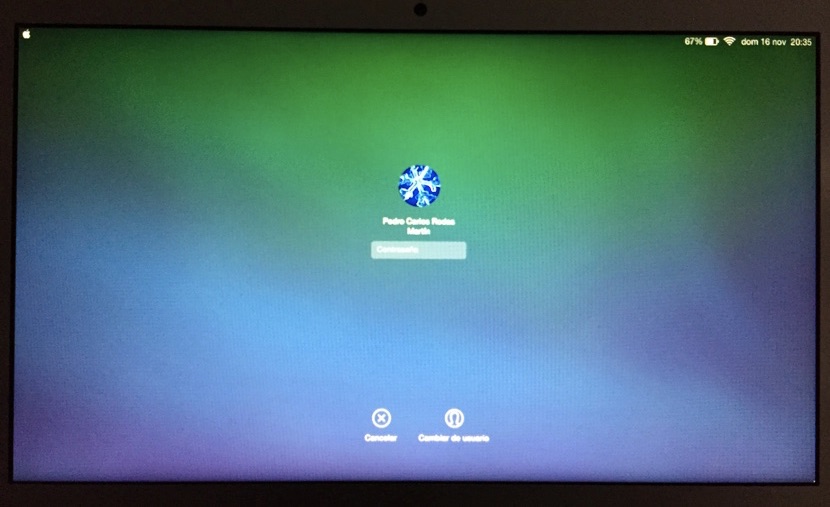
If a computer is not a single person who enters the system or you simply want to keep your computer safe from prying eyes, what you must do in any operating system is to have a password to log in. The same fate is met on Apple's OS X system and when you enter it for the first time you are asked to create a password.
You will be asked for that password every time you start the computer and also every time the system comes out of sleep. In case you want to remove that the system will ask you for a password when you return from rest, you must follow the steps that we are going to explain in this article.
When we close the lid of our MacBook laptop for example, it enters the sleep state. When we open the lid again, it asks us for the password again unless we have established a certain time so that you do not request it if you have not been in suspension for more than that time.
Normally, the password is requested immediately, so whenever we lower the lid or put it to sleep on a Mac desktop, we will be asked for the password when it leaves this state. For OS X do not ask us for the password after the rest state follow the following indications:
- Go to Launchpad and open the System preferences.
- Now you must click on the item Security and privacy. In the first tab of the window that appears, General, you will see that it is activated to ask for the password immediately.
- If we disable this action, we will be asked if we are sure to disable the screen lock. When we click on Turn off screen lock The password will no longer be requested when returning from sleep.
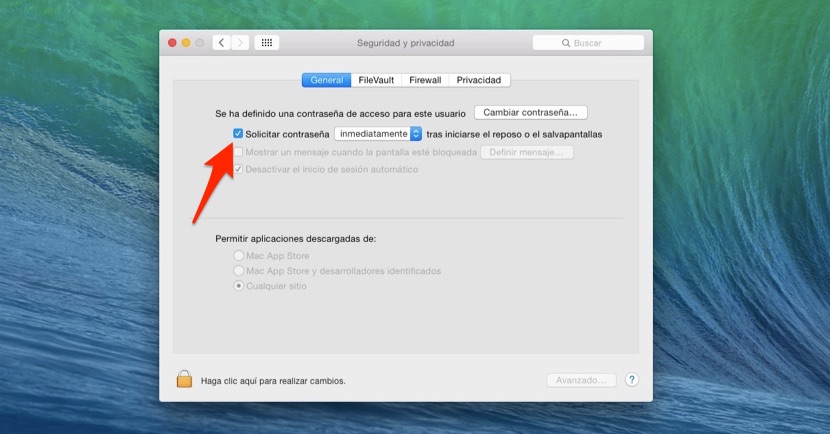
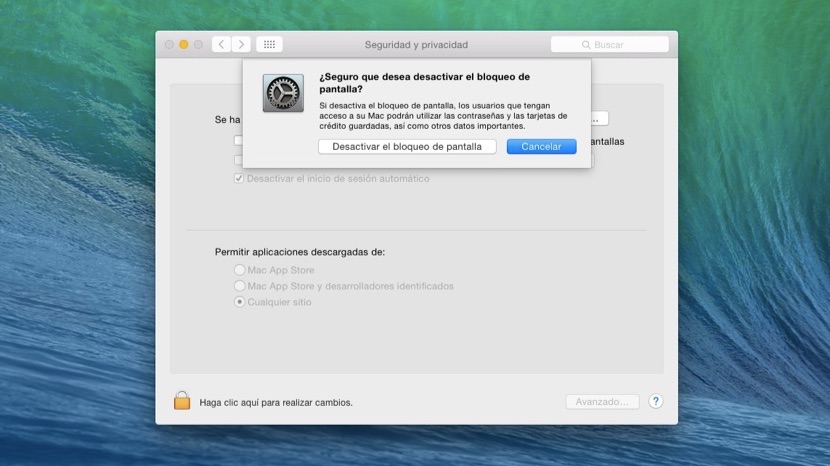
Thanks for the explanation: clear, precise, effective. This is nice.