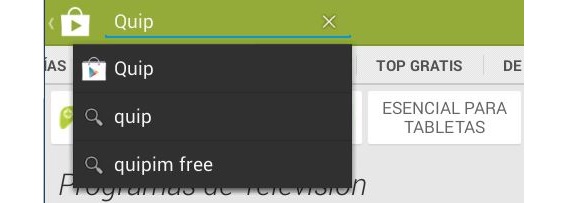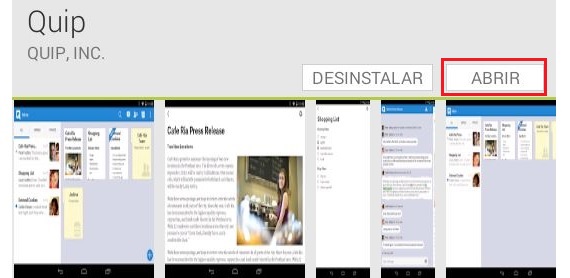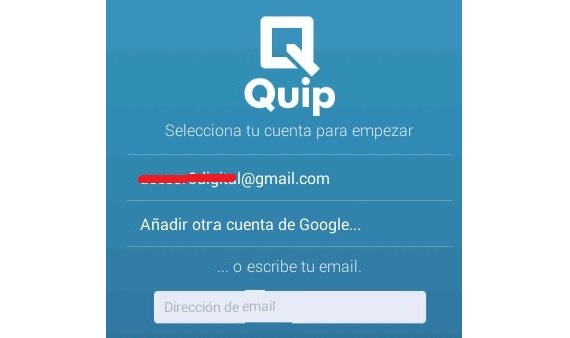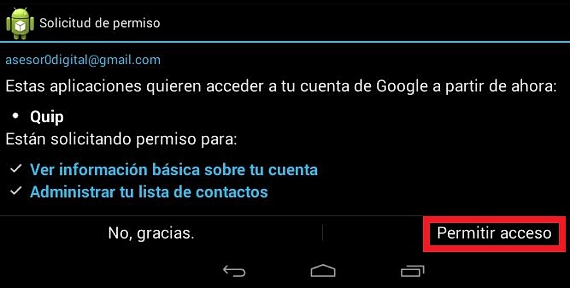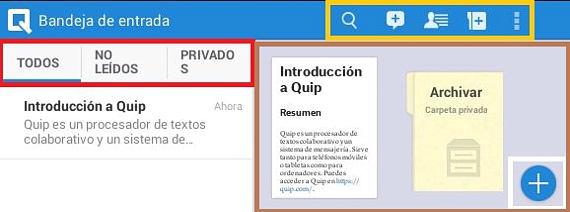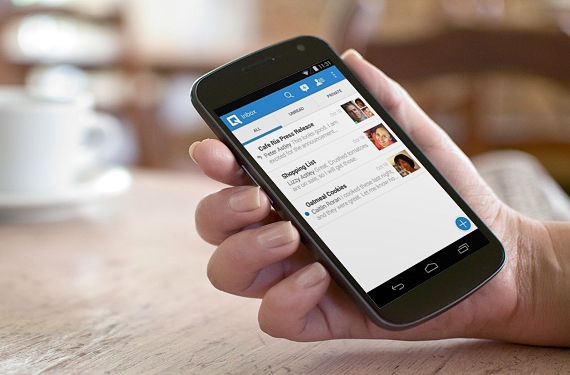
Perhaps this name of Quip is a bit unknown to many people, which actually comes to be a collaborative text editor; The developers of the same are important characters, since one of them comes to be the EX CTO of Facebook (Bret Taylor) while the other, the creator of Google Apps Engine (Kevin Gibbs), who initially they bet on this proposal as a web application.
Due to the great reception it got Quip Since its inception as a web application, the developers estimated that it would now have to be a more tangible tool, so its first revision (in this sense) has been proposed for Android mobile phones and tablets, without leaving its online version , as Quip is still available to be used as a web application compatible with Windows, Linux or Mac. It is worth mentioning that the compatibility of Quip it goes from Android 4.0 onwards.
Getting Quip from Google Play
Well, since Quip It has been proposed as an Android application, we can be downloading it directly from the Google Play store, a situation that must be done using Wi-Fi connectivity due to the weight of 43 MB (approximately) with which it has this tool; both the download process and installation and execution in its first steps to Quip We will describe them below:
- Start our Android operating system.
- Enter the Google Play store.
- Use the small magnifying glass to search for Quip in the store environment.
- Click the button Install and wait for the process to finish.
- Now we click on the option «Open»To run to Quip from this very place.
- We will immediately jump to the welcome screen of Quip.
- Quip will ask us to associate the application with our Google account (we could associate any other that we wish).
- «Allow access" requested by Quip.
With these simple steps that we have suggested, both the download and the installation and the execution of the first steps in Quip they should have been effectively fulfilled. We will immediately jump to another window where we could already work on old documents or on a new one. It is worth mentioning that Quip It still has certain screens (especially in its welcome) that suggest the exclusive use of a mobile phone, due to the fact that in a tablet they do not comply with auto rotation.
Recognizing the interface Quip
Beyond being able to teach how to get to work with QuipPerhaps the most important objective of all is to recognize each of the elements that are part of the interface of this Android application. In this way, 4 important areas are those that are present once we have entered to work with Quip, which we will define as follows:
- Red area. Here we will find mainly 3 tabs, where all our messages will be present, those that we have not read yet and those that we have classified as private.
- Yellow area. From this place we could get to look for our documents (the magnifying glass), send a message in the style of an SMS from the chat, look for certain users from our contact list, create a new folder (with a color that we will define) and enter to configuration Quip.
- White area. Actually, here there is a single round button with a "+", which will help us to create a new document.
- Brown area. Depending on the tab that we have chosen in the red area, all the documents categorized there will be present here.
Now, we can use the small round button located at the bottom right to start writing a new message and later, share it with those users who are connected to be able to review in a group way. We could also choose the contact list icon, at which point the new interface will allow us to place the first letter of the name of one of our friends (later it will be completed with the names of our contacts), having to subsequently click on «Write a message«.
More information - Penflip, a simple collaborative Online Text Editor
Download - Quip for Android