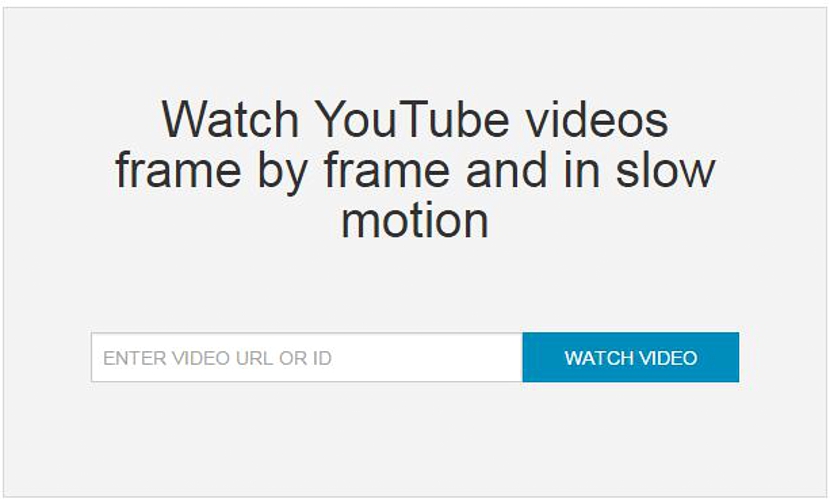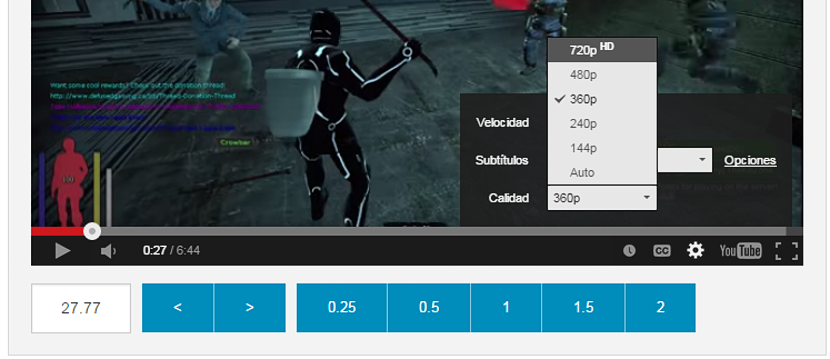How would you like to play a YouTube video frame by frame? This could be a completely difficult task to perform although, if we have the specialized tools for this task, we could easily do it if we download this YouTube video to our computer.
Once we have downloaded this YouTube video to our personal computer, we can import it into any professional digital editing tool and where, the "frame by frame" reproduction is very easy to perform using only the arrow keys. Now, if you do not need to download the video but rather, perform a few screenshots of certain specific frames in a YouTube video, adopting a little trick and an interesting online tool this task will be possible.
Using RowVid to play frame by frame
We are talking specifically about "frame by frame" reproduction in a YouTube video, without third-party tools this task would be practically impossible to carry out, which is why we recommend using "RowVid", which is a tool online and that therefore, we can use it in any operating system, platform or environment in which we operate as long as we have a good Internet browser.
You have to go to the link in the first instance the official website of «RowVid», where you will have the opportunity to admire a completely clean, simple interface with limited spaces that are easy to understand, something very similar to what we will offer you in the next screenshot.
Although in English, in this online tool we are told that the space in the middle part is dedicated to paste the URL that belongs to a YouTube video. You can go to the portal and choose the one in which you are interested in taking a certain number of captures as mentioned above, although you could also copy only the "YouTube video ID". In either case, once you get to copy the data required by this online tool, the video will immediately appear in full playback.
You can see that at the bottom of the YouTube video playback that you have incorporated into this online tool there are a certain number of blue boxes; these "cells" actually refer to YouTube video playback speed that we could be using at any moment. We could even offer a small nomenclature of what the numbers in these cells represent:
- 0,25 is about a quarter of the normal speed of YouTube video.
- 0,50 on the other hand represents half the normal speed of YouTube video.
- 1,0 is the normal speed.
- 2,0 represents normal YouTube video speed but doubled.
All you need to do is click on the YouTube video play button and then on any of the cells depending on the speed you want to have at that moment. Now, two additional cells are located to the left side and have direction to the left and right. If you start clicking any of them with the mouse pointer, the YouTube video will start to play "frame by frame".
In the event that you are looking for a specific frame of the YouTube video in playback, you only have to use these two cells that we have mentioned above and even reach the "frame" searched. Once there you can use any resource to make the capture, something that could well be with:
- The PrintScreen key to later retrieve the capture in Paint.
- To the tool «cuts»To make a custom capture.
You must take into account that the reproduction of the video by RowVid will be in standard quality; If you want to have a good image quality in the "selected frame" then, you must press the small gear wheel at the bottom of the YouTube video to be able to choose a better quality. Another additional feature that we cannot fail to mention is the possibility of share this YouTube video, at the speed we want. At the bottom you can admire a URL that you can copy and paste in any message, notification or through an email addressed to a specific contact.