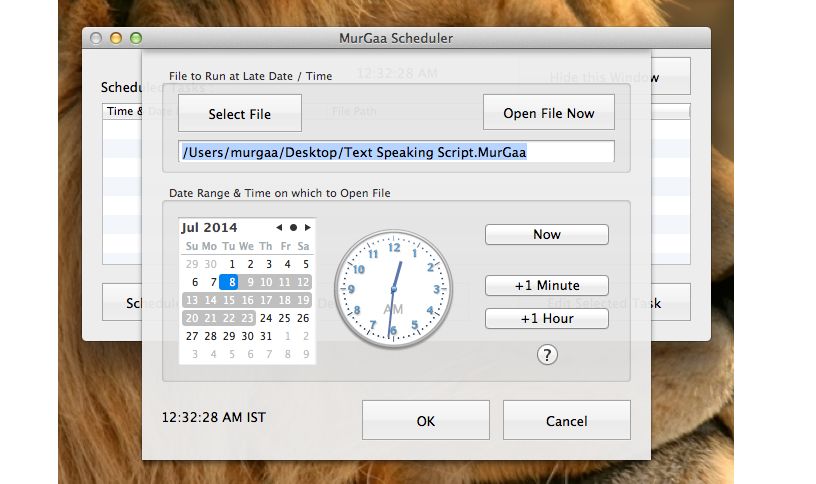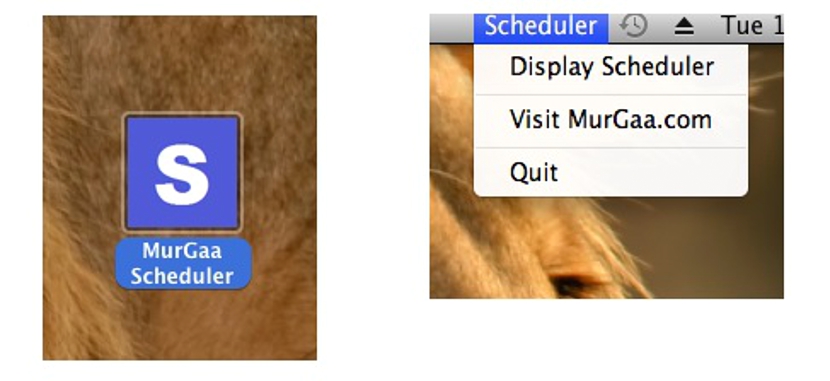
Although we are very organized and we work in an orderly manner on our computer with Mac OS X and in each of its applications, there will always be certain circumstances in which it is not possible for us to handle a few parameters. For example, la running an application or opening a specific file it may require some additional time on our part.
As in Windows there is the possibility of being able schedule computer shutdown after a certain time, also in computers with Mac OS X this could become a great need. For this reason and in this article, we will suggest the use of an interesting application that we have found, which, apart from being completely free, it will help us run a few applications on a scheduled basis.
Creating a scheduled task in Mac OS X
In order to achieve this objective, we must rely on an application, something that for now we will recommend to one named «Murgaa Scheduler»And that you can download from the following link. This tool is compatible with versions of Mac OS X 10.6 onwards, something that you should take into account before proceeding to download and install it. Regarding the user and management interface, it offers us a minimalist but complete aspect at the same time, when it comes to fulfilling the task that we will entrust to it.
The image that we have placed in the upper part corresponds to the interface of this tool for Mac OS X, where you can already admire a few aspects that we will surely easily identify. There only we have carried out (as an example) 3 scheduled tasks, which already gives us a small idea of the dimension to work with in this application. This means that we could carry out a whole list of tasks to be executed in a programmed and automated way at the times that we define.
Not only will we have the possibility to run the calculator and any other tool on our computer with Mac OS X, but also to opening a file with a specific application. Just to give a small example of the latter, we could suggest that if we have been working on a complex art that takes a long time to open, we could schedule it to run half an hour before we get in front of the computer, this to that everything is ready.
Each of these tasks could be selected to edit or make some changes; In the same image we can appreciate this aspect, something that suggests the possibility of:
- Schedule a new task.
- Edit the selected task.
- Delete the selected task.
- Delete all scheduled tasks.
- Open to a specific file.
- Hide the scheduled tasks window.
You can get to perform any operation you want with these additional options that the tool shows you; when you go to create a new scheduled task, immediately a new window will appear in which you will have to define a few aspects for this to be achieved.
In the image that we have placed in the upper part we can see what we have said, that is, that we will have the possibility of select a file or tool to run on certain dates; For this we will use a simple calendar as well as a small clock. If this task has to be executed every day (or only a few of them in the month), the selection of these days has to be done with the Shift or CTRL key, all depending on the work schedule that we have planned with this. tool on Mac OS X.
When you have finished scheduling the tasks in this tool, you can get to hide the window by means of the option that we mentioned previously; It should be noted that the application will be hidden but will continue to run in the background, being able to make it appear again if we select it from the top bar. Without a doubt, this is a great alternative for all those who work on a computer with Mac OS X and where, time is short when executing certain applications or files.