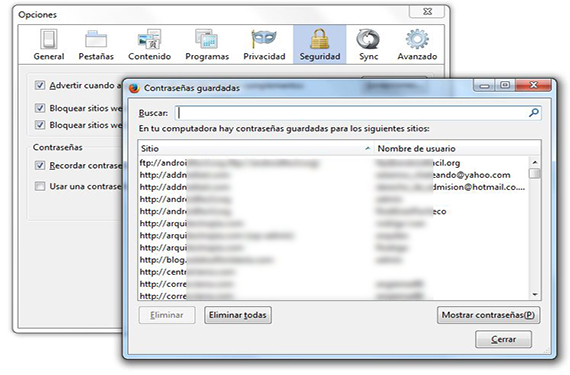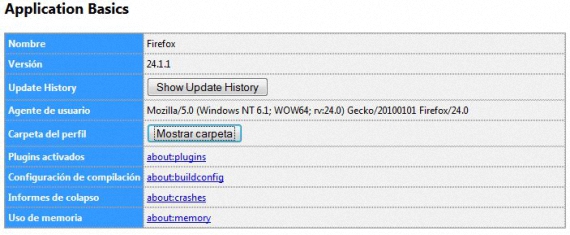Passwords in Firefox can be checked at any time we want, if we continue the steps that we had previously indicated for two of the browsers most popular of the moment, being this one from Mozilla and the other one from Google Chrome. Due to the ease with which these passwords can be located in the Mozilla Firefox browser, its users may not be as confident of leaving their computer alone for a moment, since Anyone could enter this environment and review all those user accounts with their respective passwords.
Since there are specialized applications to retrieve this type of information (the passwords of the different Internet browsers), maybe someone will try to safely remove these passwords in Firefox, subject that we will dedicate in this article so that the users of this Internet browser feel more secure with the 2 alternatives that we will mention below.
Conventional way to remove passwords in Firefox
There is a very easy and simple way to remove all these passwords from Firefox, including in said action, the names of users as well as the pages to which these credentials belong, a situation that can be carried out in the following way:
- We start our Mozilla browser Firefox.
- We click on the button at the top and to the left that says Firefox.
- A series of options will appear immediately.
- We chose «Options -> Options«.
- From the new window that appears, we go to the «Security«.
- We locate the button at the bottom that says «Saved Passwords ...«.
These are the most common steps that we would have to take when it comes to finding the place where all usernames, passwords and websites are hosted to whom these credentials belong. It will only be enough to have to select one, several or all the credentials present there to be able to eliminate them with the button that is located a little further down. This could be an ideal way to selectively delete the credentials, although for security reasons we may wish not to leave any trace of what is present there for our own privacy.
Alternative to remove passwords in Firefox safely
Now, the method that we mentioned above can be used if we want to delete passwords in Firefox selectively As we mentioned, another method can be used in which the file that contains all this information will be permanently deleted or eliminated, with no possibility of it being recovered in any way; To achieve this, we just have to follow the following steps:
- We click on the button on the left side that says Firefox.
- We are heading towards the option of Help.
- From there we choose the option that says «troubleshooting information«
- A new browser tab for Firefox will appear immediately.
- From there we choose the option that says «Show Folder»In the Basic Applications section and in the Profile Folder.
With these simple steps that we have proposed, the user will appreciate that a folder is present within the profile will be displayed, which we will have to explore and admire carefully to try to locate the file that contains the aforementioned information, that is, the access credentials to the different web services that we have used in this Internet browser. The file that contains this type of information (user names, web pages and passwords in Firefox) has the name of «signs«, Although on certain occasions it usually has an occasional variation at the end of the name.
Now, we just have to close our browser from Firefox and later delete this file that we have located (or move it to another folder) so that the passwords in Firefox with the rest of the credentials, they are completely eliminated permanently; We will be able to realize this if we open the Internet browser again, being able to check that in the area of passwords that we previously showed, all this space appears completely empty.
More information - Review: How to crack passwords in Firefox and Google Chrome, Make a backup with Browser Backup