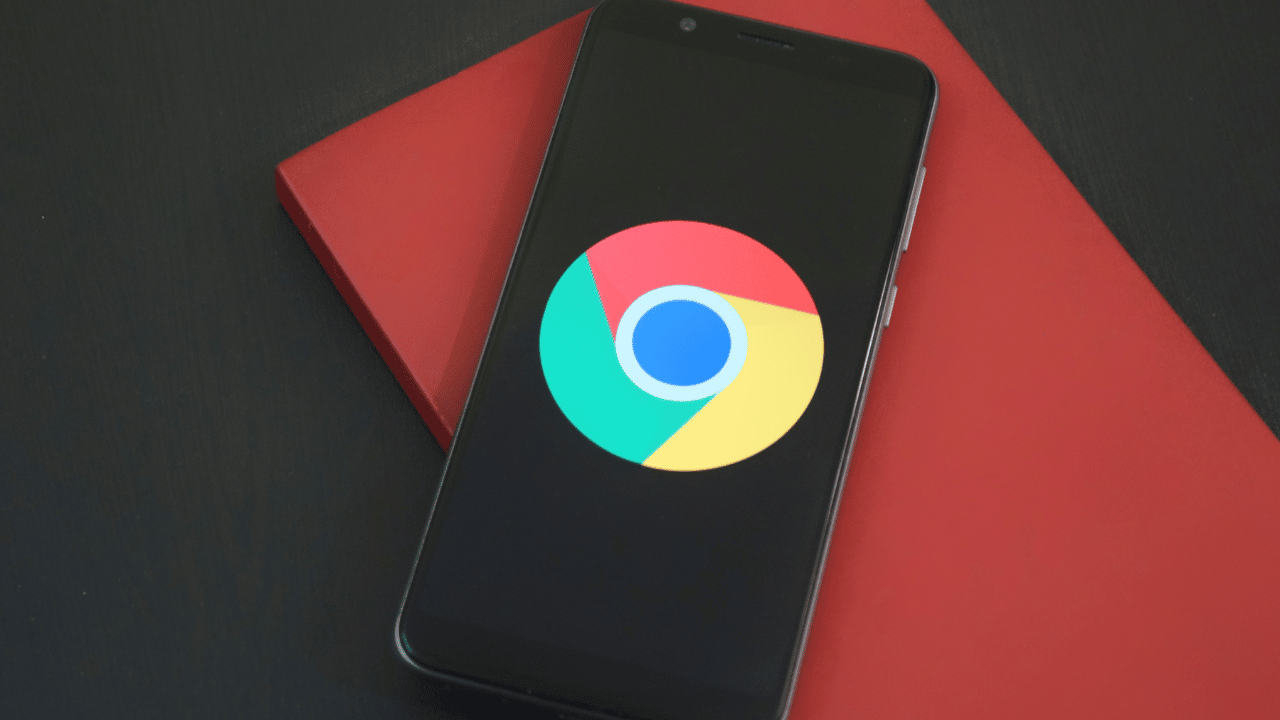
Do you want to be more productive having a virtual assistant to help you with everything? That only happens in the movies though. if you have a Smartphone, you already have something that is useful, practical, free and always with you. It's not Siri, but its namesake the Google Assistant.
Would you like to learn how to get the most out of the Google Assistant? You are in the right place! The Google Assistant is an incredibly useful tool that can help you with everything from planning your day to controlling your smart devices at home.
In this article, we will provide you with some tips and tricks to get the most out of the tool.
How to install the Google assistant on your phone
To get the most out of the Google Assistant, you must install it in case it is not on your device. Then, configure the app correctly, with which you can customize it to suit your needs and tastes. Follow these steps for installation:
- Download the Google Assistant on your mobile device and open the app.
- Press your profile photo and select "Settings".
- In the section Assistant, you'll be able to customize your preferred voice and language, as well as add or remove third-party services that Assistant can use.
- Adjust your privacy options, which let you control what data you share with the Google Assistant.
- Set up smart devices at home, like smart speakers, light bulbs, or plugs, so you can control them with your voice.
- You can also create custom routines that allow you to multitask with a single voice command.

Depending on the device you have, you may need to follow some additional steps not mentioned here. In any case, following these instructions is not complicated, because when you open the app for the first time, you will have to do what the app tells you from now on.
Activate the Google Assistant
You can activate the Google Assistant in two ways: writing to it from the App or by voice. There are plenty of voice commands you can use with the Google Assistant.
Learning some of the more useful commands will allow you to perform tasks faster and more efficiently. To activate it with your voice you just have to say "Hey Google" u "Ok Google". These are some examples:
- "How is the weather today?": to know the weather forecast.
- "Set a timer for [X] minutes": to create a timer.
- "Call [contact name]": to make a phone call.
- “Send a message to [contact name] saying [message]”: to send text messages.
- “Translate [word or phrase] into [language]”: to translate words or phrases.
- "Tell me a joke": to hear a joke.
- "Play [song or artist name] on Spotify": to play music on Spotify.
- "Add [task] to my task list": to add tasks to your to-do list.
- "What's on my calendar for today?": to know the events scheduled for the day.

Use app integration with Assistant
Google Assistant is used with many Android apps like Google Maps, YouTube, Gmail, and Spotify. It also allows you to open apps already installed on your mobile, such as Google Photos or other similar ones that are on your cell phone.
Here are some examples of how you can integrate the Google assistant with other apps:
- Use integrations with transportation services like Uber and Cabify to request a ride with your voice, without having to open the app.
- Take advantage of integrations with smart home devices, such as light bulbs and plugs, to control them with your voice and create personalized environments.
- Use the integrations with food delivery applications, such as Glovo and Uber Eats, Ifood, to order your favorite food just by using your voice.
- Take advantage of integrations with news apps like CNN and BBC to stay up to date with the latest news just by asking.
- Use integrations with productivity apps like Trello and Google Calendar, Google Keep, and more to complete tasks and schedule events just by using your voice.
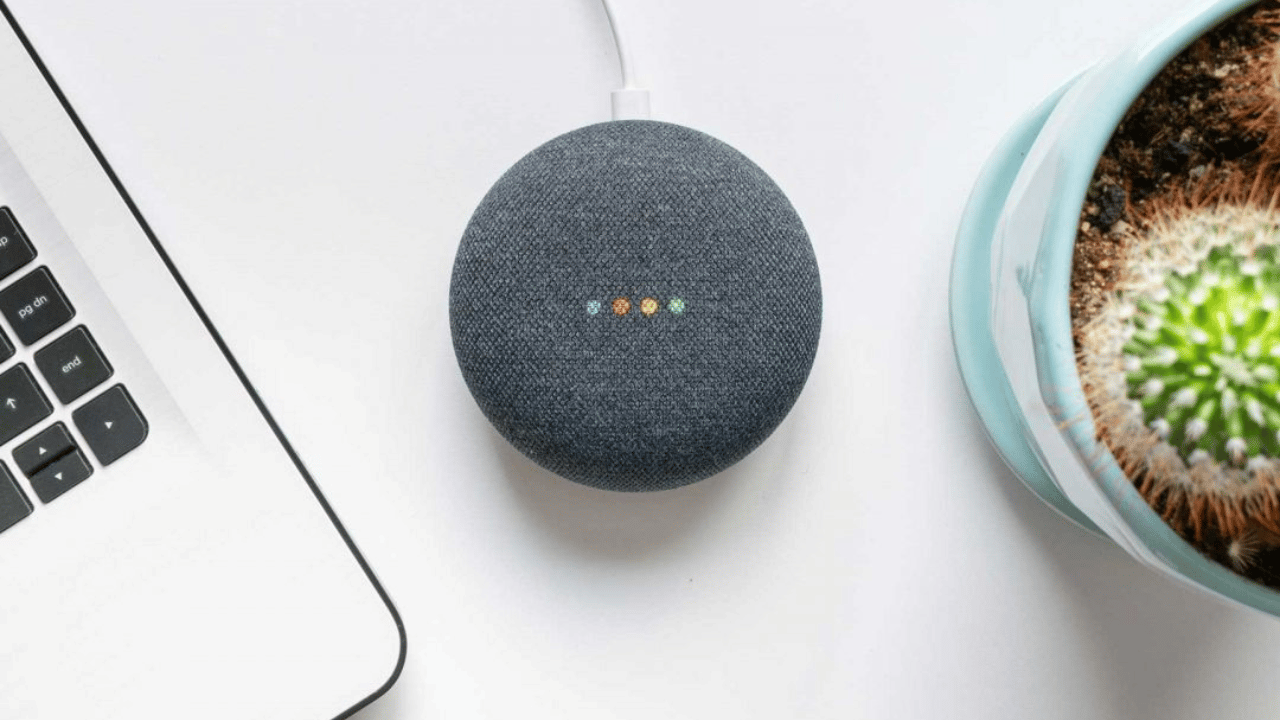
Other ways to take advantage of the Google Assistant
Use the Google Assistant to set important reminders for yourself, whether it's for a meeting, an appointment, or an important task you need to get done. You can add details, the date, time, and then delete or modify them if you want.
With the Ask Questions tool, you can search for all the information you want online. Ask questions to get answers to anything you may have, from the weather to a celebrity story.
Also, if you have smart devices in your home, like lights or thermostats, you can use the Google Assistant to control them remotely. (Doing some previous configuration). It is very useful really.
It is also possible to set custom routines to automatically execute multiple actions with a single command. For example, you could set up a routine for the lights to come on and music to play when you get home.
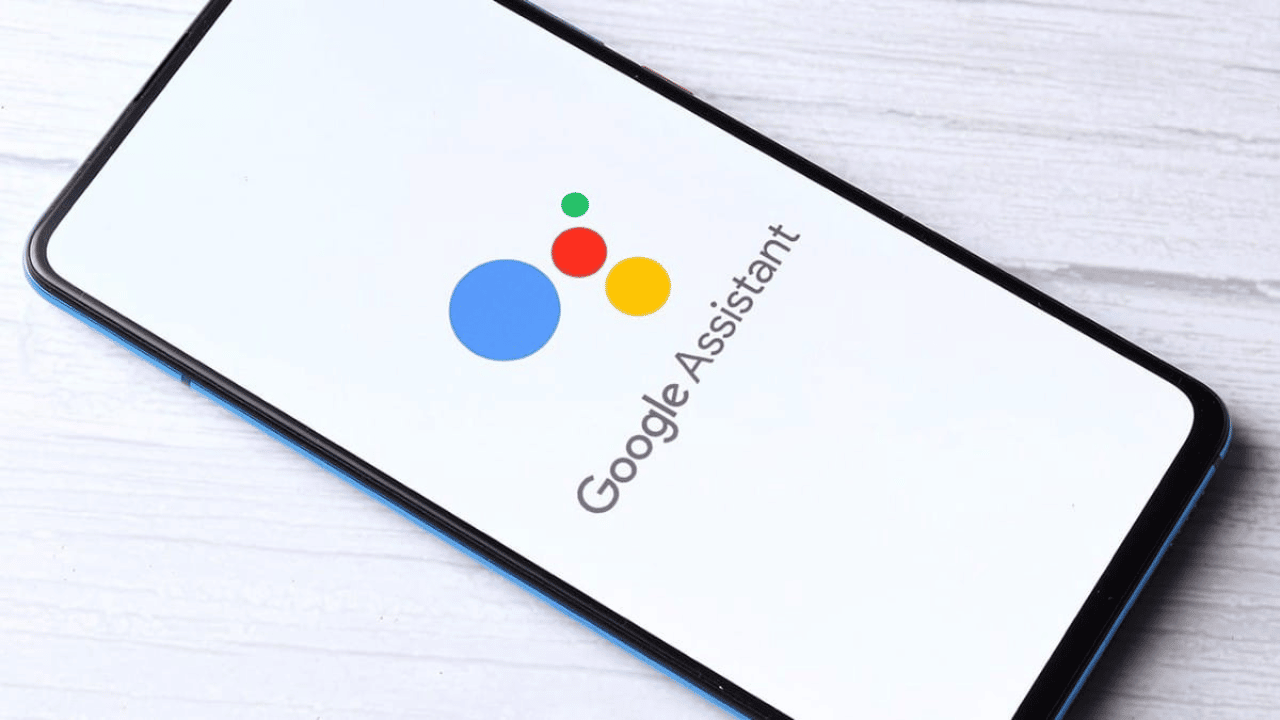
You can also configure the location to take advantage of the geographic functions of the Assistant integrated with Google Maps. Schedule your home and work to get directions and traffic alerts in real time, or ask him to guide you to those points.
Likewise, you can speak to the Assistant and request that it call or send text messages to any of your contacts or numbers that you require. You just ask who you need to call or send messages and he will guide you until you complete the required task.
Although the Google Assistant has specific voice commands, you can also speak to it naturally and ask questions as if you were talking to someone else.
Enjoy everything the Google Assistant has to offer
Actually the options that the Google Assistant brings are now very diverse, in addition to keeping them updated. If you want to keep up with them just say "Hey Google" what things can you do? And he will give you a list of available options. Which are many!
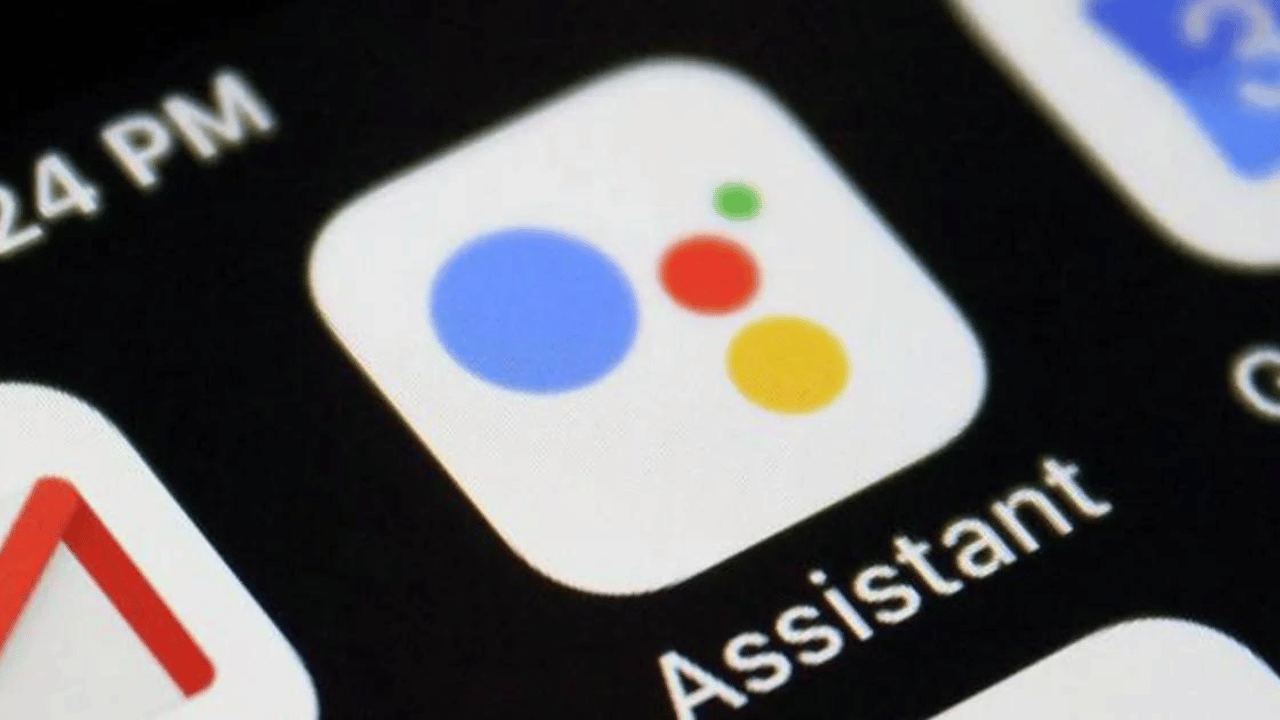
In short, the best way to get the most out of the Google Assistant is to practice and experiment with it. Try different commands and features to find out what works best for you and how you can get the most out of it.