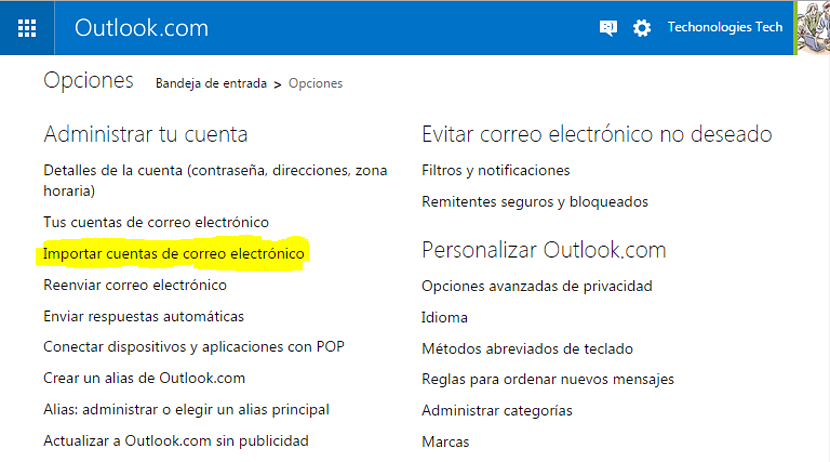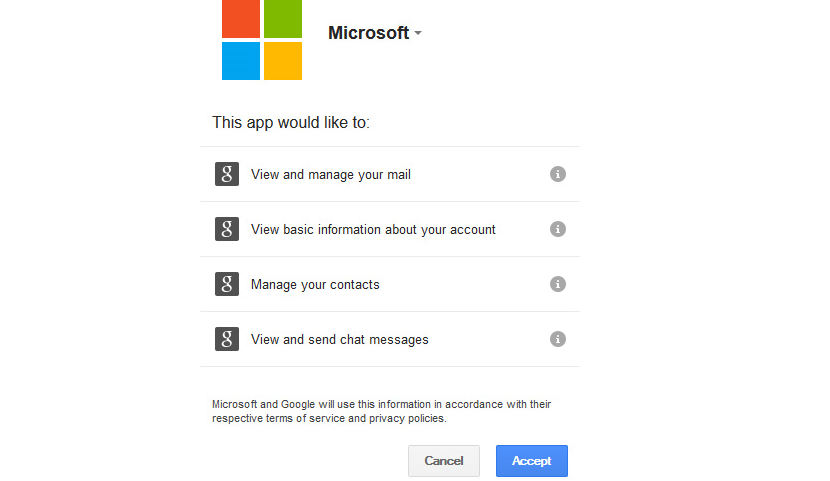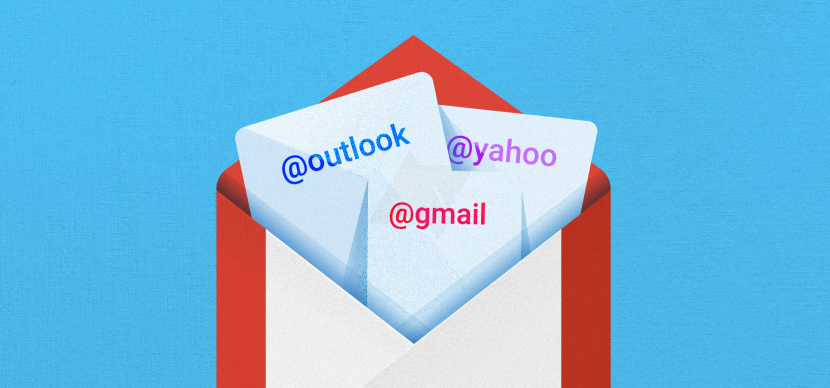
What is the preferred email client that you usually use? Some might respond to this question with Gmail and others with Outlook.com, a situation that is practically relative because these two are currently becoming great competitors due to the number of users they have.
It should not be disregarded either, that a good share of users also tend to use the Yahoo.com service, which we could get to comment on, which is after the two email clients we mentioned above. Now, due to different types of features that Outlook.com has, a lot of people have tried use it but with the same Gmail or Yahoo contacts, A situation that is now possible since Microsoft opened a small window so that the migration can be carried out with simple steps, some of which we will dedicate in this article.
Pre-migration steps from Gmail to Outlook.com
Previously, we must comment that Microsoft has mentioned in its different figures a number of approximately 400 million users who have made this migration thanks to the window he has left open for it. Without a doubt, this can be a small detail to take into account, although we should always try to see the advantages or disadvantages of performing this type of task. Among the first, Microsoft came to propose its own tool as one of the "tiles" in versions of Windows 8.1 onwards, something that for many people is quite an attractive element to use.
Start migration from Gmail or Yahoo to Outlook.com
So that you can carry out the migration of either of the two email clients (Gmail or Yahoo) correctly and without any problems, we recommend that you do the following as the first steps:
- Open your Internet browser with which you are used to working.
- Log in with your respective credentials for the email accounts you want to migrate.
About this last step that we have mentioned, you must log into your Gmail or Yahoo account with the respective credentials access and with the box activated that will allow you to remember this start. We recommend this because you will not need to retype your account details later once we start the migration process to Outlook.com; In summary, the steps to follow are as follows:
- Login to your Outlook.com account with the respective access credentials.
- Now choose the gear wheel located in the upper right (next to your account name).
- From the options displayed select the one that says «Options«.
- In the section of "Manage Your Account»Click on the option that says«import email accounts«.
If you previously opened your respective Yahoo and Gmail accounts with the access credentials, these accounts will automatically appear in the last window you will be in at this time.
There you would only have to select the one you want to import within Outlook.com, which will bring up a new window where it will be suggested that the process is about to start as long as you agree with give permission to Outlook.com, to enter the selected accounts.
A window very similar to the one that you will be able to admire in the upper part is the one that you will see at this moment, where you can clearly see that you are authorizing Outlook.com to import all the data from the Gmail or Yahoo account; This primarily involves messages, contacts, and a few other elements.
The process can only take a few minutes, although this could take longer if there are too many contacts and messages. Once the process is finished you will have the possibility to review all messages from imported accounts and even chatting from right here, with some of your imported contacts.