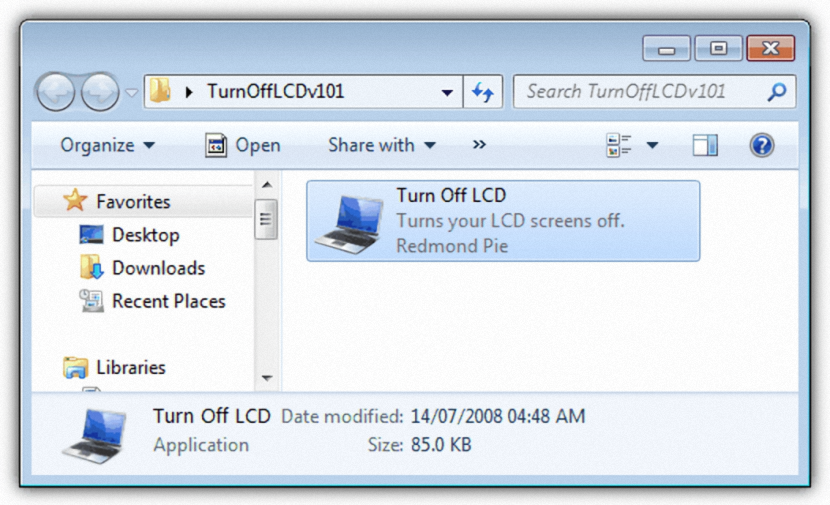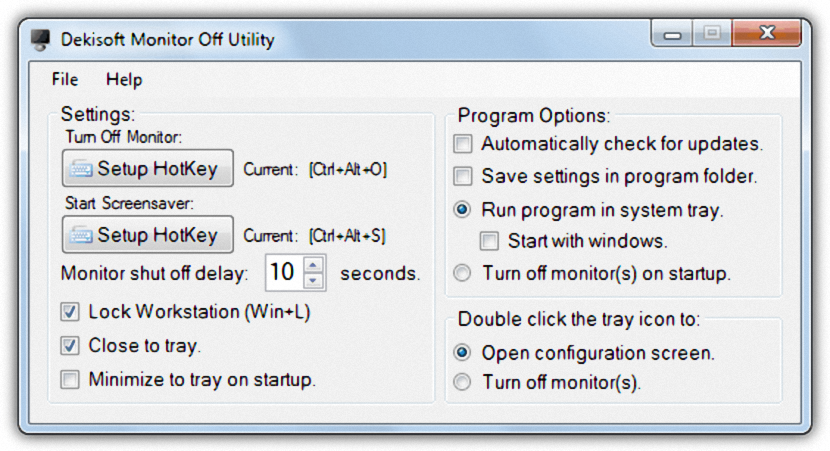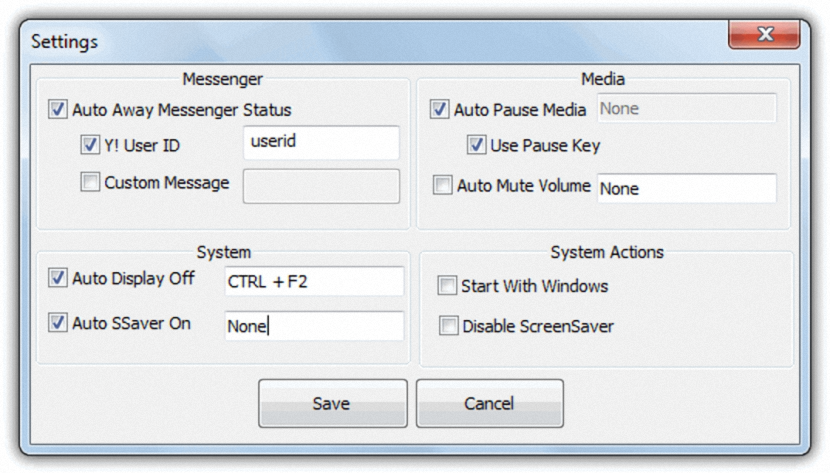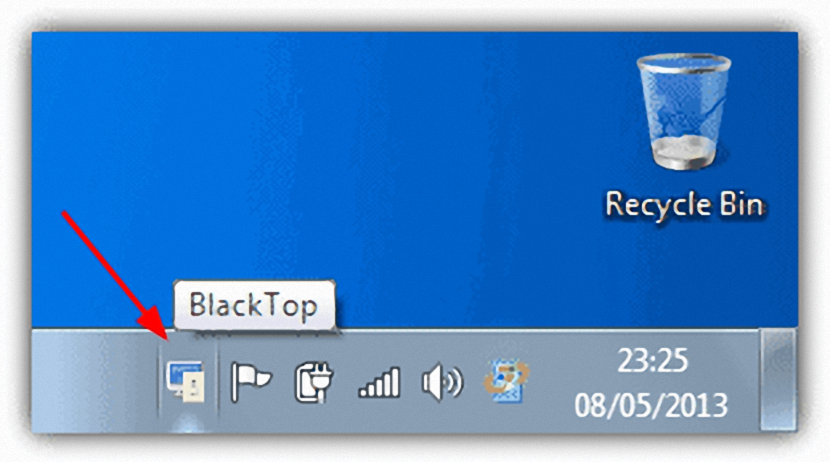How about voluntarily turning off your personal computer screen to listen to music only? Many people usually carry out this type of task with a simple and single action, that is, closing the lid of their personal computer in the event that it is a laptop; Unfortunately, the same situation cannot be carried out on a desktop personal computer because its monitor is not assembled to the CPU.
Assuming that we want to listen to pleasant music that is stored on our hard drive, we could try to turn off this computer screen from the power options.
Turning off the laptop personal computer screen voluntarily
We are going to assume that we need to execute this need from a laptop, this being one of the easiest areas to carry out; all we need to do is head towards the «energy options" and subsequently, schedule so that the computer does not turn off when we close the lid of it. With this, we will only have to start placing the music that is to our liking, close the lid and continue enjoying a pleasant moment. When we lift the lid of the laptop the screen will turn on again.
- 1. Turn OffLCD
Now, if our personal computer is a desktop, the trick we mentioned above will not work in any instant. What we can do is use a tool called "Turn Off LCD" that is portable and free at the same time.
When we want the screen to turn off we will have to double-click the executable; All you have to do is touch any key or move the mouse to turn the screen back on. While the screen is off the computer will remain on and therefore, we could let music be playing at all times.
- 2.Monitor Off Utility
Despite the fact that the tool that we mentioned above can be very useful for everyone, the drawback is that we have to double-click it so that the monitor screen turns off. A better alternative offers us «Monitor Off Utility», because with it we will have the possibility of program a keyboard shortcut to help us turn off monitor.
According to the capture that we have placed in the upper part, with this application we could define any kind of keyboard shortcut for the monitor to turn off. In addition to this, there is also the possibility that this tool runs together with Windows and remains active in the "task tray". An interesting idea proposed by its developer mentions that the user could program the function key (fn) so that the monitor turns off, which are located in the lower left part of the keyboard.
- 3. Energy Saver Monitor (Monitors)
This alternative has a small similarity with the one we mentioned above, and that is that here we will also have the possibility of programming a keyboard shortcut that orders the monitor to turn off at that moment.
The interface is divided into two different sections, paying attention only to the one at the bottom (System). There are the two fields that you must use for the effect, that is, program a keyboard shortcut that turns off the monitor and program a completely different one that instead turns it on again; additionally you could activate the box that will help you to deactivate the «screensaver» since the latter could force the monitor to turn on.
- 4. black top
A last alternative that we are going to mention for the moment is called "BlackTop", which is configured by default by its developer.
For the monitor to turn off you will have to make use of the keyboard shortcut «Ctrl + Alt + B», having to press any key or move the mouse so that it turns on again. The tool will stay with its respective icon in the Windows task tray, and you can access there if you want to configure any of its parameters.
Each and every one of these tools that we have mentioned can be used in any version of Windows and completely free, which are also portable.