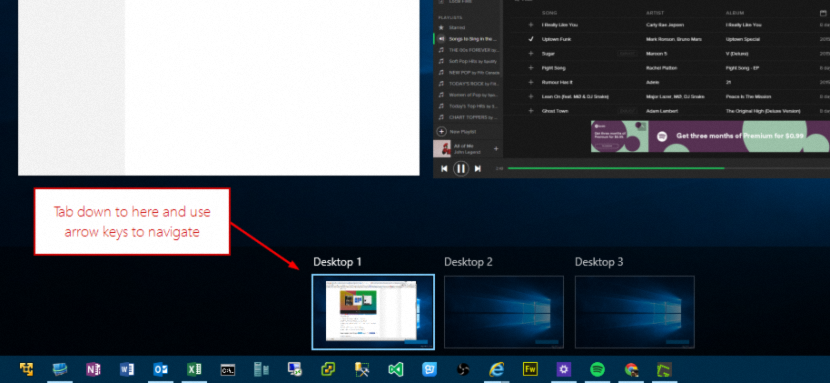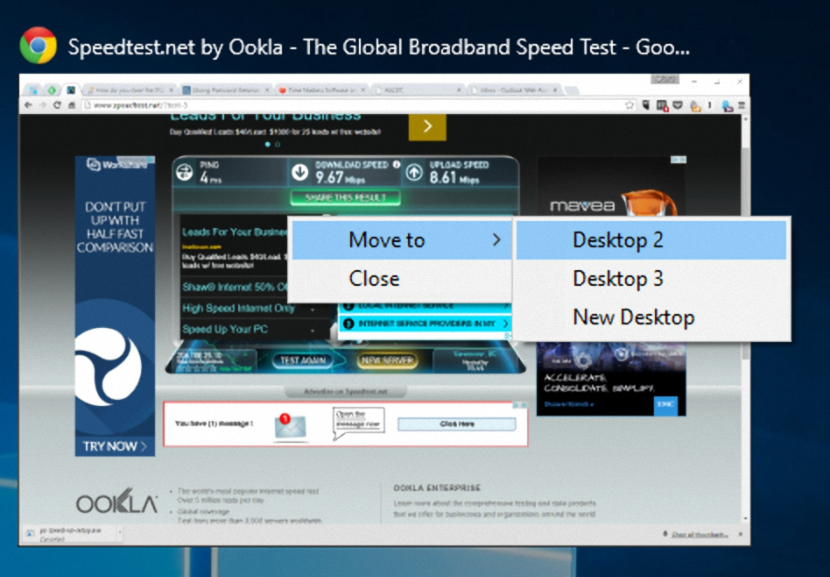Windows 10 comes with a lot of new features that will fascinate all Windows 7 users mainly; This is due to the fact that Microsoft has decided to give the most recent version of its operating system free of charge to users who have previously purchased a license (officially and legally) with their respective personal computers, which represents a big jump because they will not have to go through Windows 8.1 at any time.
Among so many completely new features that are integrated into Windows 10, the one that mentions "Virtual Desktops" is the great novelty for many people because with this, we will have the possibility of working in different number of applications and in completely different environments but, "on a single personal computer."
Keyboard shortcuts for Virtual Desktops in Windows 10
Those who have Windows 10 on a tablet can easily manage this feature by touching the respective icon from the toolbar; of course we could also carry out this task with the use of a simple mouse, because with the mouse pointer we will have to select the element of these «Virtual Desktops» to be able to create one or move, among some of them. There is a third option, which is dedicated mainly to those users who are "lovers of keyboard shortcuts", because with a simple combination we can get to perform these same tasks but more easily. That will be the objective of this article, where we will mention the most important "keyboard shortcuts" that will help us to work effectively with the "Virtual Desktops" of Windows 10.
Create a new Virtual Desktop in Windows 10
This is the easiest part of all, because we only have to pay attention to the item that will be located on the operating system toolbar; The one that will help us create a new virtual desktop is present right there, although its keyboard shortcut is as follows:
Win + Ctrl + D
Using a single use from the keyboard shortcut you will create a "virtual desktop", although if you repeat the operation a second time, you would be creating another "virtual desktop".
How to close a Virtual Desktop in Windows 10
It doesn't matter if you are used to using the mouse pointer or the touch screen, but you will surely start using this keyboard shortcut:
Win + Ctrl + F4
With it, you will be closing the "virtual desktop" where you are, automatically moving to the next one. If there are no more "virtual writers" created then in the end, you will find yourself in the main one (the only one left).
How to navigate between the different "Virtual Desktops" of Windows 10
Once you have created different "Virtual Desktops" in Windows 10, you will have to choose a mechanism to go to any of them and work with the applications you want to run there.
Win + Ctrl + ?
Win + Ctrl + ?
The arrows that you can see in the shortcuts that we have previously placed actually represent the "direction" ones on your keyboard; With the first one, you will be able to go to the next «virtual desktop», while using the second keyboard shortcut you will be going back to the previous one.
How to move a window from a Virtual Desktop to a different one
Although we are trying to find out the keyboard shortcuts to manage the «Virtual Desktops», for this task a combined use is required in which the mouse pointer has to intervene; We suggest you follow the following steps so that you can carry out this task:
- You have used the keyboard shortcut "Win + Tab" to activate the "Task View".
- Now look for the window you want to move to another desktop.
- Select it with the right mouse button and from the contextual menu choose "Move to".
- Now just select the Virtual Desktop where you want to move that window.
There are many more functions that we could get to describe although, those that we have mentioned come to be the most important according to Microsoft. As we handle Windows 10 we will be listing a few other additional keyboard shortcuts, although for the moment the ones we have described to handle the "Virtual Desktops" are sufficient for now.