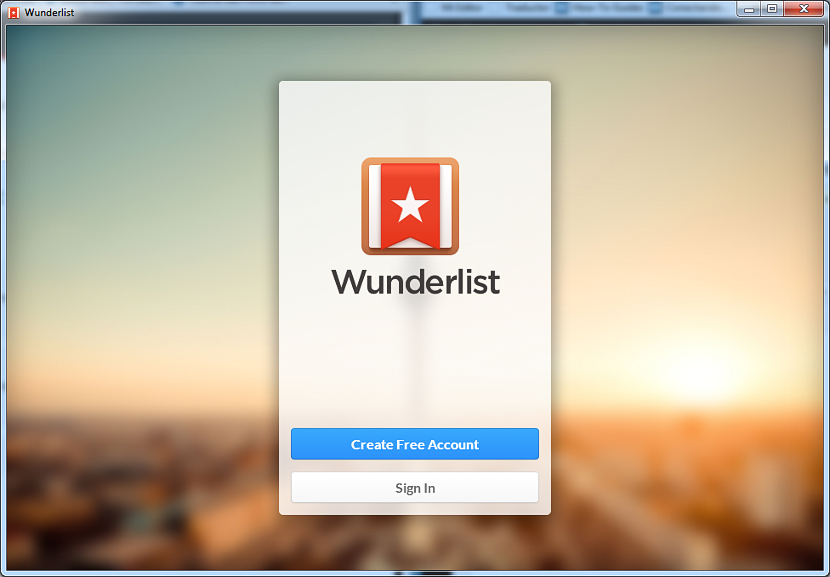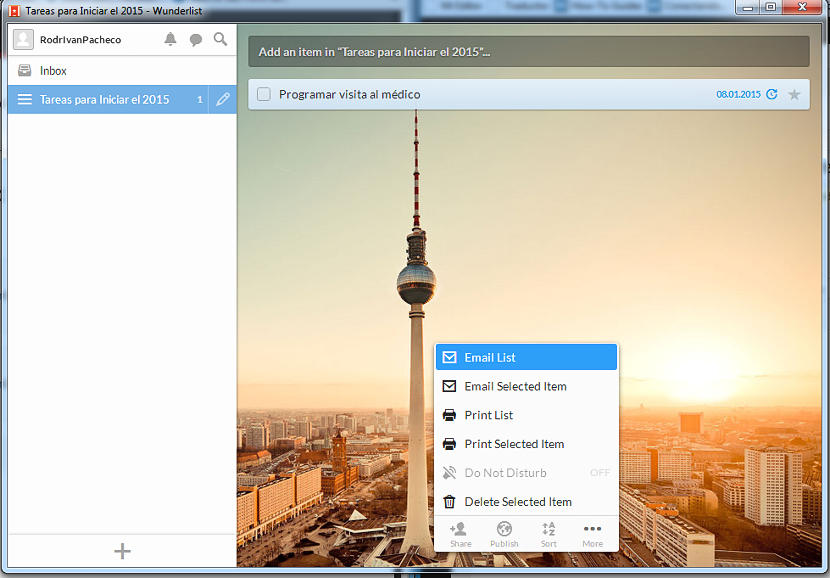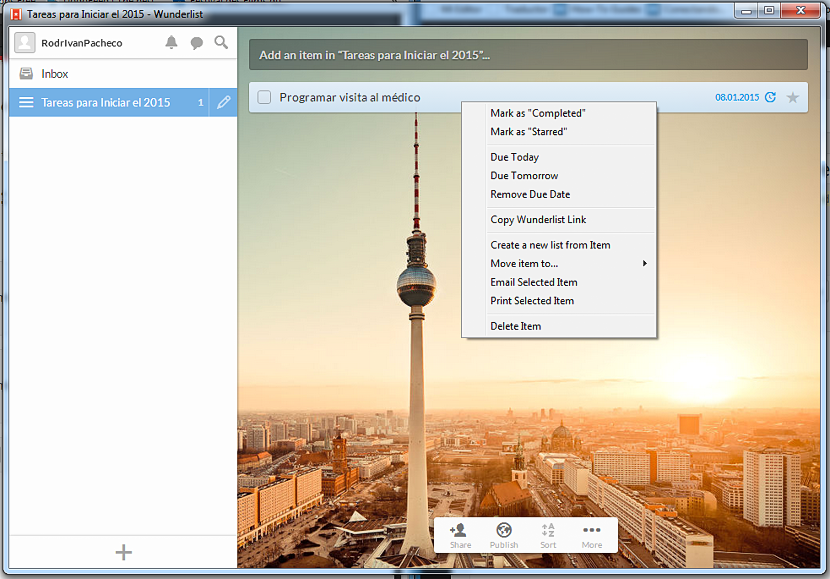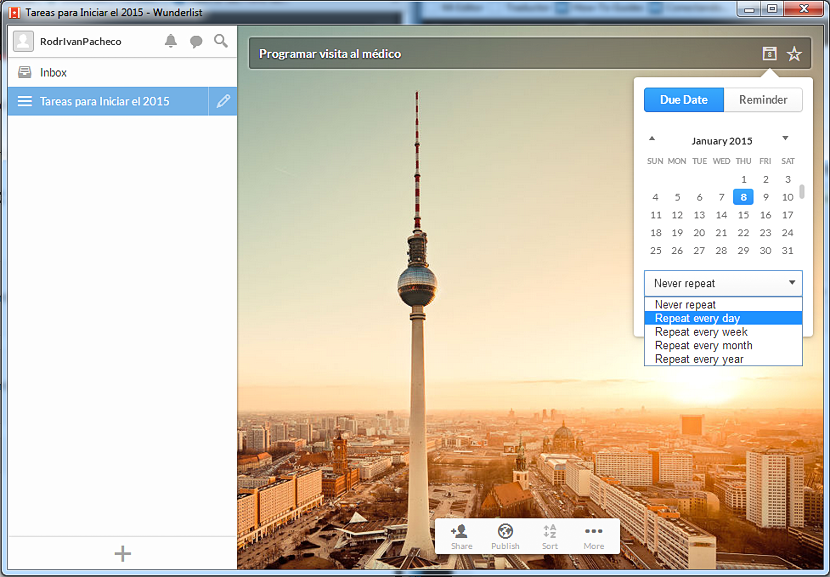Wunderlist is an interesting tool that has been available for a long time on different types of platforms, which came to help a large number of people to organize your to-do lists to get you done with little reminders.
When Wunderlist was launched for the first time, its developers decided to only propose a version for Mac computers and Apple mobile devices, leaving aside the rest of the platforms. The good news of all is that right now there is already a version for them, further expanding the possibility of be able to share to-do lists to any operating system that we have on hand; So far in this article we will mention how this tool works, although, applied primarily to Windows 7, this being the most recent revision that the developer has proposed for those who still have said operating system.
How Wunderlist works in Windows 7
Some time ago the news had been mentioned where Wunderlist was proposed for the platforms we mentioned above, a reading that we suggest you do so that you can keep a chronological order of the history of this application. However, users who do not have an Apple mobile device (iPhone or iPad) or a personal computer with Mac operating system they no longer have to be restricted from using Wunderlist if they have a Windows computer or a Windows Phone mobile phone.
At the top we have placed the download links and also the sites where you should go to be able to Get and install Wunderlist on your preferred platform or mobile phone. If you have a current operating system (Windows 8.1 onwards) you will notice that this application places a Live tile, which means that any interactivity of these task lists will be displayed in real time on its interface.
If you have Windows 7 on your personal computer, you must use the first link that we suggest at the top. After you install and run Wunderlist for the first time, the tool will ask you to open a new account although, if you already have one you have to use the respective credentials. Both the username, email and password are the data that you will have to enter in the small form that will be shown there.
Creating and managing our tasks in Wunderlist
The interface with which Wunderlist is presented is quite attractive, and it can be noted that a background image appears in the middle of it; to the left a sidebar will appear, where it will be present:
- Your profile name.
- Notifications, conversations and a small magnifying glass to find a special task.
- All the tasks that you have structured in Wunderlist.
Towards the right side of this bar there is a space where you will have to write the tasks that correspond to the list selected in the side bar. Right there you will have the opportunity to define the date, the reminder and the possibility to share it with your friends or make it public, using the icons shown at the bottom of said work area.
If any of the tasks has already been completed, you will only have to select the small box located to the left side of their name. If instead you click the right mouse button On any of these tasks (within the lists), you will be able to notice the presence of a few options in the contextual menu, which will help you to be able to eliminate or manage the selected task in a general way.
The interface that Wunderlist shows you is very easy to use, the really interesting thing being the synchronization that can be done with different mobile devices or with other personal computers. To do this, you will only have to download the respective version that corresponds to each of the platforms (personal computers or mobile devices) and right there, use the same login credentials. With this, everything you do on one computer will automatically be reflected on a completely different one.