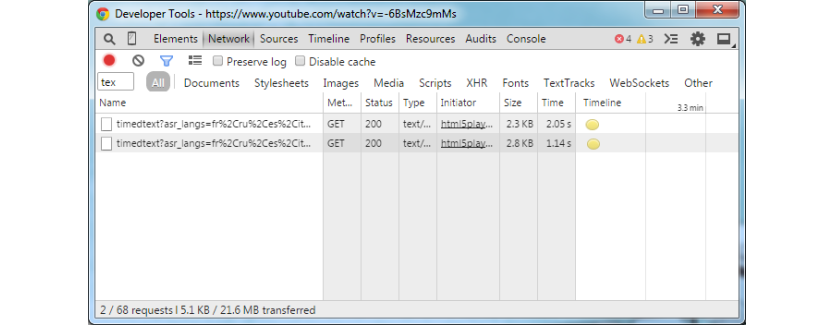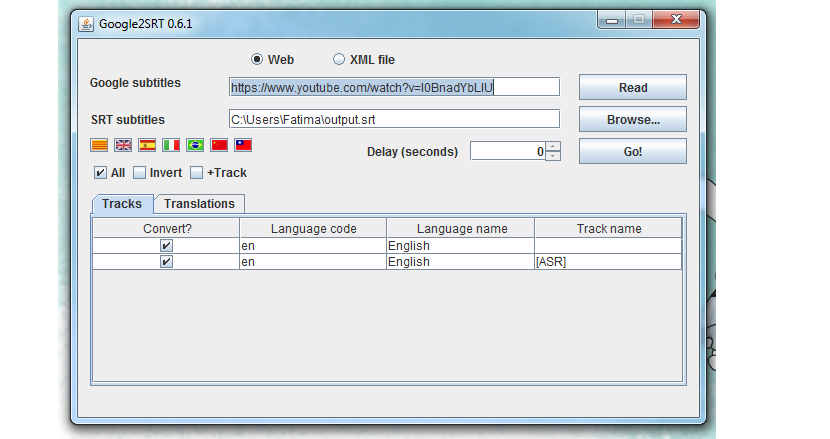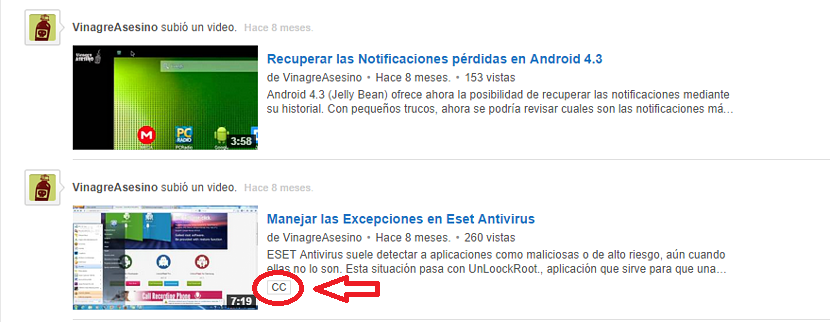If at a certain moment we have managed to notice that a YouTube video has subtitles and they can be used by us with a purely didactic objective (for a specific project), then we should try to download them without having to try to acquire to the entire video.
When we talk about subtitles that are integrated in a YouTube video, we are referring to those that can be activated or deactivated, that is to say, they are not "glued to the video", because if this case were to arise it would simply be very difficult to try to separate them and acquire them to our personal computer; If we have taken the latter into consideration then you must follow the little tricks that we will mention below, which come from the hand of three alternatives to be able to download subtitles from a YouTube video to our team.
Using an online application called KeepSubs
This first alternative is perhaps one of the easiest to do, since with this trick we would be using a web application. It has the name of keepsubs and just by going to its official website, we will be starting with this primary task.
We would only have to go to the YouTube channel where the video that interests us is located, to later have to copy the URL and it, have to paste it in the space that this online application offers us. Automatically, the tool will offer us in detail the amount of subtitles that are present in this video, having to choose the one in which we are interested to download; It is worth mentioning that the subtitle format is "srt".
With Internet browser developer options
This is an alternative that does not require any type of applications, as we would only have to go to the "developer options" in the Internet browser. The trick and procedure that we will mention below has a real effect only on those computers where YouTube video playback uses HTML 5, which could directly guide us to use Google Chrome.
We will only have to go to the YouTube video in which we are sure, there is a subtitle and later, make the call of the developer options of this browser. To do this, we must select with the right mouse button to the option that says "inspect element", so a window will be displayed at the bottom of the Internet browser. In it we have to choose the tab that says «Network»And then use a filter (we have used the word tex) to make the search faster.
If we are lucky, we will be able to find an option that when selected will direct us to a new window with the subtitles, which will open in an XML file.
Using a third party app
If the two methods that we have mentioned above do not work for some strange reason, then we recommend using a third-party application that has the name of Google2SRT.
Once this tool is downloaded and executed, we will only have to put the URL of the YouTube video that contains the subtitles in the respective space within its interface. All the languages available in the video will appear immediately, and we can download one or all of them according to our interest.
How to know if a YouTube video has subtitles?
Most people could make a small mistake when trying to identify if a YouTube video has subtitles or not, because it is wrong they could even select the icon «cc» displayed at the bottom of the video playback bar.
Although it is true that when pressing said button subtitles may appear, they could also be generated by YouTube's automatic system, which does not represent a correct translation but rather, an interpretation that in most cases, is wrong. What we must do is look for this same symbol "cc" in the list of videos.
At the top we have placed a small capture where, you can clearly admire a YouTube video in the Killer Vinegar channel that has this small icon, which means that said video does contain subtitles correctly installed and therefore, that they can be easily downloaded.