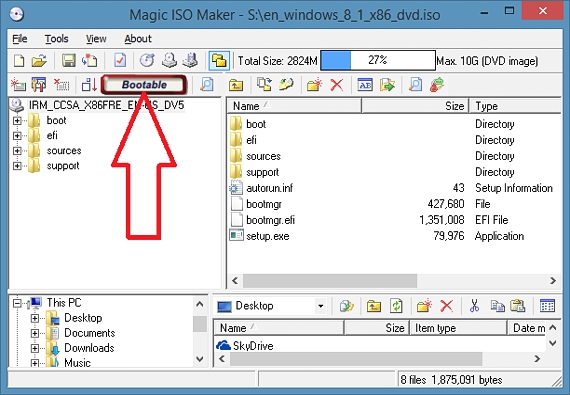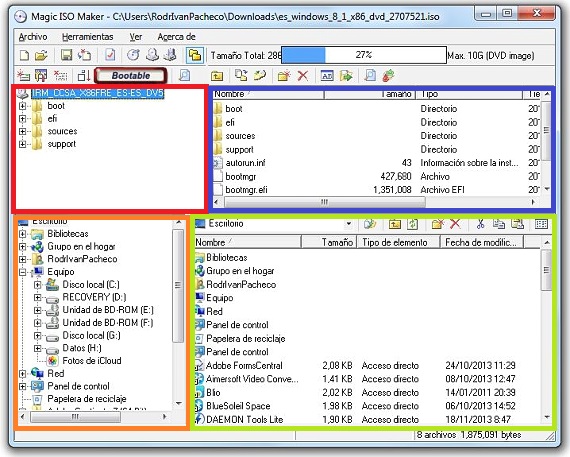Magic ISO Maker is an application that has a large number of functions when it comes to working with ISO images; responding to the question that we have placed as the headline, we could say that This application is the one for you to inform us, if that ISO image that we have acquired on the Internet has a boot boot or not.
The need for a boot boot becomes present when we will have to transfer this ISO image to a different storage medium, which could be a DVD disk or a USB pendrive, a situation that we had already analyzed previously and with the help of an official application presented by Microsoft. But Magic ISO Maker Not only can it tell us if our ISO disk image has this feature in its boot sector, but also, a large number of options can be handled in this type of files, without the need to decompress the file. its content.
Discovering the best features of Magic ISO Maker
Once we run Magic ISO Maker We will have the possibility of working on a new ISO image (the same that we could create ourselves) or also, analyze one that we have downloaded from the Internet; If we import into an ISO image with this tool, a red box will inform us if said element is Bootable or No.
But that is just one of the many characteristics that can be discovered in Magic ISO Maker, there are many others that will surely serve us at any given time. For example, to this ISO image that we have imported into the tool interface the We could get to customize according to our tastes and needs; For this and within this same interface we will find 4 important areas, which are:
- Main Directories. This is the first area (red box) that is located towards the upper left, where we will find the most important directories of the ISO image, which are located practically at the root of it.
- Files and folders displayed. If we enter a directory in the aforementioned window, all its content will be displayed in this area (blue box); it is like a file explorer window towards the upper right side and its content belongs only to the ISO image.
- File Browser. In the lower left there is another area of importance and interest (orange box), where we will have our classic file explorer, from where we could select a folder (or a simple file) to integrate it into our ISO image.
- Desk. If we have elements (folders or files) on the desktop of our operating system, in this window we will find all of them (green box); the same form an area that is located towards the lower right side.
All these areas that we have listed are part of the interface of Magic ISO Maker, which by knowing them perfectly will help us work in a more agile way in the administration of these ISO images. Towards the top we will find the toolbar and where there is a small indicator that will show us the size of the files that make up this ISO image.
Interact with windows Magic ISO Maker
The 2 windows that are present in the upper part of the interface of Magic ISO Maker they belong solely and exclusively to the content of the ISO image, while the 2 windows located towards the bottom, may represent the content of our personal computer; in this way, a person can select and drag an item from their computer (from any of the 2 lower windows) to the ISO image content window (the upper right window).
The convenience of working with this application with ISO images is great, since a user will not have to decompress said image to the computer to later integrate additional elements and convert it back to its original format, since everything is done from this same interface ( moving, copying or deleting files) in real time and according to each need.
More information - Have you heard about Windows 7 USB-DVD Tool?