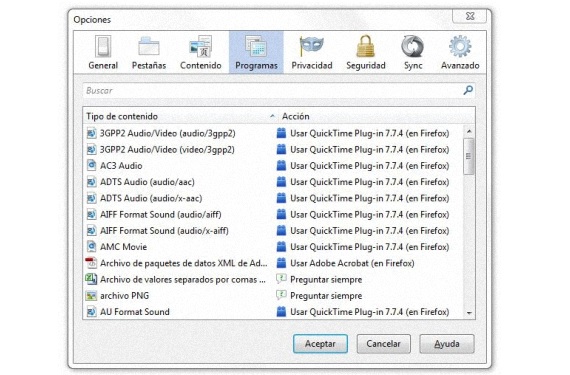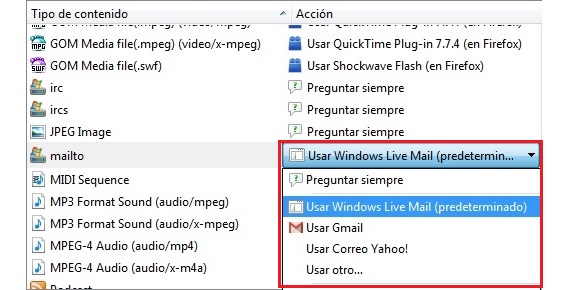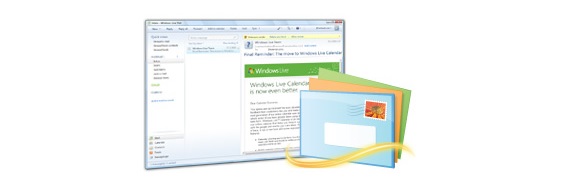
One of the most sought after topics on the Internet is precisely this, that is, the possibility of disable Windows Live Mail from context menu options that usually appear in our browser; To be a little more specific about what we are proposing in this article, we could place as an example of this option in the contextual menu, when it usually appears on the images present on a web page.
In other words, if at a certain moment you have been interested in trying to send a specific image from a blog or a web page, all you would have to do is use the contextual menu that appears once we click on the image ( or photograph) with the right button of our mouse. Pitifully many people do not like the results obtained this way, this being the reason why it is sought to deactivate Windows Live Mail safely and definitively.
Unlink or disable Windows Live Mail?
We have asked this small question as a big question because on the Internet, information about the second aspect is usually requested and yet many of the answers found on the web refer to the first one; To clarify the situation to which some of these answers refer, we will simply say that the confusion occurs when trying to think, that this service of Windows Live Mail is linked to our Outloock.com account; If you still want to unlink, all you have to do is the following:
- Go to the Start Menu button.
- In the search space write Windows Live Mail.
- Once the application is open go to File -> Options -> Email Acount.
- Check there if your email is present.
If any of the addresses of our Outloock.com emails is present there, then it will only suffice to have to delete said accounts from this environment. Other solutions mention uninstalling Windows Essentials, a situation that should not be done since with this, Windows Live Messenger or a few other services will also be uninstalled.
So we manage to carry out these 2 tasks, we could say that none of them is the effective one or the one that should be carried out, but rather the one that we will propose later.
Reprogram our Firefox browser to disable Windows Live Mail
Basically that is what we are going to propose in this second part of the article that we have dedicated to deactivate Windows Live Mail; If we use Mozilla Firefox (like most people), then this situation can be much easier to do, since it will only require a reprogramming in the internal configuration of this Internet browser. To deactivate Windows Live Mail from Mozilla Firefox, we just have to follow the following steps:
- We open our Mozilla Firefox browser.
- We are heading towards Options -> Options.
- In the window that appears we select the tab Programs.
These are the only 3 steps that we should take initially to be able to unlink from the service of Windows Live Mail; from the list that appears at that moment, we must try to locate the option that mentions «mailto»In the left column, paying attention to the options that are displayed towards the right column and on the same line.
In this last column we can notice that there is a small inverted arrow, which when pressed will show us a few more options; that's where we could deactivate Windows Live Mail as the default service within Mozilla Firefox, being able to choose a Gmail, Yahoo or any other email service that we use; once we have chosen the mail service that is of our preference, each time we click with the right button of our mouse on an image, and in the Mozilla Firefox browser, when sending to said image with the option mentioned above , a new browser tab will open with our email account, be it Gmail or Yahoo according to what we have chosen in the options mentioned above.
More information - Windows Live Essentials is now available in beta for download