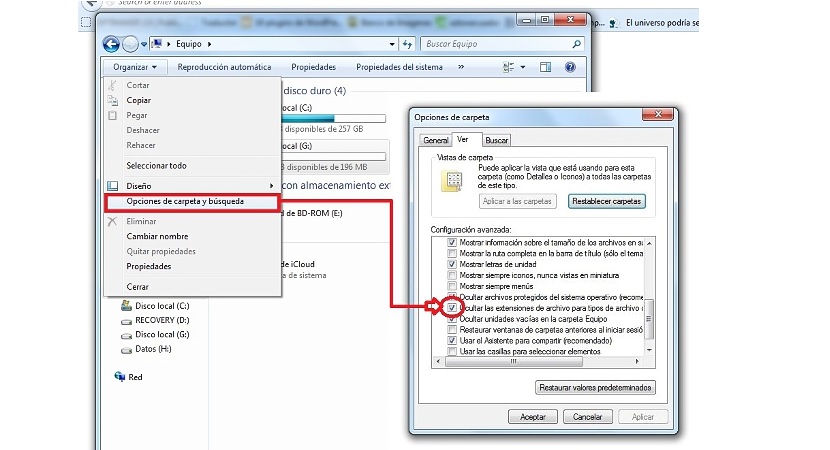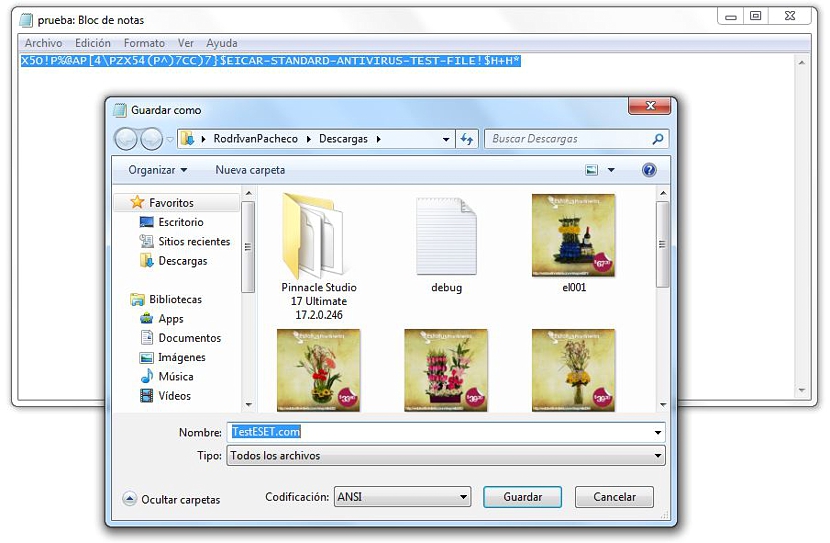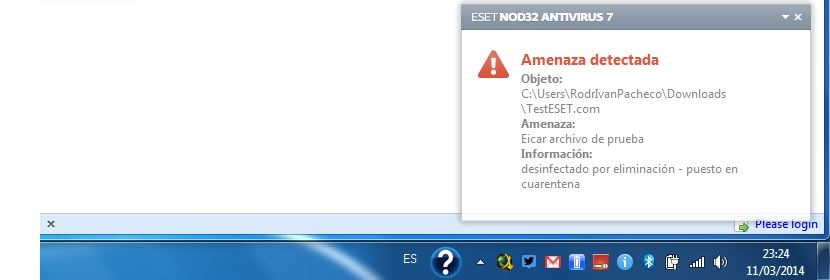With security that if you work in Windows you will have installed an antivirus system of your confidence; Thanks to this, a large number of malicious code files could be eliminated when they try to enter your system, thereby creating a safe and efficient work environment.
Regardless of the type of antivirus you have, it would be well worth asking yourself right now Does the protection you have installed in Windows really work? If at a certain moment we have noticed the presence of some type of threat in our operating system, then this means that we have chosen the wrong antivirus that we install in Windows. It is for this reason that in this article we will mention a little trick so that you can discover immediately if your antivirus system works correctly or not.
Putting our antivirus system to the test
The test that we will propose in this article can be executed in any version of Windows and with any antivirus system that we have installed on the computer; It would be well worth doing this same test in Windows 8 e and n where, perhaps we only have Windows Essentials (ex Windows Defender), which is the protection offered by Microsoft and where it is said, that it is one of the most effective of the moment over the rest.
We will mention step by step what you should do to run this little test, something that suggests the following:
- We go to the Windows Start button.
- We seek and execute the Windows Notepad.
- We write the sentence that you can admire below (you only have to copy and paste all the code).
- Now we will have to save it with a specific name and as a .com extension
X5O!P%@AP[4PZX54(P^)7CC)7}$EICAR-STANDARD-ANTIVIRUS-TEST-FILE!$H+H*
So far it could be said that we have completed the first part of our test, although what we mentioned in the last step is very important, that is, that the extension has to be .com; In most cases, this is not possible if we have not given the name correctly, since having used the notepad, the file could have an extension very similar to "xxxx.com.txt".
Due to the importance of this that we have mentioned, below we suggest the way in which you should configure the saved with the extension that we want.
Customize Folder Options in Windows
Well, so that you can see the extensions with which we will work in this test, we suggest you perform the following steps:
- Open Windows file explorer.
- Click the button in the upper left that says Organize.
- Now choose Folder and Search Options.
- You must go to the tab VIEW.
- Uncheck the box that says hide file extensions ...
- Now you just have to click the button Apply and then Accept.
With these simple steps, we will now have the possibility of saving our file with a specific extension, without it subsequently considering the .txt as we had previously suggested.
Then comes the second part (and the most important) within our process, since if we have opened the notepad and we have pasted the instruction that we indicated before, then we will only have to save the document with a specific name:
- We click on the Archive.
- Now we choose the option of Save as…
- select All the files in the section of Type.
- The name space we can write TestESET.com
- Now we just click Save.
If our antivirus system is working perfectly fine, then a warning message should appear immediately. At the time of the test we have used ESET antivirus, which gives us this warning through its notification window that always appears towards the bottom right.
This Threat Detected warning will automatically delete the file that we have tried to save; in this way, we have verified that our antivirus system (in our case the ESET) is working perfectly fine; We recommend that you do this test as we have mentioned it on your computer to see if your protection is offering you the security you need in Windows. For security reasons, it is worth mentioning to users that under no circumstances try to execute this file that we have created supported by our notepad.