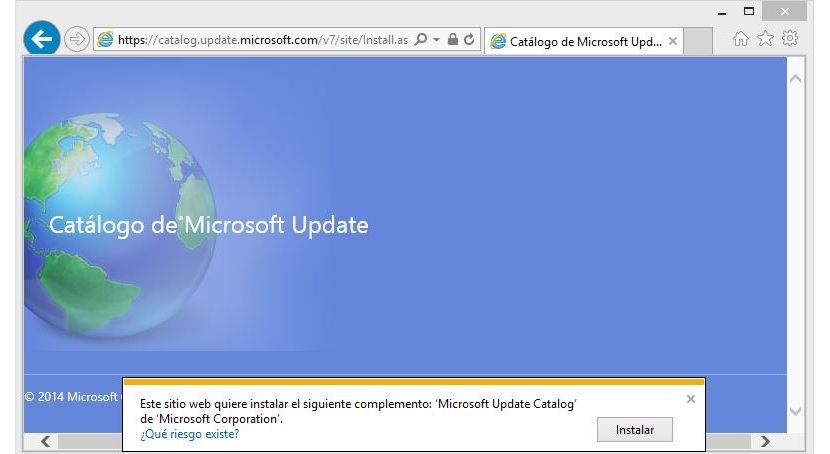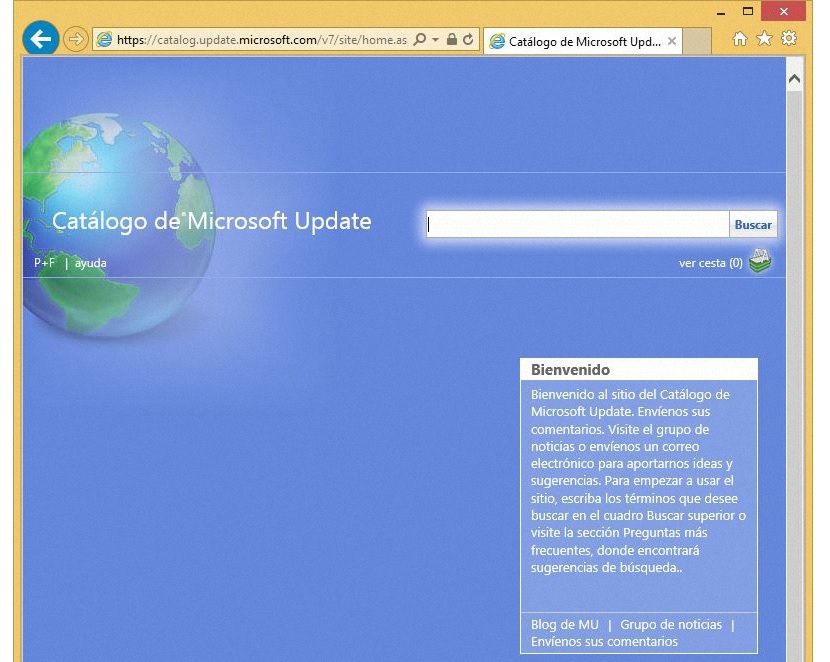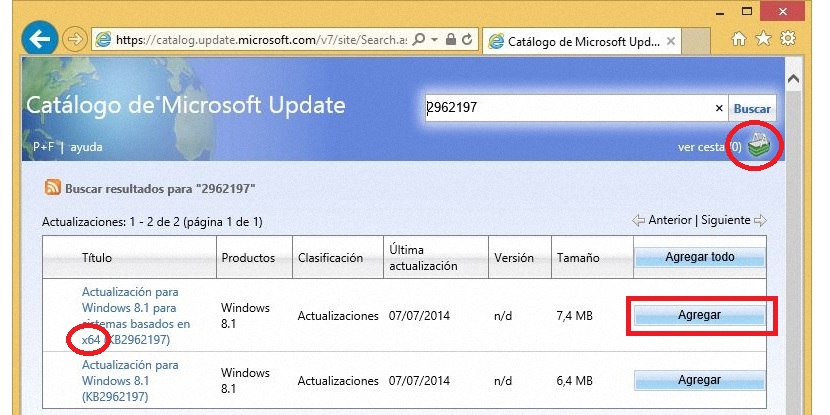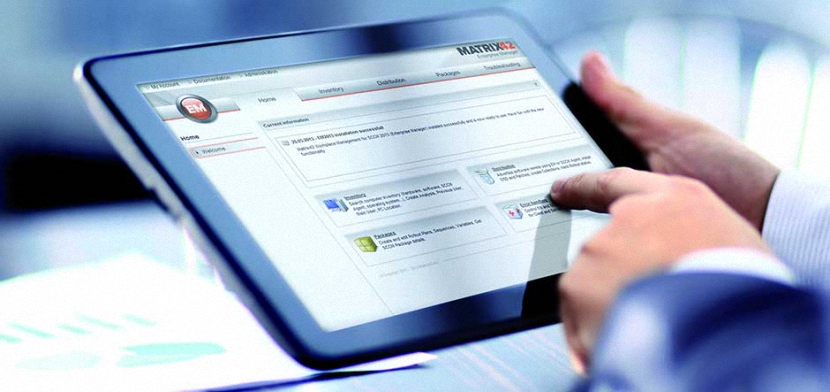
Although it is true that automatic updates in Windows 8.1 are programmed to be executed without our intervention, there could be certain situations by which we can reach need them to install them to a completely different computer.
When we talk about Windows 8.1 (which is the most recent version of the operating system proposed by Microsoft) we would implicitly refer to 2 types of applications to install and update, being the first the classics and the others instead, the so-called Modern Applications; the latter are those found in the New User Interface (Start Screen) and which we will have to download or update from the Windows Store, unless we adopt some other procedure to carry out this task. That is what we will propose in this article, that is, to download and install versions manually or updates to these Modern Applications.
Why manually download Windows 8.1 Modern Apps?
In order to answer this interesting question, we should only consider a user as a computer on which you may not have access to the Internet. This means that despite having Windows 8.1 on the computer, without an Internet connection the updates simply could not be carried out; the only way to have them would be through the executable file of these Modern Applications, something that we could download from a different computer and transport them to the one that does not have Internet, using a USB stick.
This would be the main reason why a user would be trying manually download these Windows 8.1 Modern Apps; Now, if we go to the Windows Store store and start browsing each of the applications present there, we will not be able to admire any type of download link for them. If we go to the Start Screen (New User Interface) of Windows 8.1 we will not be able to admire the presence of some type of element to download to those applications that are already installed in this operating system.
If this is so How can we get to manually download these modern applications?
That is what we will dedicate this article to, that is, to use a few tips and tricks to have the executable file of these Modern Windows 8.1 Applications, which is achieved from a computer with Internet access. After these files, we will have to save them on a USB pendrive, a storage device that we can later take to the computer that does not have Internet access.
Suggested Steps to Manually Download These Modern Apps
In order to achieve our objective, we will rely on a few tools proposed by Microsoft, which in the eyes of all remain invisible and that from now on, you will be able to know them perfectly well so that you can download modern application executables or their updates; To do this, we suggest you follow the following sequential steps:
- First of all we must go to the Microsoft Knowledgebase website
- Once here, we have to scroll to the middle of the web page.
- There we will find the list of Modern Windows 8.1 Applications.
- We will have to locate the one in which we are interested in downloading.
- Once the tool of our interest is found, we must copy the number found in the KB column.
- Now we have to go to the Microsoft update catalog through the following link, but using Internet Explorer.
- We will be asked install an extension that belongs to the Microsoft Update catalog, having to accept such request.
- Once there, we will paste the code that we copied previously.
- It will show us results that belong to both Windows 8.1 32 and 64 bits.
- We must choose the one that belongs to the version of our operating system.
- We will select them with the square button located towards the right side.
- We will have to click on the icon in the upper right to download the selected file.
- A window will immediately open so that we can find the place where we will save the downloaded file.
That is all we would need to do in order to have the file that belongs to the update and that we have downloaded using this method; what we will obtain a file with a .cab extension in most cases, which you can unzip using any specialized tool. Once you have carried out this task, within the content you will find a file with an .msi extension, which It will be the executable that we must use to install the update on any other computer as we had previously suggested.