Netflix is one of the most popular and used streaming video services in the world. Its enormous catalog is undoubtedly one of its great attractions, to which it has been adding interesting options, among which stands out for just a few days the possibility of downloading our favorite series or movies, to be able to watch them without having to have a network connection.
The weak point of this functionality is that the downloads can only be stored in the internal memory of the device, something that may not be a problem for those users with, for example, a 128GB smartphone, but which becomes a major inconvenience. for people with 16GB smartphones. Luckily today we are going to teach you how to save your Netflix downloads to microSD card.
As we have already said, Netflix does not allow us to directly save the series or movies downloaded to our microSD card, but it can be done in at least a couple of ways that we are going to tell you about in this article.
Move the downloaded series and movies to the microSD card yourself
This method that we are going to explain to you now involves moving the series and movies that you have downloaded to the microSD card yourself, from the internal storage. It is 100% legal, but it is not the most recommended and is that every time you want to see any of your downloads you will have to move the file back to the storage of your device or else you won't be able to see it without having an internet connection.
Here we explain in detail how to move your downloaded series or movies from the internal storage to the microSD card of your device;
- First of all you will need to download one of the many file explorers that are available in the official Google application store or what is the same Google Play. Our recommendation, without any doubt, is ES Explorer that you can download for free and that will allow you to carry out the entire process that we are going to tell you about.
- Find the Netflix downloads folder at the following address; "Android / Data / com.netflix.mediaclient / files / Download"
- In this path you should see a folder ".of", which you may not be able to see at first because your browser does not show it. If this happens to you, change your browser or use the one that we have recommended.
- In this folder is all the content that you have downloaded from Netflix. You can cut the entire folder and paste it on the microSD card or move just some content, for example you do not plan to view soon.
A good advice that I can give you, and that I have started using a few days ago on the recommendation of a friend, is that of store all your downloads in different folders. For example, if you download all the chapters of a series, save them in a folder, where in turn you can save the different seasons in different folders.
Every time you want to move something from the microSD card to the internal storage of your device, it will be much easier since you will not have to look for what you want since you will have everything well organized.
Merge internal storage with microSD memory card
The first method that we have shown you is somewhat cumbersome, but very effective and unlike this second that we are going to show you, it is valid for any user. This second way of using the microSD card to store the downloads that we make in Netfix, goes through merge the internal storage with the microSD card, something that is unfortunately only available on Android Marshmallow or higher, and not in all changes it works.
Next we show you how you can make your microSD card part of your internal storage and thus download content, practically unlimited, from Netflix;
- Format your microSD card, since for the whole process that we are going to carry out it is necessary that you have not stored anything on it. You should also make sure that your card supports high reading and writing speeds
- Access the device's "Settings" and then "Storage"
- Enter the microSD card options and select it as internal storage. The system itself will inform you that the card is going to be formatted. Accept and wait for the process to finish
- If you now check the internal storage space you have available, you will notice that this has increased with the GB of the microSD card
When Netfix was officially released, many of us regretted that we could not enjoy its extensive catalog without having access to the network of networks or without having to leave much of the data we have with our rate. Now this problem has been solved and we can download as many series and movies as we want to be able to watch them at any time and place.
With these two methods that we have shown you, you can also expand the number of downloads thanks to one way or another you can store your Netfix content on the microSD card. Currently there are cards with a huge amount of GB so the downloads that you can store are almost infinite.
We have not said it up to this point, but this possibility is only open to Android devices since, for example, no iPhone or iPad has the possibility of expanding the internal storage. We will continue thinking and mulling over this issue, but if you have a 16 or 32 GB iPhone, this new Netflix option will be of little use to you.
Have you been able to download and store your favorite Netflix content on your device's microSD card?. Tell us about your experience in the space reserved for comments on this post or through one of the social networks in which we are present and also tell us if you know of any other method to save your downloaded content from Netflix to the microSD card.
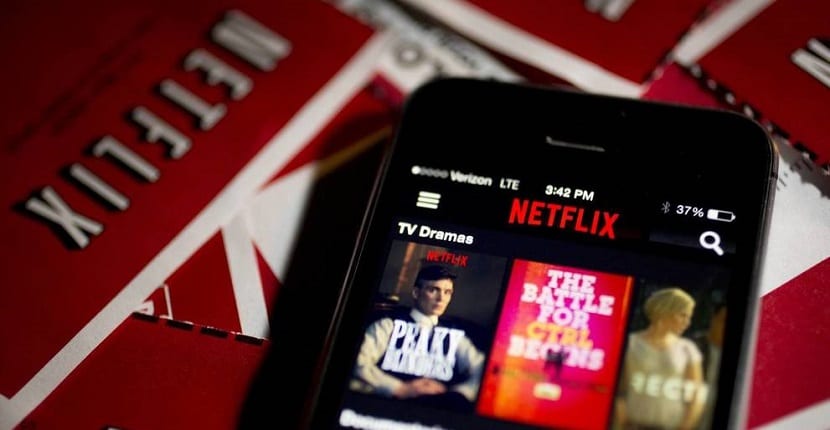


Thank you very much, excellent post!
It does not serve me !! Every time I move the files (first method) Netflix stops recognizing them, and therefore they disappear from the 'My Downloads' list. Then the files come out with an error and netflix wants me to download them again… I've already tried anyway and haven't achieved anything, so if you have any other suggestions I'd really appreciate it! Greetings!!!