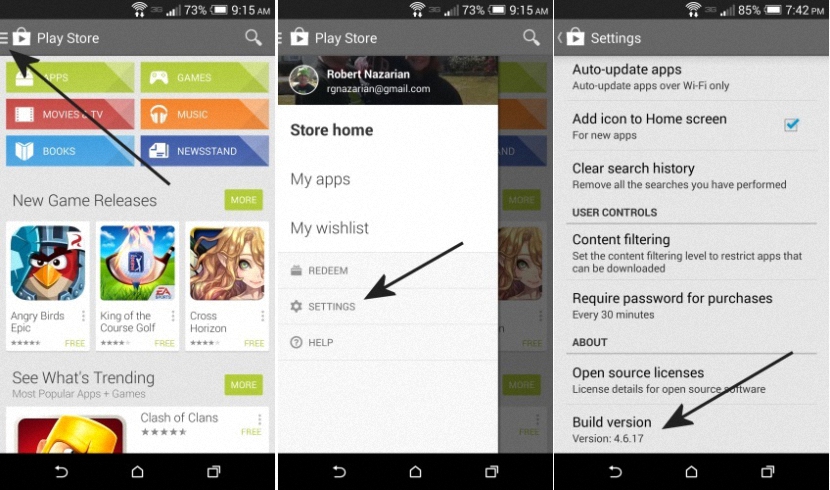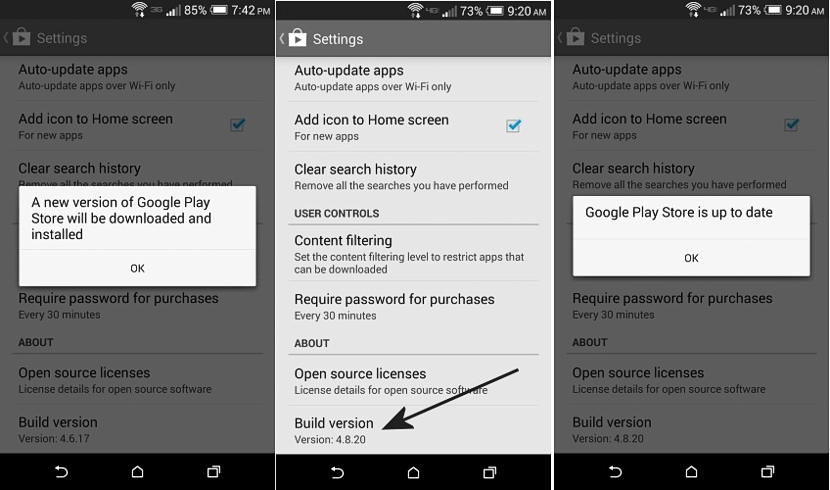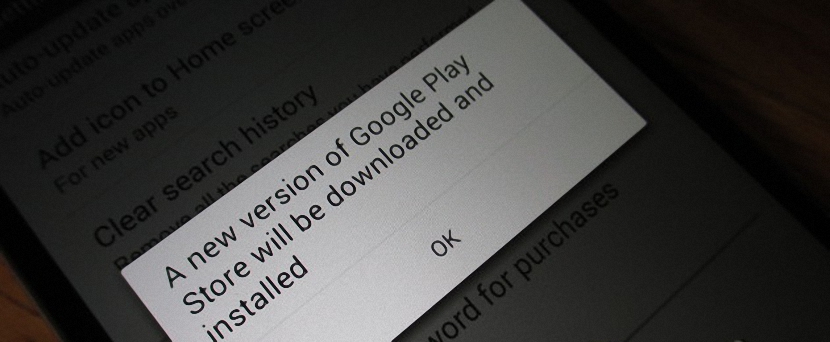
What we are going to indicate at this moment could seem one of the easiest tasks to perform for those who are advanced users of an Android mobile device, although for those who are just starting out in this world, this task can be one of the most difficult and complicated. to execute. Power update Google play store to its latest version is what we have proposed right now, showing simple and practical steps for any user to follow.
We will also analyze different alternatives that can be used although, always trying to perform these tasks with great care, because if we dedicate ourselves to search the play store apk on unknown sites, This could mean that we leave the door open for a hacker to manipulate all the content of the store, a reading that we had even recommended in a complete article that you can review right now, if you want to be aware of the vulnerabilities as well as the inconveniences that can bring the purchase of a Chinese Android mobile device.
Manually update Play Store
Anyone with an Android mobile phone or tablet knows perfectly well that this update is done automatically and without the intervention of its users. If this is so Why follow this tutorial? There are certain circumstances that can disable the option of automatic updates for all applications in the store, a situation that we may not know how to handle correctly or simply that we have disabled this option for security reasons. We recommend that you review the article that we suggested above about the possibility of disable these updates for all Android apps and thus, you can know the reasons why this task should be done.
Going back to our topic, if automatic updates won't run then the Play Store app won't either. Advantageously by means of a little trick we have the possibility of update only to this app, something that we will describe below:
- We start the operating system of our Android mobile device.
- Once on the desktop we execute the icon Google Play Store.
- We click on the icon burger located in the upper left of the store.
- From the menu, we choose Settings at the bottom of the screen.
- Now we go back to the last part of the screen that appears.
- We touch the option that says «Build version«.
With the procedure that we have carried out, in the first place we will be shown the version number of the Google Play Store that we currently have installed on our mobile device; When touching this option, a pop-up window will appear, where we will be informed that there is currently a new version of this application.
If we accept the suggestion in this window that has appeared, the update will download and install in a matter of seconds; After a moment, the new version number of the Play Store application will be shown, a button that if pressed, will activate another pop-up window suggesting that the tool is already updated to the most recent version.
Looking for the Latest Play Store Apk
When you have just purchased an Android mobile device, the Google Play Store will be included and installed in the system configuration; Unfortunately, this situation does not usually occur in certain Chinese models, who areThey usually integrate their own tool for shops of doubtful origin. If this happens, then you should download the application in apk format, something that you could be doing from a conventional computer and through the suggestions that we made at the time through this article.
You can use a micro SD memory to save the apk from the computer and later, copy it to the mobile device although if you do not have one of these memories, you can temporarily host them in the cloud or simply connect the device with the computer via the USB cable, recommendations that we also mentioned in the article that we suggested before. With all these tips that we have offered you, you should no longer have any problems when it comes to having these mobile devices in the Google Play Store with their most recent version.