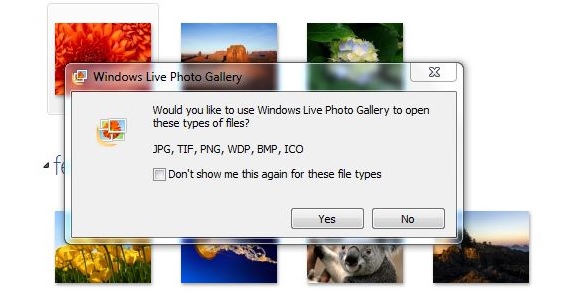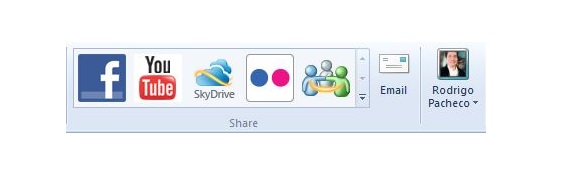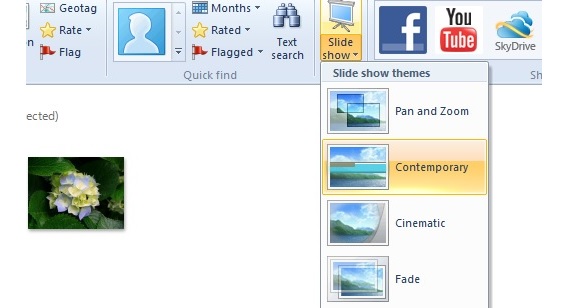To learn how to handle our files with Windows Live Photo Gallery, you only need 2 things: recognize each of the icons that are part of the interface of this application and also, know where all our multimedia files are located on the computer.
The objective of this article is precisely that, that is, to try to make the reader learn a little more about this Microsoft application, same as it comes by default in both Windows 7 and Windows 8; as a first recommendation to handle our files with Windows Live Photo Gallery, we could suggest to the reader, to previously start their services in the different Microsoft accounts, which involves Skype (or Windows Live Messenger), Outlook.com (or Hotmail.com), their YouTube account and some accounts in their networks social.
Recognizing the interface before starting to handle our files with Windows Live Photo Gallery
Without a doubt, this has to be the first activity that we should do, before trying to start manage our files with Windows Live Photo Gallery; In order to run this Microsoft application, we only have to recognize its icon, which is located by default on the Windows toolbar. When clicking on it, a first screen will appear, suggesting the user to associate it with certain image formats, a situation that should not be done since later, each of them will be opened by default with this application.
Hence, the tool will explore our main hard drive looking for images, photos or videos. The most important elements that we are going to highlight within its interface are the following:
- New. Here we can get to acquire images from an external device (which can be the camera) or define a directory where our images and photographs are found.
- Manage. With this option we will be able to make a small edition of our images.
- Organize. We could label each of the images, either as a name that identifies them or with contacts and friends that we have added to our accounts.
- QuickFind. This is a Quick Search that will help us quickly locate our files by: date, rating, tags among a few other options.
- slide Show. This is one of the most attractive functions of the application, since with it we can turn our computer into a slide frame, with a large number of effects, transitions to place between each image.
- Share. From the interface of this application we could upload one or more images to our social networks. The videos will be uploaded to our YouTube channel.
Within this same option, the user can choose a few files (images or videos) to send by email, here we will also find our profile, which could vary if we have more than one to use.
Tricks to manage our files with Windows Live Photo Gallery
It could be said that there are a few tricks that we should use when it comes to manage our files with Windows Live Photo Gallery, something that rather come to be specialized functions compared to other applications that Microsoft offers us. For example, if we open our «Photos Viewer in Windows»By double clicking on one of the images that are present in a directory, at the bottom of the interface of this little tool we will find an icon in the shape of a frame; clicking there all the images in this directory will show up as a series of slides with a "Dissolve" effect only.
When managing our files with Windows Live Photo Gallery, specifically speaking of images and photographs, a very important trick is found in choosing the "Slide Show" function, where a large number of effects will be displayed to use between each of the photographs, as a transition; we can get to structure a whole custom sequence by choosing different folders or subdirectories on our hard drives.
All these images could also be hosted in the SkyDrive service, being able to select one, several or all of those found in the directory and later, invite our friends so that they can review them from this Microsoft service; It is not the only link that we could use, since we could also host the same images in our profile of Flickr with the choice of the respective icon in this Share area.
More information - Flickr now lets you show copyright in Pinterest photos