
The possibility of make a speech-to-text transcription with talktyper It becomes one of the easiest activities to execute on our personal computer, a situation that becomes even more interesting if we consider that this small name refers to a web application, with which resources improve every time we investigate the tool.
We could also mention that this voice-to-text transcription with talktyper it is one of the cheapest on the market, since it is completely free and does not require any type of registration by its visitors. Perhaps it should be mentioned more specialized applications that you could be acquiring for this type of task, one of them being Dragon Naturally Speaking, which due to its commercial characteristics, has to be acquired under a specific license, with educational, domestic and commercial, factor included in the final price to pay for its use.
How to make a speech to text transcription with talktyper
Being a web application, the only thing we would need to do is go towards the direction of this service; We will leave the respective URL address at the end of this article, It can also be recommended that Google Chrome should be used, Internet browser that right now offers great advantages to its users (such as that of be able to run applications within the browser) thanks to the fluidity of execution of some tools of this type. Once we have entered this service, there we will admire a few elements that will be very helpful when making a voice-to-text transcription with talktyper:
- We must configure the language in which we are going to speak. In the upper right part of the browser and on this page, as well as in the interface of the tool, we must place Spanish if this is the language we are going to use.
- Service configuration. The small gear wheel will help us to use any type of service when it comes to recognizing our voice. By default there it is set to Google.
- Alternatives. By clicking on the small horizontal lines located towards the right side of the interface, we will receive some alternatives of what we could have said and that it was written differently.
- Escuchar. The small speaker-shaped icon will read what we have previously dictated.
- Microphone. We just have to activate this microphone icon to start our dictation, and stop speaking so that the transcript is displayed automatically.
- Accept dictated text. The small arrow pointing downwards (the icon) has the function of moving what is in the upper part to the body of the message located downwards.
- Clipboard. If we click on the icon below, then we would be copying all the content to the clipboard, something that will help us transfer said content to any text document.
Additionally, there are a few other icons, which will help us to print what we have accepted as correct content in the voice-to-text transcription with talktyper, as long as we have a printer connected to the computer. In addition to this, we could send this same content by email or to our Twitter social networks.
General considerations when doing a speech-to-text transcription with talktyper
As we had mentioned before, the service to be able to make a voice-to-text transcription with talktyper it is completely free in this web application; The alternatives of use are immense, since if a person does not use the keyboard well to write a letter, or simply the keyboard is defective, it could make use of this web application to be able to write any type of content. There are certain phrases that the system may not recognize, a situation that we will necessarily have to edit manually after reviewing everything transcribed.
Another practical utility for those who use this web application, would be in those people who are trying to learn a different language, Well, by choosing it in the interface and also in the browser, you can start speaking in that language so that the system recognizes if we have expressed each word perfectly well.
More information - Voice Recognition Programs, Run different types of applications in Google Chrome,
Web - talktyper
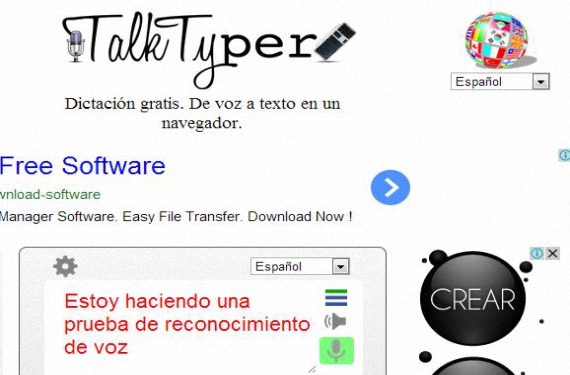
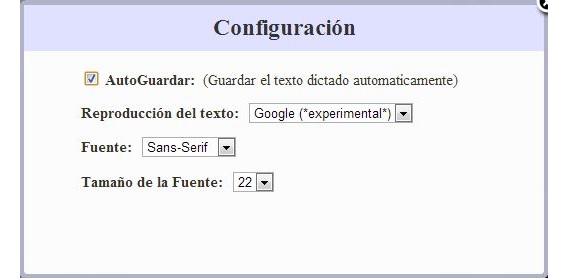

I wanted to know if instead of using the mic you could use a previously recorded audio to translate it into text. Thank you