
PDF is a format with which we work on a regular basis. In many cases we want to convert this format to others, as in a JPG or the way to unlock them. Although another common situation is that we want to reduce the size of this type of file. Generally, the files we have in this format are heavier. Therefore, if we have to send several in an email, we may be limited.
Although there are several ways to reduce the size of a PDF file. In this way, without losing information or making the quality worse, we are going to make this file in question weigh less. Which can make it easier to send more in an email or simply take up less space on your computer.
Online PDF Compressor
The first way we can reduce the size of a PDF is very simple. Since we can use web pages that allow these files to reduce their weight. Over time, many such pages have emerged. In all cases, their operation is identical. You just have to upload the file or files in question on it and let the web do its job. What it will do is reduce the weight of it. Then we can download them to the computer. That is how simple the process is.

There are some of these web pages that are quite popular to many users. So they do not present problems when it comes to use. It will depend in part on the preferences of each person. But the operation of all of them is the same in all cases. The best options today are:
In all of them you simply have to upload the file on the web and wait for it to be reduced in size. There are situations where the size savings on your part can be remarkable. So it is worth taking this option into account. Also, it is really easy to use. Possibly the first of the web pages is the best known of all. But all of them are going to give you a good performance in this regard.
Preview on a Mac
For those users with a Mac, they have a method available on the computer that allows them to reduce the size of a PDF without having to resort to a web page. This is the preview on the Mac, which will give this possibility. The first thing to do is open the PDF document in question. To do this, you have to go to file and select open. Next, you have to choose the file you want to open at that time, to reduce its size.

Once you have the file in question on the screen, you have to click on the file option at the top of the screen. From the options that now appear in the contextual menu, you have to click on "Export as ...". Then a new window opens in which you can configure the way you want to export the file.
One of the sections on the screen is the format. Next to it there is a drop-down list, where PDF is currently available. Although we can change the file format at any time, although now we are not going to do it. Below this option we get another one, called Quartz Filter. Next to this option there is another drop-down list, on which we must click.
When doing this, a series of options appear on the screen, which will allow us to do something about said file. You will see that one of the options in this list it's called "Reduce file size". It is on which we have to click in this case. This is what will allow us to reduce the size of this particular PDF. Then, we just have to select the location where we want to save the file.
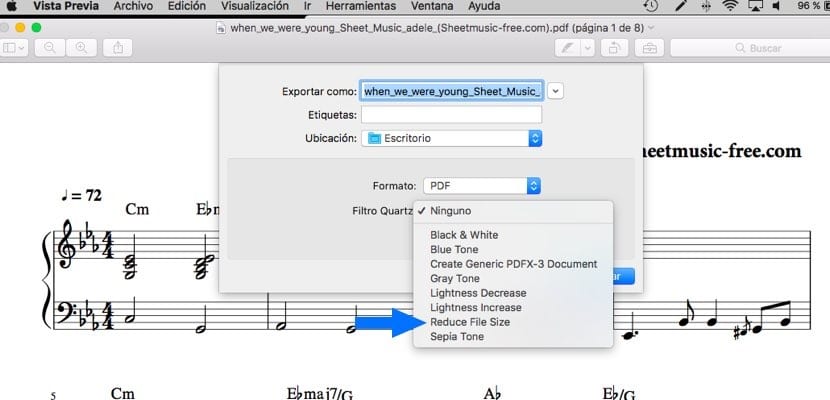
Thus, you will see that the PDF has become lighter, thus taking up less space on your Mac. A simple method, but one that can be extremely useful if you have a Mac. This function is present in practically all versions of MacOS. So you can use it without problem.
Use Adobe Acrobat Pro
Finally, an option that can also be used on Windows computers, in addition to Mac. In this case, Adobe Acrobat Pro must be installed in it to be able to carry out this process with which to reduce the size of a PDF file. The first thing to do is to open the file in question whose size you want to reduce in the program. Once this file is already on the screen, we can start the process.
We have to click on the file option at the top of the screen. A contextual menu will then appear on the screen with various options. One of the options, on which we have to click, is to save as another. When clicking with the mouse on this option, a menu will appear to the right of it. In this sense, various options will be displayed, which allow converting the PDF into various formats.
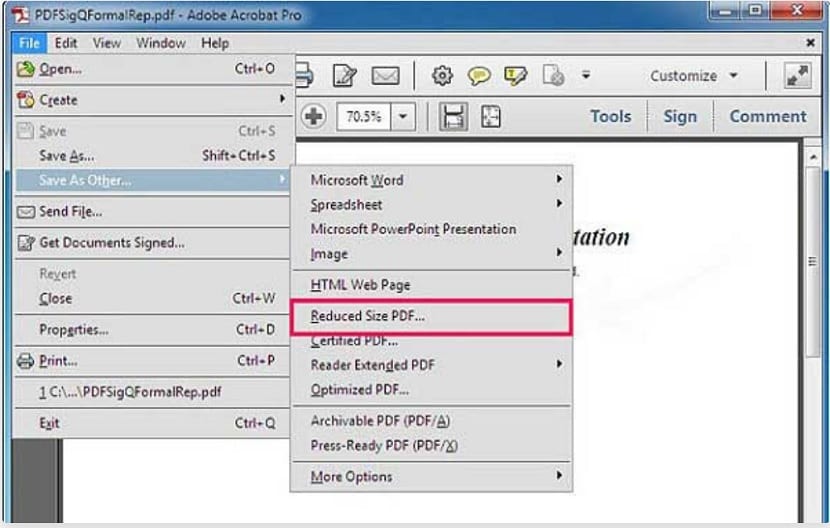
Among these options we find one that interests us. It is an option called reduced size PDF, which appears in the middle of said list. You have to click on it to continue with the process. Then, the program will ask us which versions we want it to be compatible with, there is a drop-down list on the screen to determine this. It is best to select the most recent version of the program, as it will further reduce the file size.
Once this is done, you just have to select the location where you want to save said file on your computer. You will see that the size of it has been reduced significantly. Another good way to make a PDF smaller.