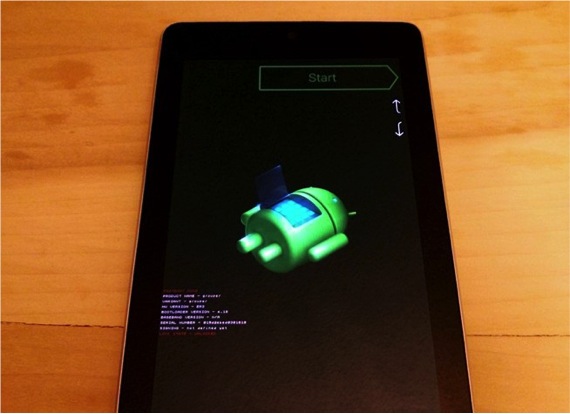Today is a great day for owners of a Nexus 7 from 2013 as the new version of Android, 4.4. Starting today, it will start to be distributed among devices automatically on a progressive basis, so it will take a while until all users are reached.
If you are one of those users who were waiting for this update like May water and you cannot wait any longer, we will show you how you can do the installation manually, so that the device can have the new system installed much before the rest of the users, that Yes, you have to keep in mind that for now it is only available for the Nexus 7 WiFi with a "razor" code, so if you try it with any other model you may have problems. We therefore advise you to wait for new versions of the RFOM.
In order to install this new system, you must first prepare the ground by first lowering the ADB-Tools and of course, the Android 4.4 official update. for the Nexus 7. In addition, you will have to have the JSS7R version installed on your Nexus 15. As you know, in order to see the version we have installed, just go to "Tablet Information" and there to "Build number".
Now that we have the device ready, we have to get to work with the PC. To do this, we unzip the ADB-Tools file and you can see the existence of a folder called "adb-tools". Now hold down the key shift on the keyboard and right click with the mouse on an empty area of Internet Explorer. Then select the menu option "Open command window here". We continue the process by copying the OTA version that we have downloaded into the folder that we mentioned earlier, the "adb-tools" and rename the file with the name "Nexus7-kitkat-ota.zip", For example.
Now that we have everything we need ready on the PC, we return to the Nexus 7 and so that it is finally ready for the installation, what we have to do is first turn off the Nexus 7. Now we hold down both the volume down key and the on / off button, so that in a few seconds we will see how the device enters the menu Fastboot. There is little left to proceed with the installation of the ROM.
Then we press the volume button up until the recovery mode is put "Recovery Mode" in red which we will accept by pressing the on / off button. Now you can see that the Google logo appears briefly and followed by an Android logo with an open stomach. At this point we press the power button again and confirm. Then we briefly press the volume key up to get to the recumeration menu "Recovery Menu", in which we will select the option "Apply the ADB update".
We already have the PC and the Nexus 7 ready to do the installation.
The last phase of the process consists of connecting the Nexus 7 through the USB cable to the computer and opening the command window. In it we are going to write the following to begin the installation. Be careful and write exactly what we put below, otherwise the process will fail:
adb sideload nexus7-kitkat-ota.zip
In this way, the file begins to be copied to the Nexus 7 and will install automatically in about 8 minutes. When the process is finished, you restart the Tablet in "Recovery mode" using the option "Reboot ssystem now". When the tablet is turned on again, you will already be seeing the new Android 4.4. KitKat.
Now you only have to enjoy and start investigating each and every one of the new features of the Martian system. As time goes by we are sure that the other ROMs will appear so that whatever model you have, you can have the new system before it is done automatically.
More information - How to clear cache on Android