CellSend is an alternative that we could be using to eSend messages completely free from our computer to different mobile devices; It does not matter which platform we use on the computer, as this service relies primarily on the Internet browser, there is even a plugin that you can install in the most recent version of Firefox, in the event that you have made the latest update proposed by Mozilla.
As for mobile devices, CellSend is also compatible with any of them, as long as they have access to the Internet. You will not have to pay absolutely anything for the service but rather, use some of the technology that its developers request. In this article we will try to mention step by step, which is the procedure you must follow to configure the service in both environments, that is, both on the computer and on the mobile device.
Our initial setup with CellSend
If we mentioned at the beginning, that CellSend can be an alternative when sending free messages, this is because a certain number of users may not use Whatsapp, Line and even worse, for Facebook with its chat tool. It could be said that This other service features a "person-to-person" talk or conversation. The device can be both a mobile phone and a tablet, the latter being the one we have tested (specifically on a 4th generation iPad).
The first step we must execute is go to the official website of CellSend, at which point you will find a screen very similar to the following.
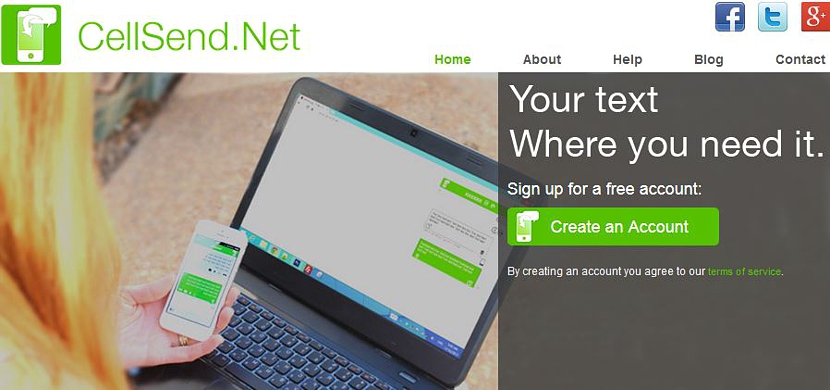
Then you must click on the green button that says «Create an account»Although English.
The CellSend service interface screen will change slightly, now appearing a few elements that you must take into account in a primary way:
- The welcome message to CellSend.
- A code (you must write it down or register it somewhere) in red.
- A QR code.
- A "Not Connected" message on a red button.
You can use the QR code from your mobile device through its reader, requiring a specialized application depending on the operating system you have, that is, a reader for Android or a QR code reader for iOS, among a few other aspects. .
If you do not have a QR code reader at that time there is no reason to worry, since you can use the other color code red shown right there.
In the second part of the procedure you must go to your mobile device and to the official CellSend website just as we did on the computer (the steps suggested above).
You will immediately come across a (different) interface where you must write to the red color code we registered earlier, same that you will have to copy in the suggested space (in the Login location).
Once you have pressed the green button (Login) after entering the code in question, the screen on the computer will change to an appearance very similar to the following.
There, the user is already informed that both environments (computer and mobile device) are «online«.
At the bottom of the screen on the computer there is an option to install an add-on in Firefox or simply use the service through a pop-up window; If we activate this last feature, a window will appear in which we can write any message.
We just have to press or do click on the right arrow so that the message is sent to the mobile device from the computer.
You can perform a similar situation on the mobile device although, there the interface has a different appearance than the computer. There you also have to write the message in the space at the bottom of the screen and then touch the button with the arrow in the aforementioned direction.
The messages will appear immediately in each of the environments, that is, both on the mobile device and on the computer and streaming (that is, in real time).
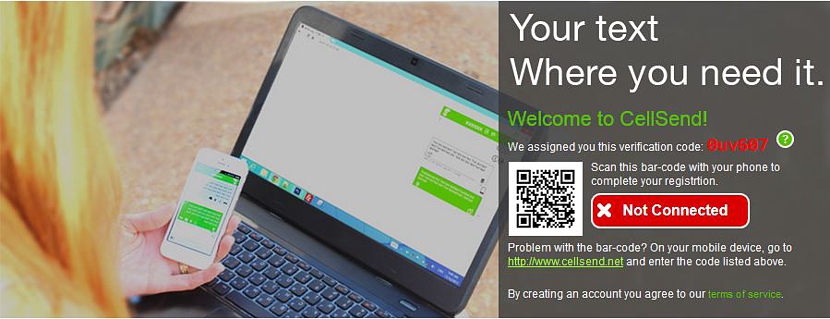
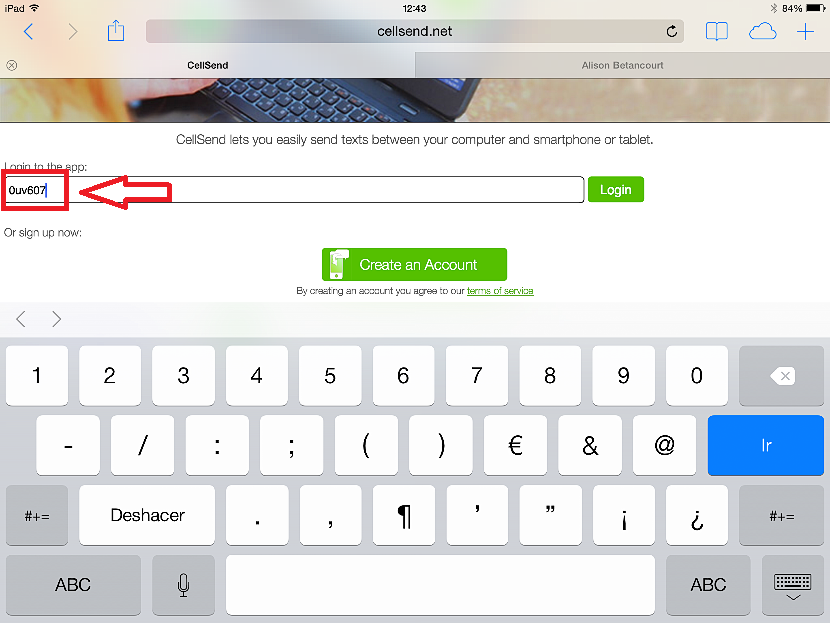
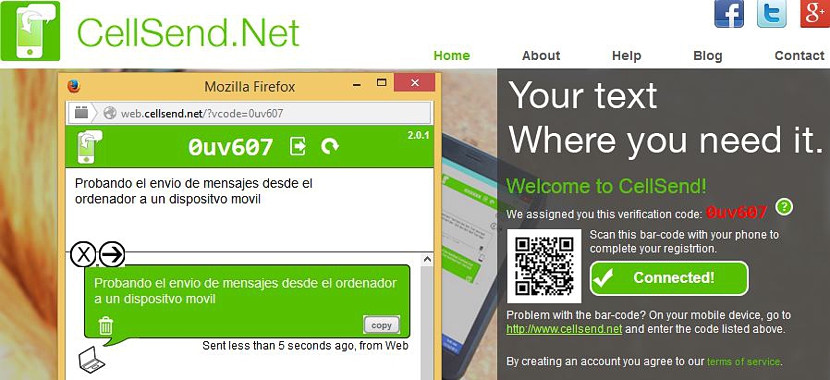
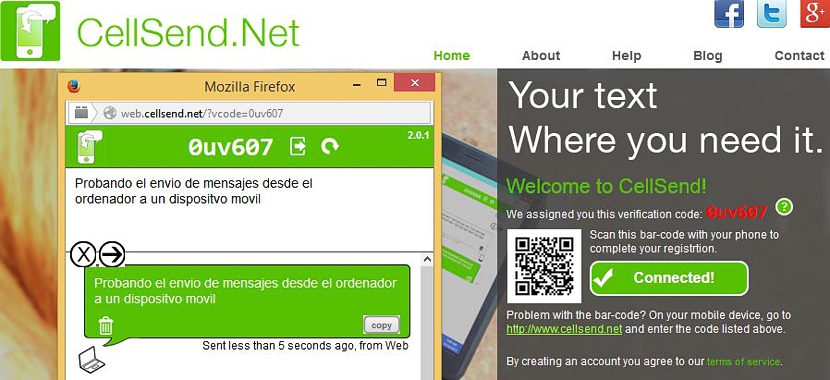
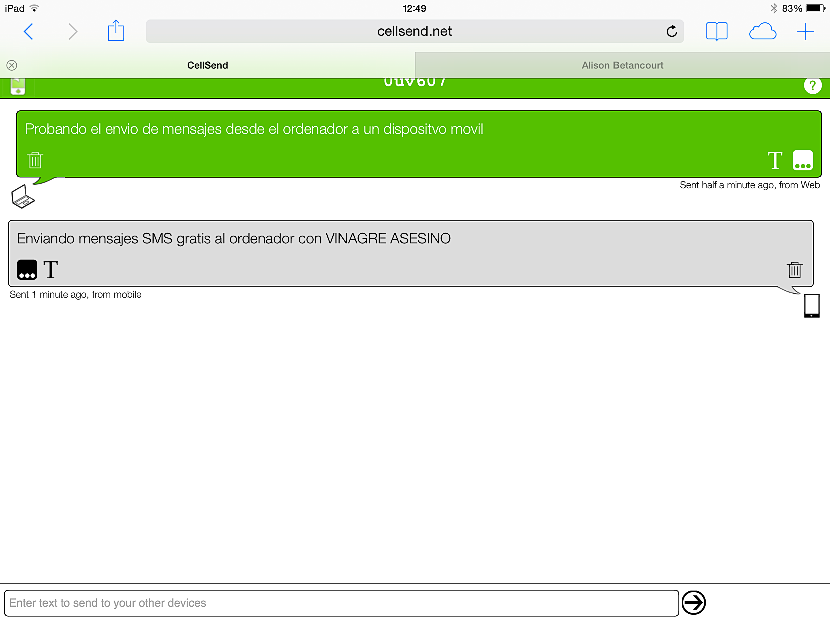
The applications to send free messages is undoubtedly one of the means of communication most used by people today because it allows us to be in contact without having to have a balance.
Thank you for your appreciation and of course, while we find resources to use freely, we will suggest them on the blog. Thanks again for your visit.
Very good and comfortable.
I have it on my Iphone.