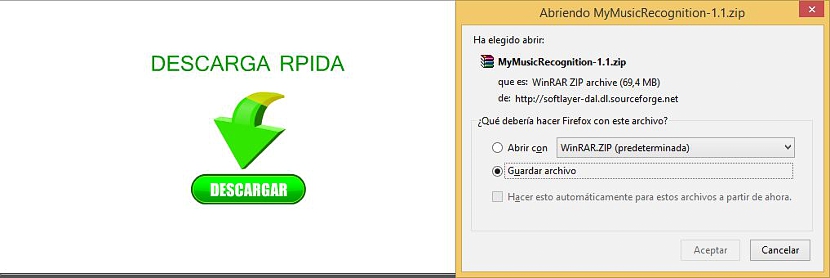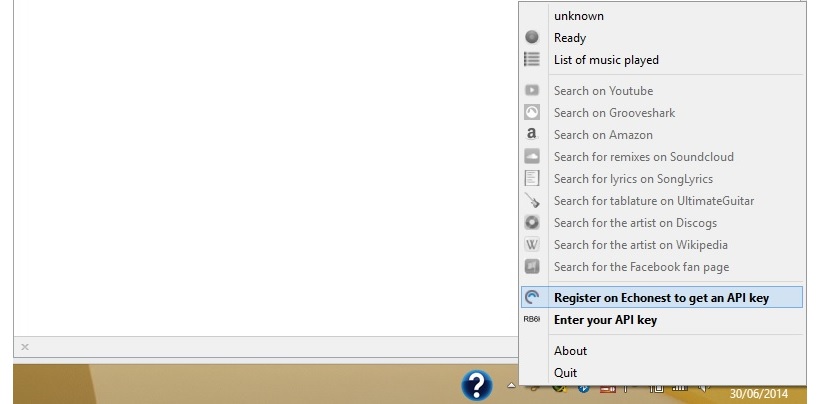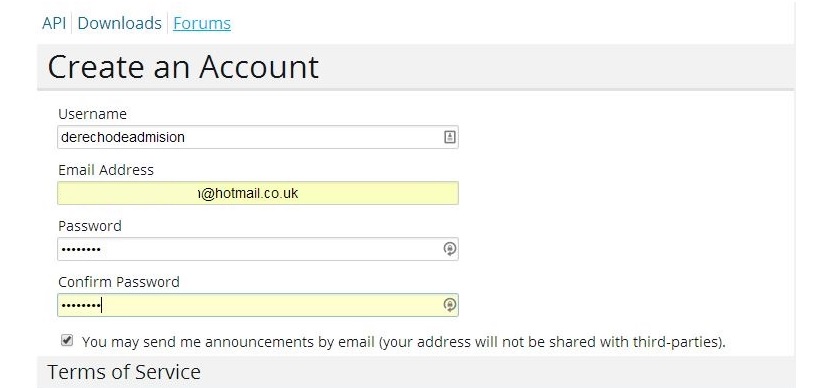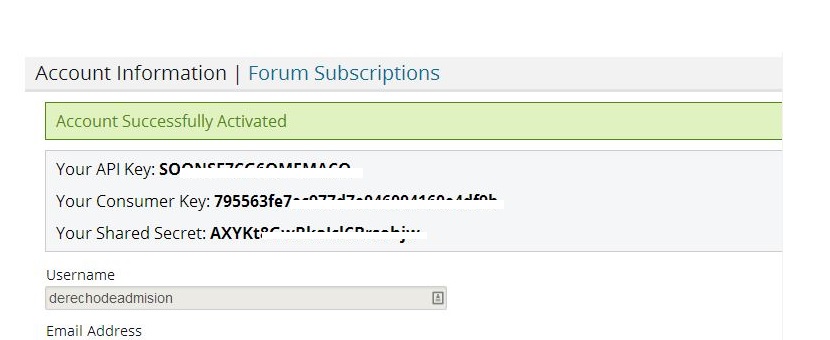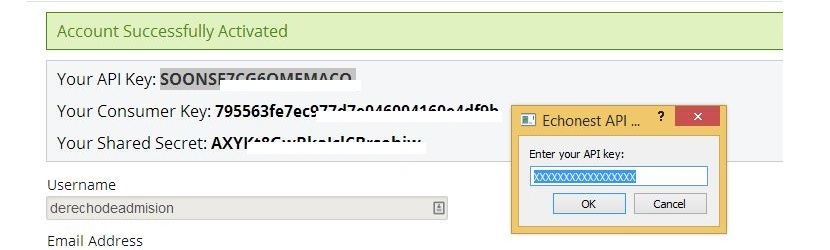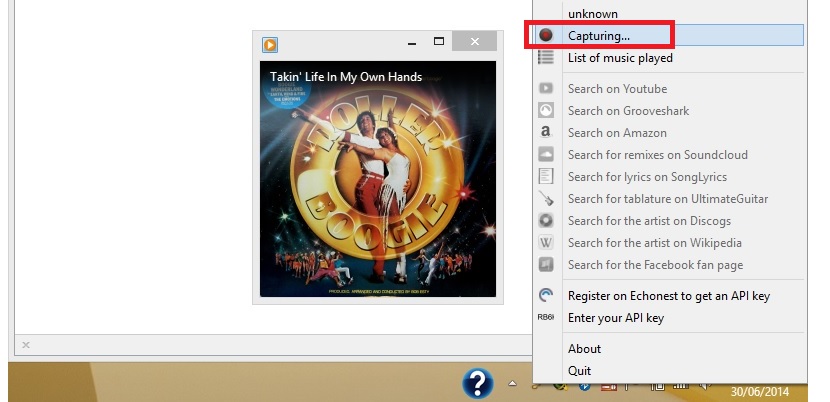Do you like good music to listen to at all times? If this is the case then perhaps we consider ourselves all "music lovers", a definition that in the strict concept of the word should represent that these songs, we could also identify them perfectly well by their name, the artist who interprets them, gender among other aspects. If this is not the case then maybe you need a little help, something that we could be doing with My Music Recognition.
My Music Recognition is an open source application that we could get to install in Windows for free, which has the ability to recognize any song that we are listening to from the computer; This is how its developer has defined it, commenting additionally, that if you find yourself listening online music from any streaming radio, YouTube videos and even some that are hosted on the computer, the tool has the ability to capture the sound of these songs and recognize a few aspects about these topics.
How does My Music Recognition work with the songs we listen to in Windows?
In this article we will dedicate ourselves to trying to show how My Music Recognition works when it comes to recognizing each of the musical themes that we could be listening to on our personal Windows computer; The first thing we have to do is go to the official site of this tool to download it, having to anticipate the reader, do not get carried away by the advertisements that exist there where a "misleading download" is suggested. We just have to wait for a pop-up window to appear that will allow us to save the file (70 MB) on our Windows computer.
After the download we will have to unzip to archive with any tool let it be our preference. Once the folder is unzipped, we must first install the file VirtualAudioCaptureGrabber.exe; After said installation has concluded, we must proceed to install the file that has the name of MyMusicRecognition-1.1.exe and that is located in the same folder that we unzipped previously.
Now we will have to go to the developer's website to open a free account; To be able to carry out this task, we only have to select with the right mouse button the icon that will be housed in the Windows Notification Bar, having to choose in the first instance, a visit to the developer's page.
Once we have registered an email and the corresponding password in the free account, later we will have to go to our mailbox to see the link proposed by its developers. To this link that we will have to click to confirm our subscription with them, moment in which we will be sent to another web page with the API we need so that the service is fully operational.
Once we have proceeded with the creation of a free account on said page, we must again go back to the Windows Notification Bar icon, although this time we must select (also with the right mouse button) the option that allows us to enter the API of the tool, which we will have obtained with the registration of the free account that we suggested above.
Only if you wish (and if you are going to use the service indefinitely) can you continue filling out the account profile that you have opened for free although, we suggest you first try it before you start formalizing this subscription.
Now we have the possibility to copy and paste the API that the service has provided us, through the small option found in the icon hosted in the Notification Bar.
That is all we have to do regarding the configuration of this tool called My Music Recognition, same as it will start to act every time its icon is present in the Notification Bar; If we start listening to a song from the web, from an online radio or any mp3 stored on the computer, the system will start to Capture a section of the song to later inform us of its details; You can admire these results by right-clicking on the icon of the tool located in the Notification Bar, but this time choosing the option that says "list of songs listened to."