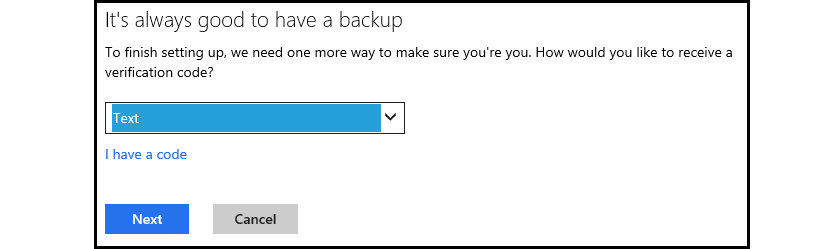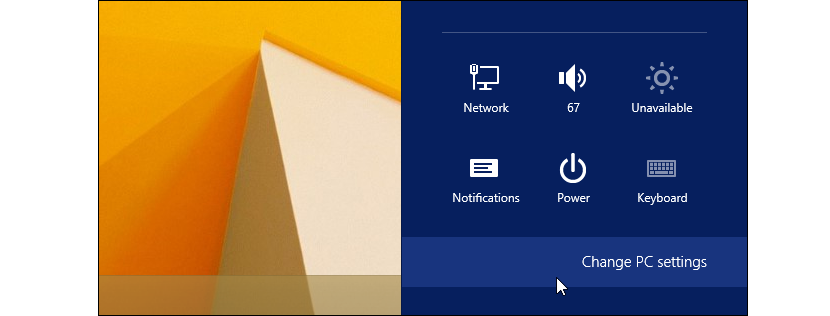Pleasant news for some and complicated for others is what has been mentioned recently regarding the new update that Windows 8.1 would have; in general, the hard drives that are connected inside the computer will be automatically encrypted, Although this situation will be handled under certain conditions.
Beyond being news, they are little tricks that we should take into account when wanting encrypt our hard drives on Windows 8.1 computer; lOr that we must first take into account, is if we have made an update from Windows 8 to Windows 8.1, a situation that will be very different when it comes to encrypting the hard drives, than when we have used the installer in a clean way to this recent system Microsoft operating.
How to encrypt and recover the key in Windows 8.1
In Windows 7 it was used to BitLocker when it comes to encrypting our hard drives or external storage device (like a USB stick), something that will theoretically be different in Windows 8.1 although, in a certain way keeping the same principle. If you still do not know how to encrypt and the reason why this operation should be performed in Windows 7, We invite you to read the respective article that we published some time ago. Returning to our case, if we have acquired an original Windows 8.1 license and we install it from scratch (a clean installation) on the computer, the operating system will reach create encryption code on hard drives, granting the user a password to be able to retrieve their content in the event that this is necessary. The same situation would not be carried out by an update although, with a slightly more complex process, a user could easily encrypt their hard drive.
The only thing that is required for this operation to be carried out (according to Microsoft), is to try link the computer with a Microsoft account, who will host the recovery key on their servers; In this way, if at a certain moment our hard drives have been blocked and we cannot access them, having an Outlook.com account could send us this password by email. The measure is intended to protect the information stored on the computer, in the event of loss or theft.
Now, someone could suggest that if our Windows 8.1 computer becomes blocked due to the encryption of the hard drives, it would be practically impossible to recover the data present there from the same computer. Previously, it would have been extracted to the hard disk to connect it to a different computer and thus, recover information present there. Theoretically, with the new function that Microsoft would offer us, this would no longer be possible; like i know retrieve an email access key from Outlook.com, the user will have to go to Microsoft's service so that the code can be sent to you or unlock key by SMS message.
How can I disable device encryption
According to Microsoft, there should not be a logical reason to disable device encryption, although if someone wants to, they can safely do so from the Windows 8.1 settings; In order to achieve this, we should only follow the following steps:
- Start Windows 8.1 and later, go to the desktop.
- Make the key combination Win + C to bring up the option «Change PC Settings»In the Right sidebar.
- We click on Configuration.
- From the new window that appears, go to the part of «PC and Devices«.
- Finally we click on «PC information«
That is all we should do, being able to admire that all the storage devices of our computer must be located on the right side; If one of them is blocked, we will only have to press on the respective button to unlock it; the reverse case can also be done from here, that is, we can press the button to activate the encryption of our hard drive.