
Depending on the type of computer that we get our hands on, we may install a Windows of 32-bit instead of a 64-bit version, which will bring negative consequences if at any moment we need to expand the RAM memory because in this «scenario» We will only be recognized up to 3.5 GB approx.
This is one of the limitations of 32-bit Windows, which means that if we try to install tablets that offer us a total of 8 GB, simply the remainder (the remainder of the 3.5 GB) will go to waste. Below we will mention a complete guide that will help you to be able to exceed this limit, that is, if you want to have more than 4 GB of RAM in a 32-bit Windows, you can get it by adopting small tricks.
Basic considerations to apply the trick
Some of the steps that we will suggest below may be too complicated for an ordinary user, since they have been developed so that a computer specialist can execute them without any problems and inconveniences.
Anyway, if you decide to follow this complete guide, you should first make a backup operating system and in the best of cases, create a "disk image" with the native tool that Windows 7 and later versions offer you.
Use a third-party tool to patch 32-bit Windows
To achieve our goal we will rely on a small tool called «PatchPae2»And to which you can download it from the link that we have placed there. This is a compressed file, from which you have to extract its content anywhere you want, although preferably, it should be at the root of the system hard drive, which generally comes to be the "C: /", such a situation because a shortcut will be needed to execute a few command lines.
When you have done it, you have to make the call of the "Cmd" but with administrator permissions, having to write the following in the command terminal:
cd C:Windowssystem32
If you have Windows Vista or Windows 7, after the command line that we mentioned above you have to write the following:
C:PatchPae2.exe -type kernel -o ntkrnlpx.exe ntkrnlpa.exe
A completely different command line will have to write Windows 8 users, which amounts to:
C:PatchPae2.exe -type kernel -o ntoskrnx.exe ntoskrnl.exe
What we have actually done is perform a backup of the original Windows Kernel file so that the operating system, we can recognize the extra memory that exceeds 8 GB. An additional command line is required to back up the "Windows Loader" file:
C:PatchPae2.exe -type loader -o winloadp.exe winload.exe
With everything executed, it is practically reaching the end of the proposed objective. Now we will only have to make it show, an additional line when the Windows computer starts (the Boot Manager), where an extra option should appear as a "selector" of operating systems:
bcdedit /copy {current} /d “Windows Vista/7/8 (Patched)”
You can change the content that is between the quotation marks, as that will be the message that will appear as the second option to start the Windows operating system with 32 bits "patched". You should pay special attention to the line that will appear and that is highlighted in yellow (we will call it as BDC_ID), Well, you will need it later for a few other steps that we will mention below; we will place a few command lines that you must execute and where you have to replace what we will describe as "BCD_ID" with the yellow underlined parameter. After each line press the «Enter» key:
- bcdedit / set {BCD_ID} kernel ntkrnlpx.exe (Windows 8 users use ntoskrnx.exe)
- bcdedit / set {BCD_ID} path Windowssystem32winloadp.exe
- bcdedit / set {BCD_ID} nointegritychecks 1
Verify RAM memory above 4 GB in 32-bit Windows
Finally, you only have to restart Windows so that you can see a new welcome menu, something very similar to the capture that we have put down; Right there you will see that there are two options to start the operating system, one of them being the conventional one and that it will not support a RAM memory greater than 4 GB, which for our example is Windows 7.
The second line is the "patched" or modified line, which you have to select so that the total memory is recognized in the event that you have installed about 6 GB on the computer (as an example).
It should also be mentioned that both options are the same operating system, which means that You can see the installed applications in either of the two options whichever you choose, the only difference will be the ability to recognize RAM greater than 4GB.
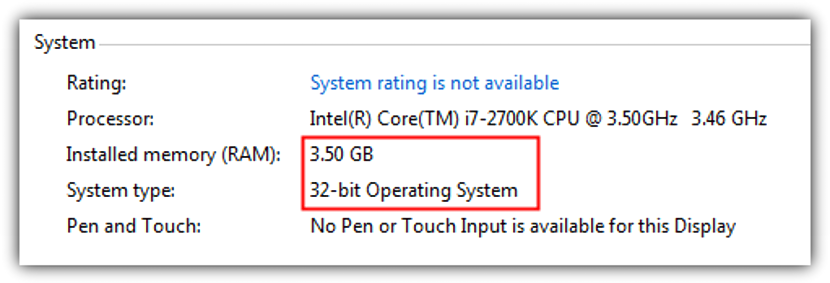
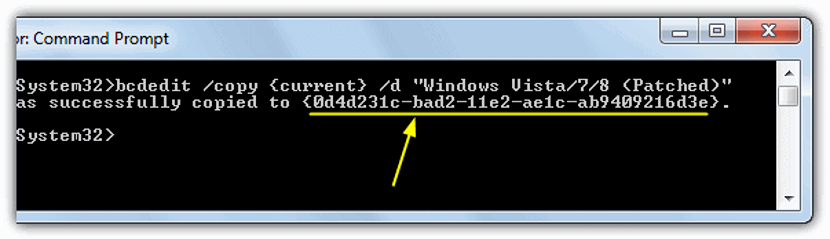
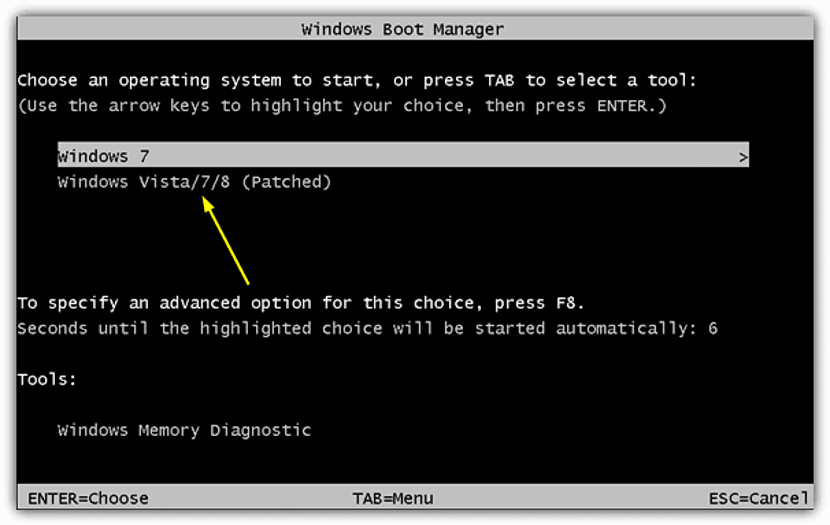
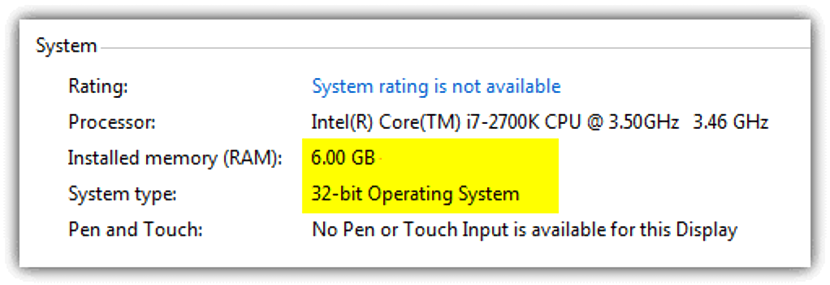
Let's see until the last step is fine but when I give the patch option it does not start and I have to go back to normal, I start Windows and there is no problem. I do not know if there is any way to make it work. I have removed it and returned to put and there is no way.Thank you.