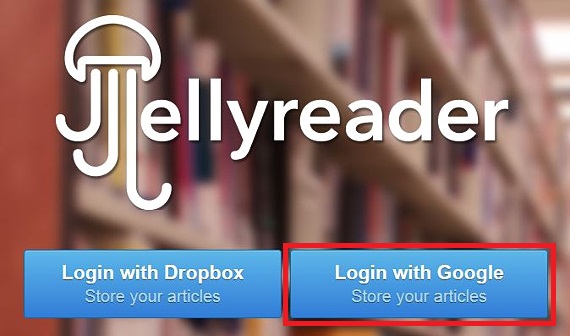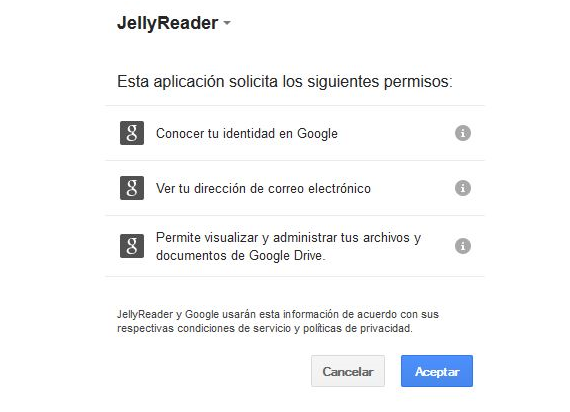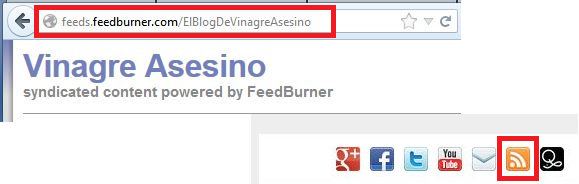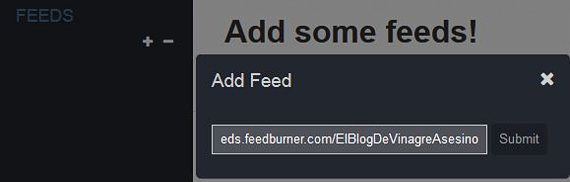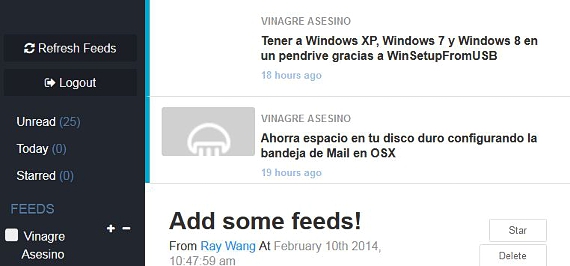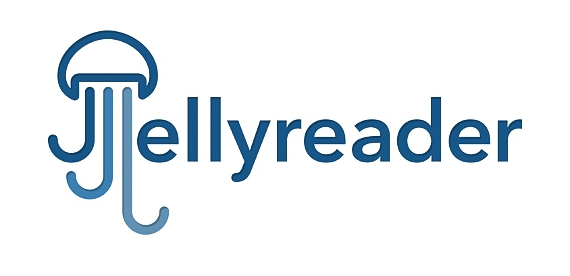
Since the very disappearance of Google Reader a long time ago, the interest of many people in trying to find some other similar tool is great; all a large number of alternatives have been proposed so far, same that despite showing a great work effectiveness regarding the collection of RSS feeds, none comes close to everything that Google service offered. Recently an additional one has been proposed, same as under the name of JellyReader It becomes one more option to take into account.
The JellyReader developers have suggested that users can get to use this RSS feed service by linking it to the Google Drive as well as DropBox, a situation that for many is a great benefit given that the majority of users on the planet have any of these 2 hosting applications in the cloud. In this article We will do a small test of the operation of JellyReader but linked to Google Drive.
Google Drive to use our RSS feeds with JellyReader
We have chosen Google Drive because it is available to a large number of people, since the service is added automatically for those who have an email from Gmail. The same steps that we would suggest under this mechanism can be done with DropBox, something very useful for those who have this service in the cloud.
- What we first have to do is go to the official JellyReader site, a link that you will find at the end of this article.
- There we will find 2 options to choose from, being the case that deserves us, that of Google Drive.
- After clicking on the respective blue button corresponding to Google Drive, we will receive a notification window.
- In it, we will be warned about the access that JellyReader will have to our information.
- Now we just have to click on the blue OK button.
For the moment, these are the previous steps that we should take to be able to link to the JellyReader service with Google Drive; once we enter this interesting RSS feed manager we will find an empty environment, because we have not yet added any type of site to follow their news.
To get the RSS feed of any website, we only have to go to any web page and try to find the respective icon that refers to this element; We have gone to the respective element on the official page of Vinagre Asesino, with which we will get a custom URL to this RSS feed, to which we must copy.
After having copied to the RSS address of Vinagre Asesino, now we will have to go back to the tab where JellyReader is located; there we will only have to go to the (+) sign located in the left sidebar. A window will appear suggesting that we add to the RSS feed that we have copied earlier.
We copy it and then click on the "Submit" option.
We will be able to notice that the RSS feed of Vinagre Asesino appears in the left sidebar while, in the upper part of the right space, each one of the news that is generated in the blog will be present.
The same procedure we must perform for the different web pages to which we want to follow your news, at which time a list of RSS feed to which we have subscribed will appear in the left sidebar. We must follow the same procedure with DropBox, in the event that we are subscribed to said cloud service.
Although there is a large number of web applications (or those that we install on the computer) to be able to follow the RSS news to which we have subscribed, the one that currently offers us JellyReader is an excellent free option, In part, it does not require great experience from the user who does not want to miss out on the most important news circulating on the web.
More information - Google Reader comes to Android, CommaFeed, a minimalist replacement to Google Reader, How to manage folders in Google Drive, Print using the DropBox cloud
Source - JellyReader